Chromecast is a streaming media adaptor from Google that allows users to play any online content like videos and music on digital television. It is the cheapest way to stream you were media content from your PC to your smart TV. By using Your PC or any other device as a remote control you can use Chromecast to access videos from Popular networks like YouTube, Netflix, and more services.
you can also use Chromecast to stream almost any kind of media from the PC or laptop. The Chromecast comes into two types Chromecast and Chromecast Ultra. If you are using Chromecast Ultra then it supports 4K Ultra HD and HD hot video. It works differently when compared with Amazon Fire TV, Roku, and Apple TV.
The adaptor is the dongle that plugs into the HDMI port, yah cable connects to a USB port to power the device. That’s it. Now, you will be able to stream the content from your PC to your smart TV. You can use this casting device on all the platforms like Android, Windows, Mac, iOS, and Linux.
Also Check: Chromecast on PC
Instead of watching your favorite content on the smallest screen, you can use Chromecast and cast it on a bigger screen. Here in this particular tutorial, I am going to guide Chromecast setup procedures. It will help you complete the setup process on Chromecast. So keep reading this complete tutorial without any skip.
Chromecast setup guide:
With the help of the steps, you can set up Chromecast on your device easily without any issues. The installation and setup of Google Chromecast are quite simple compared to other casting devices. So without any delay follow the below simple steps.
- First You have to plug in the Chromecast device on the HDMI port on your TV.
- Connect the USB to the compatible port or use other power outlets.

- Now you need to download and install the Google Home app on your casting device.
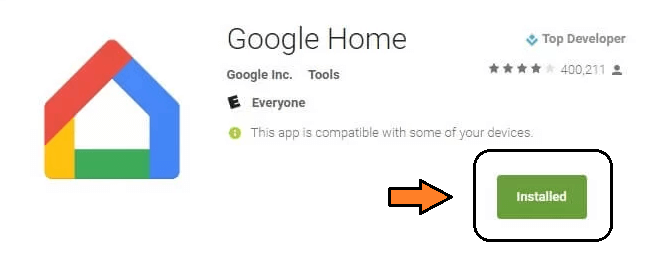
- Google Chromecast can support various operating systems. So you can easily install it on various platforms like Android, Windows, Mac, and iPhone.
- After complete, the installation on your casting device other steps are the same as an Android device.
- Select the device option is located in the top rate corner of the Google Home app.
- Now you will see Pop up to set up your new device at the bottom of your screen.
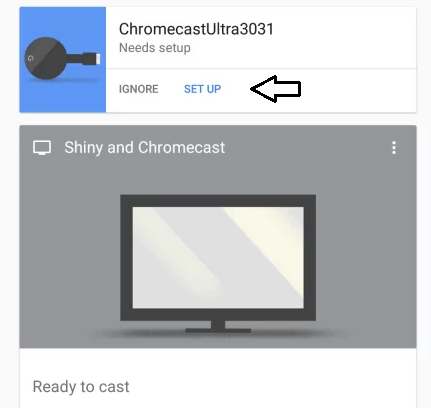
- The Google Home app will now setup the Google Chromecast. Just tap the continue option win the popup appears on the screen.
- Check Weather both the codes which appear on the TV and your app or the same and click the yes button.
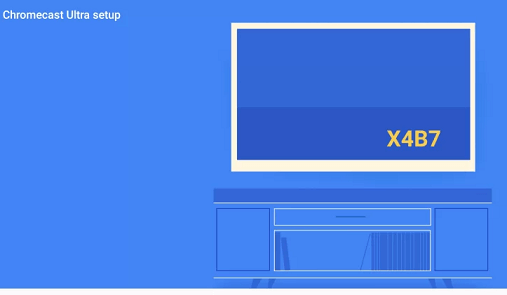
- Now you need to enter the name of the Chromecast and adjust the privacy and guest options.
- You can manually type the Wi-Fi password or get it from your mobile. Connect the Chromecast device and app device on the same Wi-Fi network.
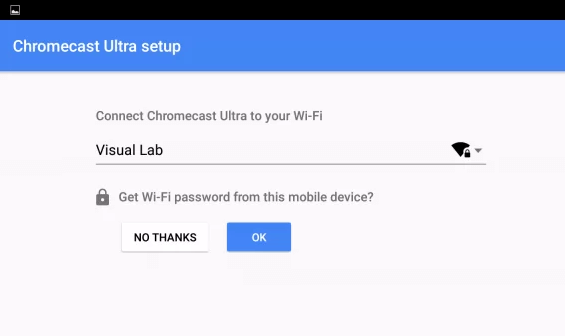
- You will see sign-in option on the screen.
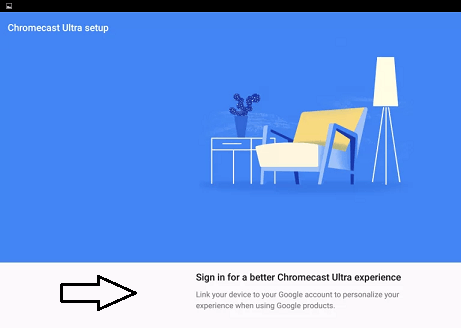
That’s it. The Chromecast setup has completed successful.
Conclusion:
This is how you can setup Chromecast and stream you are various content on your TV, it is one of the best and most popular casting devices available on the market. Using this guide you can easily set up the procedure for Android, iOS, Windows, and Mac. If you have any doubts regarding this article feel free to ask Us using the comment box section. Keep in touch with us for more tech updates. Thanks for reading this article.