Do you want to install IPTV on Hisense Smart TV? Are you trying to watch IPTV on Hisense Smart TV? If your answer is yes then you are in the perfect blog. Here in this guide, I am going to guide you to download and watch IPTV on Hisense Smart TV.
Internet protocol television is a technology live or on-demand content is delivered to subscribers via the internet. It is one of the best methods to stream your favorite content on smart TV. IPTV comes at a very affordable price compared to other cable and satellite.
It is comfortable with lots of platforms like gaming console streaming devices smart TVs and more. You can also stay in your favorite content on your Hisense Smart TV using IPTV. You can easily install any IPTV player from the Play Store on your IPTV. If your application is not available in the Play Store then you can use the sideload or cast method.
Also Check: How to Enable Airplay on LG TV?
How to install IPTV on Hisense Smart TV?
As we mentioned earlier, there are lots of IPTV players available in the internet market on Play Store. Here in this article, we have used smart IPTV as an example of the installation process. If you are using Android OS IPTV then you can follow the below simple steps that help to install the app.
- Turn on your Hisense Smart TV and connect the TV to a strong internet connection.
- Now you need to select the App section on click Play Store.
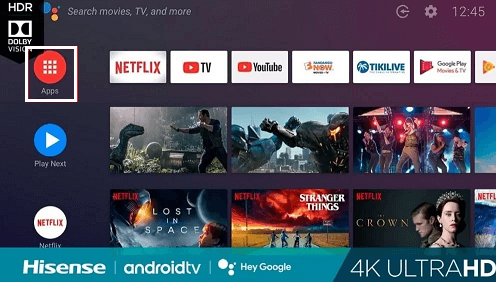
- Open the Play Store and search for IPTV using a virtual keyboard.
- Find the official application from the search results on the click the install button.
- That’s it. The application is installed on your Hisense Smart TV.
How to activate IPTV on Hisense Smart TV?
- First, open the IPTV app on your Hisense Smart TV.
- Just note down the Mac address that appeared on the app screen.
- Now open the Browser on your mobile or PC and visit the official website of IPTV.
- Click the activation tab and enter the Mac address.
- Now you need to select your preferred payment method and complete the payment process.
- Once you complete then just click the “My list” Tab on the website.
- On the Mac Field, you need to enter the Mac address.
- Click the URL field and paste the M3U URL.
- Wait until the message “1 URL added! Restart your app” Pops up.
Now you need to restart your application and stream your favorite IPTV channels on Hisense Smart TV.
Also Check: IPTV on Android TV
How to sideload IPTV on Hisense Smart TV?
If your application is not available in the Play Store then you can use sideload method.
- Launch a web browser on your PC.
- Now you need to download the GSE smart IPTV APK file from its official website.
- Once you complete the download Process just copy the apk file and paste it onto your USB drive.
- Connect the USB drive to the USB port on your Hisense Smart TV.
- Go to the settings of your Hisense Smart TV and select the option device preference.
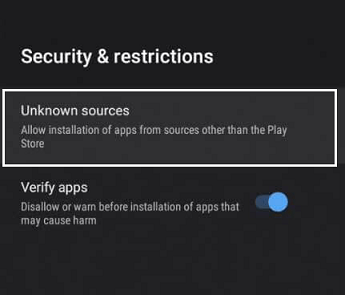
- Select security & restriction on turning on the option unknown sources.
Now you can double-click the apk file and follow the on-screen instructions to complete the installation process on your Hisense Smart TV.
Conclusion:
I hope this article helps you to download and watch IPTV on Hisense Smart TV. If you have any doubts regarding this article feel free to ask using the command box section. Keep in touch with us for more tech updates. Cheers!