IPTV is the best method that helps to deliver content like tv channels movies TV programs and more over the internet. It comes with affordable price comfort with cable or satellite networks. IPTV is comfortable with Android, Firestick, Android TV, Sony Smart TV, Samsung Smart TV, LG Smart TV, iOS, Windows, and Mac. So you can easily install IPTV on Sony TV.
Once you have IPTV you can watch live TV and other on-demand videos at a lower price. All you need is a stable internet connection. We all know that Sony is the most popular TV brand that runs on Android OS. We already mentioned IPTV is compatible with Android. So you can install any IPTV Player from the Play Store.
Here in this tutorial, I am going to guide you to download and install IPTV on Sony Smart TV. So keep reading this complete tutorial without any skip and stream IPTV on Sony Smart TV.
Also Check: How to install IPTV on TCL Smart TV?
How to install IPTV on Sony TV?
There are lots of IPTV players available in the Google Play Store. One of the best IPTV players for smart TV is the smart IPTV Player. Follow the below simple steps that help to install IPTV on Sony TV.
- First, turn on your Sony TV and navigate to the App section.
- Launch the Play Store app on your TV.
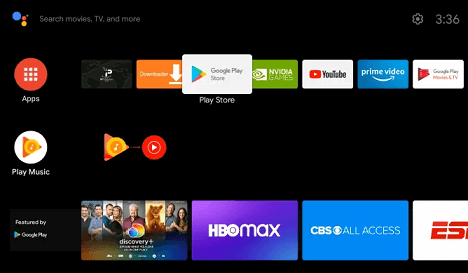
- Now you need to type IPTV in the search box.
- Find the official application from the search results.
- Click the install button to download the IPTV app on your Smart TV.
Activate IPTV on Sony TV:
Once you complete the installation just go to settings on your Sony TV and select the options Network and Internet.
- Tap the Wi-Fi network and click privacy.
- Now you need to select use device Mac.
- Open t the IPTV app on your Sony Smart TV and note the Mac address displayed on the app.
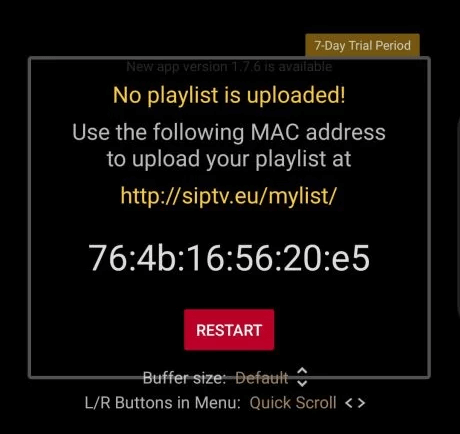
- Now you need to launch a browser on your mobile or PC and visit the IPTV activation website.
- Enter the Mac address on the respective box.
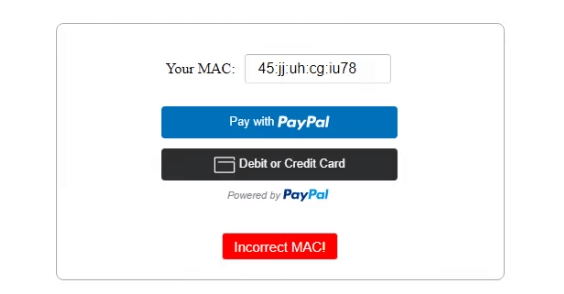
- The pay with Paypal or debit or credit card button.
- Follow the on-screen instructions to purchase the pics of the subscription.
- Now go to the homepage and tap the “My list” tab.
- Enter the Mac address of your smart TV and the M3U URL link of your IPTV provider.
- Click the option send and refresh the IPTV app on Sony TV.
- That’s it. Now you can play your favorite content on a big screen.
Also Check: How to Stream Tubi on LG TV?
An alternative method to get IPTV on Sony Smart TV:
It is another method that helps to install IPTV on Sony Smart TV. Of course, it is available on Play Store. But sometimes if the application does not available in Play Store then you can side-load the IPTV app on your Sony Smart TV using the downloader.
Before installing the app enable the unknown sources option to install third-party apps on your Sony TV.
- Go to the Play Store on your Sony TV.
- Now you need to download and install the downloader app on your TV.
- Launch the downloader app and enter the APK link of IPTV Smarters (https://www.iptvsmarters.com/smarters.apk).
- Click the go button and follow the onscreen instructions to complete the installation process.
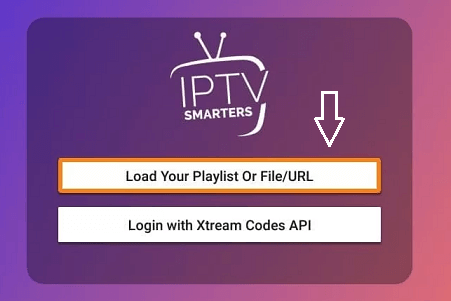
- Once you complete the installation open the IPTV app and accept the required permissions.
- Just select the option to “Add user”.
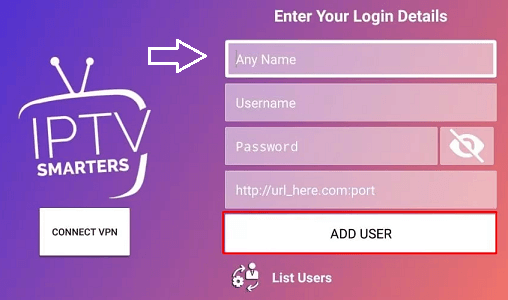
- On the next page, you can choose any option to load your playlist or log in with Xtreme code API.
- Complete the login details with the help of your details.
- That’s it. Now you can watch your favorite IPTV channels on your Sony TV.
Conclusion:
I hope this article helps to install IPTV on Sony TV. If you have any doubts regarding this article let me know your queries in the comment box section. Our technical team provides the best solution as known as possible. Keep in touch with us for more tech updates. Thanks for visiting this article.