IPTV is one of the Best methods to stream movies TV programs live TV channels and more throw the internet. Compared with IPTV, cable and satellite networks or more expensive. IPTV service providers offer M3U URLs and Xtreme content to access IPTV content.
Nowadays, most of us IPTV service providers stream live TV channels movies, and more. It also comes with an Affordable price compared to others. In the case of IPTV You only need an Internet connection so you can stream it anytime and anywhere.
IPTV is compatible with lots of devices like Android, iOS, Firestick, LG TV, and more. Luckily TCL Smart TV is also compatible with streaming IPTV content.
IPTV applications are available on their app store. So you can easily download the IPTV apps from the App Store on your TCL Smart TV. If you are using TCL Roku TV then you can mirror the smartphone screen on your TV to watch your IPTV content.
Also Check: IPTV on Mi Box
Here in this particular tutorial, I am going to guide you to download and install IPTV for TCL Smart TV. So keep reading this complete tutorial without any skip and install IPTV on TCL TV.
How to install IPTV on TCL Smart TV?
Before going to install IPTV on your smart TV just get a smart IP TV subscription from the official website.
- Turn on your TCL Android TV and connect it to stable Wi-Fi.
- Go to the Google Play Store and type smart IPTV in the search bar.
- Find the official Smart IPTV application from the search results.
- Click the install button to complete the installation process.
- That’s it. The smart IPTV app is successfully installed on your TCL Android TV.
How to get IPTV on TCL Google TV?
- On the home screen select the apps section at the top.
- Locate at select the search for apps section and type IPTV in the search box.
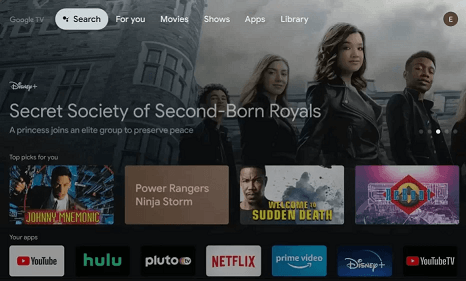
- Select the official application and click on the install button.
- The IPTV app is installed on your TCL Google TV.
How to activate smart IPTV on TCL TV?
Once you complete the installation process you need to activate the app on your TCL Smart TV. Follow the below simple steps that help to activate the smart IP TV.
- Open the smart IPTV app on your TCL Android TV or TCL Google TV.
- Now you need to know the Mac address displayed on your TV screen.
- Visit the smart IPTV activation website and enter the address.
- Click the send button to activate the app on TCL Smart TV.
- Once you activate you will receive a popup message with the “1 URL added, Restart your app”.
- Now just refresh the smart IPTV app on your TCL TV and watch all your favorite videos.
Also Check: How to install GSE IPTV on Firestick?
How to stream IPTV on TCL Roku TV?
We all know that Roku does not have any IP TV applications on its channel Store. If you want to get IPTV on your TCL Roku TV then you can use the screen mirroring method.
Once you choose the screen mirroring method you must turn on the screen mirroring or the airplay option on the Roku-connected TV.
- Android –screen mirroring on Roku
- iPhone- Airplay on Roku
- Turn on your TCL Roku TV to stable Wi-Fi same as your smartphone.
- For Android users, Go to the notification panel and tap the cast icon then select TCL TV from the list
- For iOS users, Go to the control center and select the screen mirroring icon.
- Now you need to select TCL TV from the list.
- That’s it. Now the smartphone screen will Mirror your TCL Roku tv.
- Open the Play Store or App Store on your smartphone and install your smart IP TV player.
- Once you complete the installation you can play any content on your TV.
Also Check: How to install Kodi on Firestick?
Conclusion:
These are the best methods that help to download IPTV on TCL Smart TV. If you have any queries regarding this article feel free to ask using the command box action. Thanks for reading this article. Keep in touch with us for more tech updates.