Do you want to reset your Chromecast? Are you trying to reset your Chromecast? If your answer is yes then you are in the perfect blog. Chromecast is a casting device that acts as a medium for all your favorite media content from your phone Tablet or PC to your Android TV. If you find any issues or errors casting content from your smartphone, the first thing you need to do is restart your Chromecast device.
Once you restart the Chromecast device then your problem may be solved. If the issue is not resolved after restarting then you must reset your Chromecast device to the factory setting. It is the final solution to solve the error. Remember that, once you reset your Chromecast then your customized settings will be changed into default and also delete all the data.
Also Check: How to setup Chromecast
There are different methods available in the internet market that helps to reset your Chromecast. Here in this guide, we are provided with different ways to reset your Chromecast. So keep reading this complete tutorial without any skip.
How to reset Chromecast using the Google Home app:
There are different types of Chromecast devices available in the internet market and online. This method Only applies to Chromecast devices listed below.
- Chromecast 1st generation
- Chromecast 2nd generation
- Chromecast 3rd generation
- Chromecast Ultra.
Before going through the reset process just install and set up the Google Home app on your Android or iOS device.
- Open the Google Home app on your Android or iPhone.
- Locate and tap your Chromecast device.
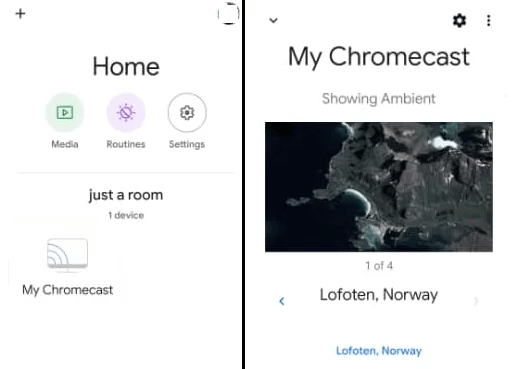
- On the next page click the settings icon at the top right corner.
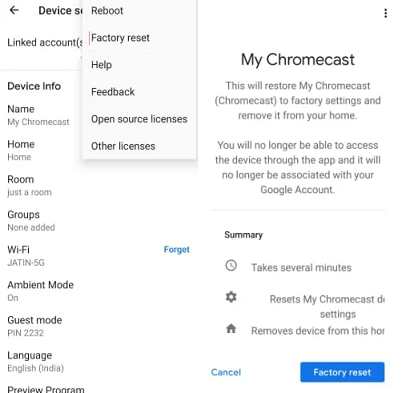
- Select the three dotted icons on the select factory reset option.
- Again click the option factory reset to reset your device.
- That’s it.
How to reset Chromecast with Google TV:
It is another method that helps to reset Chromecast with the help of Google TV.
- Turn on the Google TV home screen and click the profile icon at the top.
- Tap settings and click the options system.
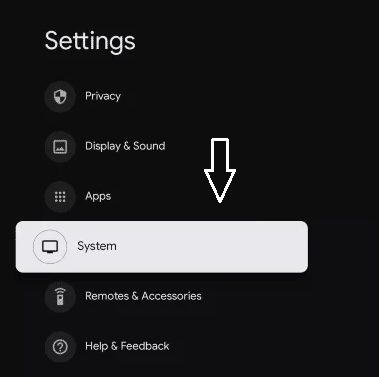
- Now you need to select about and select the factory reset option.
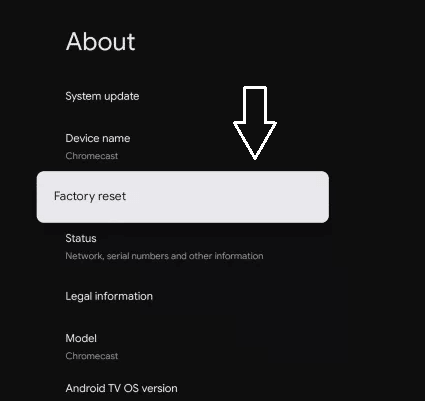
- Finally follow the onscreen instruction to complete the reset of your Chromecast.
How to factory reset Chromecast using the button:
You can also reset your Chromecast by pressing the button on the device. Yes, follow the below simple steps that help to factory reset Chromecast.
- Make sure to connect the Chromecast device to your TV.
- Just long press the reset button on your device. The position of the reset button varies for each Chromecast model.
- Now the LED button on the Chromecast device starts to blink in RED color.
- Release the button Once the LED light blinks white.
- That’s it. You have successfully reset your Chromecast device.
Conclusion:
These are the best methods that help to factory reset your Chromecast. If you have any struggle resetting your Chromecast using the above methods feel free to ask Us using the comment box section. Our technical team provides the best solution as soon as possible. Thanks for reading this article. Keep in touch with us for more technical information.