WhatsApp is one of the most popular and well-known messaging apps that has billions of users from all around the world. This application was initially developed as a cross-platform messaging app. It was acquired by Facebook in 2014 and plenty of features were added to it.
With the help of WhatsApp, you can make audio on a video calls with other WhatsApp users for free. Like Instagram and Facebook, you can also update your status which will you show to your contacts. This application is available on almost various platforms including Android, iOS, Windows, Mac, and more.
If you are a WhatsApp user looking to cast WhatsApp video calls to TV then you can easily do it with the help of Google Chromecast 3rd Generation. There are different methods available in the internet market for Chromecast WhatsApp calls.
Also Check: WhatsApp for PC
Here in this tutorial, I am going to guide you to Chromecast WhatsApp video calls with very simple steps. our technical team already tested these methods and it works very well. If you really want to Chromecast WhatsApp video calls then read this tutorial without any skip.
What is WhatsApp?
WhatsApp is the largest communication platform used by billions of users worldwide. It is a completely free application available on various platforms. It comes with lots of Advanced features like sending text, audio, pictures, documents, and gifs to WhatsApp users. One of the coolest features of WhatsApp is audio and video calls with your contacts.
While making video calls you may be eager to watch your friend and family members on the bigger screen. With the help of Google Chromecast, you can view your video calls on your TV. Of course, WhatsApp is not a Chromecast-compatible app. That’s why we are here to provide this tutorial that helps to screen on your Chromecast-connected TV.
Also Check: Stremio on Firestick
How to Chromecast WhatsApp calls from an Android?
As we already mentioned, WhatsApp is not the Chromecast-compatible app you need to mirror your smartphone or PC screen on your Chromecast-connected TV. So follow the below simple steps that help to mirror your smartphone screen to your Chromecast-connected TV.
Before going to Chromecast WhatsApp video calls from an Android phone make sure that your android mobile is connected to the Wi-Fi network where your Chromecast is connected.
- Go to the notification Panel on your Android phone on locating the cast icon.
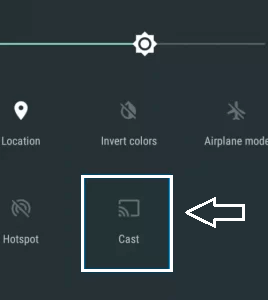
- From the Pop-up menu select your Chromecast device to Mirror the Android phone screen.
- Once the Android screen is murdered launched the WhatsApp app on your Android phone.
- Now you can enjoy chatting with your friends on a larger screen.
How to cast WhatsApp on Chromecast-connected TV from iPhone?
If you are an iPhone user and want to cast WhatsApp on Chromecast-connected TV then follow the below simple steps. Before that just install the WhatsApp app from App Store on your iPhone.
- First, you need to connect the iPhone and Chromecast-connected TV to the same Wi-Fi.
- Go to the App Store on your iPhone on download the Replica app.
- Once you complete the installation process open it and select your Chromecast device.
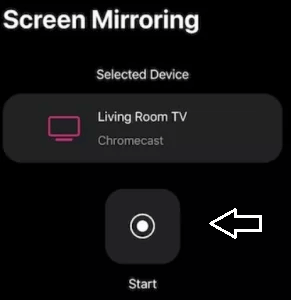
- Click the start button at the center and select the start broadcast option.
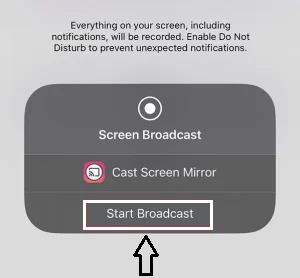
- Now the iPhone Screen will be mirrored on your Chromecast-connected TV.
- Open the WhatsApp app and make the video call to view it on your Chromecast-connected TV.
How to Chromecast WhatsApp from a PC?
WhatsApp is available on the web version. So you can easily use your WhatsApp mobile chat on your PC.
- Open the Google Chrome browser and visit the official website of WhatsApp.
- Now you need to select WhatsApp web from the list.
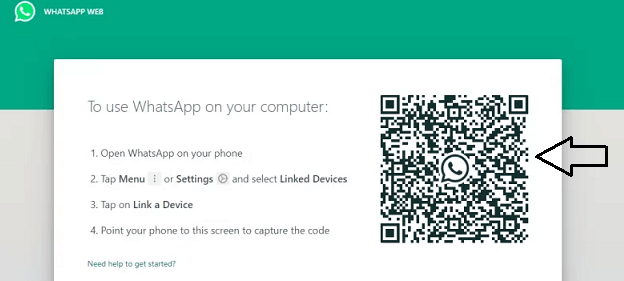
- Just scan the QR code and complete the sign-in process.
- After completing the sign-in process tap the three-dotted icons at the top right.
- Select the cast option from the menu.
- Click The source drop-down and select the option cash tab to cast the WhatsApp website.
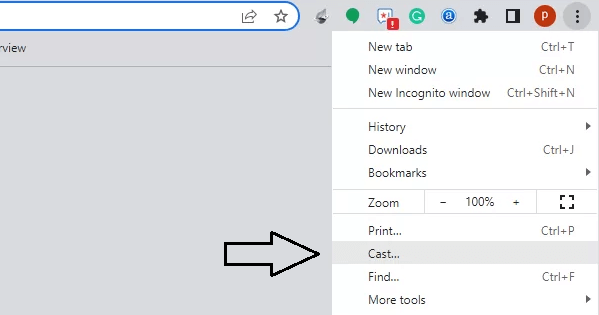
- That’s it. Now you can chat with your Friends on a bigger screen.
Conclusion:
I hope this article very helps Chromecast WhatsApp video calls. If you have any doubts regarding this article feel free to ask Us using the command box section. Keep in touch with us for more tech updates.