Are you trying to resume download in the Google Chrome browser? Then you are in the perfect place. Here in this tutorial, we are going to guide you on how you resume download in Google Chrome. There are lots of amazing software available in the internet market help to receive download files. Only a few methods are very useful to us.
With the help of this tutorial, you will get a resume download feature in Google Chrome browser because some internet connection sucks most of the time, and when you download large files like 2 to 4GBs on your internet connection and break the connection that gives some error. At the time your entire effect will be waste and you can’t resume download file.
If you are facing the same issues lots of time then you wanna read this article. Here in this tutorial, we are going to provide step by step procedure to resume the given download file in Google Chrome. At the end of this post, you will be able to provide error network failed issues.
Read Also: Download Instagram Videos, YouCut Video Editor for PC
So keep reading this complete tutorial and get some useful information about these kinds of issues. There are different methods available in the internet market but we are providing the very easiest way to fix resume download in the Google Chrome browser.
How does Google justify the error? Network failed:
You can see messages like “network error” when you are downloading. Your internet connection failed during the download then you will see this message. You need to fix this issue and try downloading the file again.
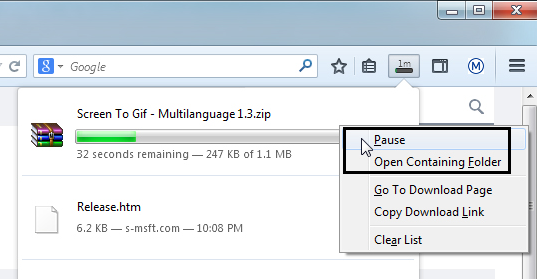
You can resume downloads in the Google Chrome browser by installing a Google extension. Yes, google provide an extension that helps to resume the downloaded file. Once you install this extension then it transforms the entire browser download area into a download manager. With the help of this download manager, you will be able to resume your downloader file.
Read Also: PowerDirector for PC
Chrono download manager:
The Chrono download manager is the most popular and trending feature-rich download manager for the Google Chrome browser. It is the only way to resume your download file in the Google Chrome browser.
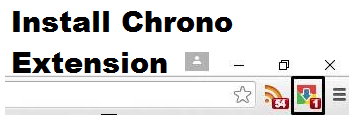
If you have any issues while downloading files then you don’t have to worry about resuming QR download files. Once you install the Chrono download manager extension then all of your downloads can be Manager from one single browser tab.
The Chrono download manager is tightly integrated with the Google Chrome browser. So don’t worry about your privacy. It is a very safe and simple interface with key shortcuts. So you can easily access this Extension and resume your downloads.
How to resume download in the Google Chrome browser?
- First of all, you need to install a Chrono download manager Chrome extension in your browser.
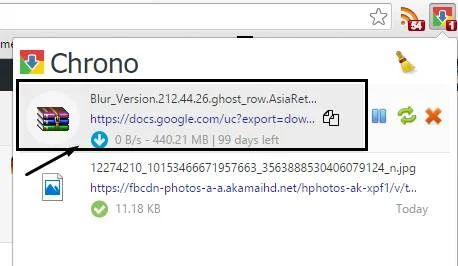
- Once you complete the installation process then you will start to see the Chrono icon on the top right corner.
- Just clicking the icon it will drop down the list of recent downloaded history along with pause, refresh, delete, and the download option.
- So just select the download button and resume your downloaded file.
- You can also click the pause button to pause your download.
- If you Press control Jay then you will see different options. With the help of these options, you can easily resume your download files.
Conclusion:
The Chrono download manager is the only way to resume your download files. If you have any queries regarding this article let me know your queries in the comment box section.