Hi friends, are you trying to install Amazon Prime on your Hisense Smart TV? Do you want to watch Amazon Prime video on Hisense Smart TV? If your answer is yes then you are in the perfect blog.
Here in this tutorial, I am going to guide you to download and install Amazon Prime on Hisense Smart TV. We all know that Hisense Smart TV comes with lots of features that combine to produce a wonderful viewing experience at any tie.
Users of the smart TV can connect to the internet and watch the live event on video sites or any social media feed on their Hisense Smart TV. Unfortunately, this smart TV did not have a pre-installed Amazon Prime app that would enable them to watch Amazon Prime videos on Hisense Smart TV.
If you want to stream Amazon Prime video content on your Hisense Smart TV then you need to activate the Hisense Smart TV app from the Amazon website. We all know that the application is not available for Hisense Roku, Fire, and VIDAA TVs. That’s why we are here to provide this tutorial that helps to get and install the Amazon Prime video app on Hisense Smart TV.
Also Check: How to Add Apps on Hisense Smart TV
So keep reading this complete tutorial without any skip and install the Amazon Prime Video app on your Hisense Smart TV. Of course, the Amazon Prime video app is Pre-installed with the Hisense Google powered and Xclass TV. If you have used Hisense Roku, Fire, and VIDAA TV then you can use this tutorial.
Can I install Amazon Prime Video on Hisense Smart TV?
Yes, you can easily install Amazon Prime video on your Hisense Smart TV. Basically, Hisense Smart TV operates in different types of OS. Based on your operating system you can install Amazon Prime video using the below steps.
- Android OS
- Roku OS
- VIDAA OS
How to install Amazon Prime Video on Hisense Android TV
If your Hisense Smart TV running on Android OS then follow the below simple steps that help to easily install the Amazon Prime video application.
- First, you need to turn on your Hisense Smart TV and connect it to a stable internet connection.
- Go to the Play Store and navigate to the app.
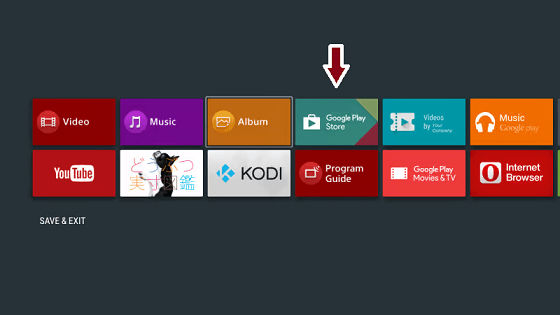
- Now you need to type Amazon Prime video app in the search bar.
- Select an official application from the search result on click the install button.
- Once you complete the installation process you can easily launch the app and fill in your personal information.
- After that, you can stream your Amazon Prime video content on your Hisense Smart TV.
Also Check: IPTV on Hisense Smart TV
How to install Amazon Prime Video on Hisense Roku TV
If you are a Roku OS user and want to install Amazon Prime video on your Hisense Smart TV then follow the below simple steps. our technical team already tested this method and it works very well.
- First, you need to navigate the streaming channel screen from the Hisense Roku TV home screen.
- Now you need to search for the Amazon Prime video app.
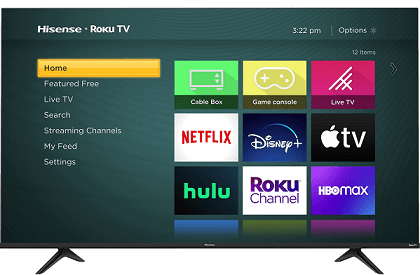
- Select the add channel option from the “App info” page.
- That’s it. The application is installed on your Hisense Roku TV.
- Now you can complete the login process with the help of your account credentials and then begin streaming your Amazon Prime video content.
How to get Amazon Prime Video on Hisense VIDAA TV
If your smart TV is powered by the VIDAA OS Then you can easily install the Amazon Prime video app from the VIDAA Play Store.
- First, you need to turn on your Hisense Smart TV and open the App Store.
- Now you need to search for the Amazon Prime video app in the search bar.
- Select the official application from such a result and press the ok button using your remote.

- The application will be downloaded and installed on your Hisense Smart TV.
- After completing the installation process open the application and start streaming your Amazon Prime video content on your Hisense Smart TV.
How to activate Amazon Prime video on Hisense Smart TV
After completing the installation process of Amazon Prime video on Hisense Smart TV you need to complete the activation process to stop streaming your Amazon Prime video content.
- First, you need to click the sign-in button on the homepage.
- Just enter your Amazon account email address and password.
- After completing the sign-in process select the title to watch.
- That’s it. Now you need to click the watch now button.
Subscription plan
Amazon Prime Video provides three different plans along with a 30-day trial of every subscription plan. Please don’t your need you can choose your premium plans.
- Prime Membership Monthly – $14.99
- Prime Membership Annual – $139
- Prime Video Membership Monthly – $8.99
- Prime Student Monthly – $7.49
Conclusion
I hope this article helps to install Amazon Prime Video on Hisense Smart TV. Based on your operating system you can use the above methods to get your application on your Hisense Smart TV.
If you are using old models of Hisense Smart TV then you can use the casting method from the Chromecast device. Please share your thoughts in the comment box section. Thanks for reading this article. Keep in touch with us for more Tech updates.