Are you searching for the best Android emulators for PC? Then this tutorial helps to find the best Android emulator on your PC. This guide provides the topmost Android emulators which are listed below. Lots of Android emulators are available in the internet market. So it is very difficult to find the best Android emulator on your PC.
Some of the Android emulators are not supporting your PC’s Windows version and also do not work very well on your PC. So we need to find the best Android solution to support your PC version.
Some of the Android emulators are catching up instantly fast. We provide full information about the best Android emulators on your PC Windows. We listed the top most Android emulators which are mostly downloaded all around the world.
These Android emulators are very user-friendly so you can easily download and install them on your PC version. Keep reading this complete tutorial and you will find the best Android emulators for PC.
Also Check: Best iOS Emulators for PC
What is an Android emulator?
Android emulators did the gap between mobile apps and PC desktops. If you want to run any Android application on your PC Windows then we need Android emulators. Android applications You can also download Android games on your PC with the help of Android emulators.
Later take advantage of visualization Technology on the latest Intel and AMD chipset to deliver a smooth running experience. So we find the best Android emulators for PC using this guide. Android emulators help to game players and developers. Using Android emulators install any Android games on your PC. So you can play the game on the big screen.

It is also supported on the PC Windows version and Mac OS. Android applications are not officially available in the PC version. Most Gamers like to play Android games on the large screen. In that case, we need Android emulators to install an Android application on your PC.
Keep reading this complete guide and you will find the best Android emulators for PC.
Read Also: Best Music Apps for PC, Best Chat Apps for PC
Top Android emulators for PC:
- BlueStacks
- NOX player
- MEmu player
- Koplayer
- Genymotion
- Android Studio
- Remix OS
Best Android emulators for PC and Mac latest version:
BlueStacks:
BlueStacks is the most known Android Emulator among Android users. It is very user-friendly and very simple to use. Anyone can download and install BlueStacks on their PC Windows. There is no technical knowledge needed to install BlueStacks Android Emulator. It comes with Google Play Store pre-installed which gives you access it over a million Android apps and games.
You can also install the APK file via BlueStacks. It is available in the paid and free versions. The free version of BlueStacks is riddled with ads and constantly chance you to install the sponsored app. Get the premium version to purchase BlueStacks Android Emulator from its official website to avoid the ads.
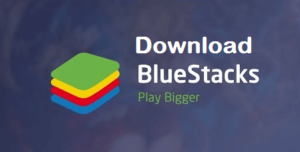
BlueStacks supports keyboard mapping. It has an inbuilt Google Play Store. So you can easily access the Google Play Store with the help of a Gmail account and download Android applications. Support all Windows versions. So you can download it and install it on your PC Windows. If you want to remove ads on BlueStacks then you need to purchase the paid version with $24.
Nox App player:
It is specially designed for Android Gamers. It is the best Android Emulator which helps to install high graphics Android games on your PC like pubg and Justice League. You can also download the Android application in APK format and install it on your PC using NOX player.
The best feature is not playing is that absolutely free to download and has no sponsored ads. So you can easily download it from the official website and install it on your PC.
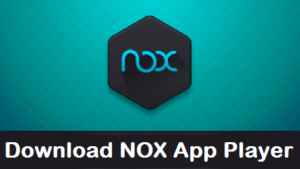
The nox player also allows you to map keyboards mouse and gamepad. You can easily customize your keyboard keys and mapping shortcuts. You can also use all the features of the NOX Player. It comes with inbuilt support for Google Play Store also you can just drive the APK file today Nox app player to install the Android application. Change the number of CPU cores and FPS.
Specify the CPU and RAM usage in the settings option to get the best gaming result. So Nox app player is the best choice for those who want to install high-graphics Android games on a PC. The only problem with the NOX App player is lots of loads only the system. The installation process of the Nox App player takes a few minutes to complete based on your system configuration.
MEmu: Best Android Emulators for PC:
It is a new Android Emulator launched in 2015. It is also focused on gaming purposes. MEmu player is the best alternative for BlueStacks and NOX app players.
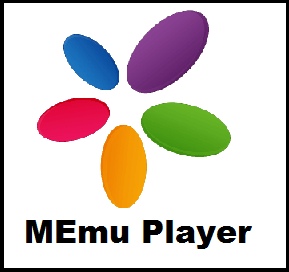
The latest version of MEmu Android Emulator support for both AMD and Nvidia chips. It is the Best feature of the Memu Android Emulator. It also supports different Android versions like Jelly Bean, KitKat, and Lollipop. While installing high-graphics Android games using Memu Android Emulator, the gaming graphics performance little poor.
MEmu player is currently based on the Android Lollipop version. It is the best choice for installing Android games like Pokemon Go. It is completely free to download. There is no need to pay to download the Android Emulator.
You can easily download it from the official website and installed it on your PC. Also, support key mapping. So using this emulator you can install low-graphics Android games on your PC Windows.
KOPlayer:
Most Android emulators for only focused on gaming purposes. It is completely free to download but it has few ads. KOPlayer is very easy to install and also supports key mapping. It is very user-friendly so anyone can easily download and install KOPlayer on PC Windows.
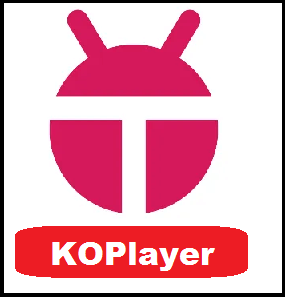
The only problem with KOPlayer is that it sometimes freezes when you install an Android application. And also it is very difficult to uninstall Android Emulator. Apart from this problem, it is very easy to install lightweight software. So you can download and install KOPlayer on your PC.
Genymotion:
It is not a casual Android emulator, it is only talking it on Android developers. If you want to test Android apps on a variety of visual devices with different versions of Android then you can use this Android Emulator.
Most of the developers are wants to test the Android apps and simulate a variety of Android-supporting devices. In that case, is the best choice for Android developers who want to test Android apps.
It is a developer-friendly emulator and you can easily download and install it on your PC. It is also available in both free and paid versions. If you are a beginner then you can use the trial version of Genymotion.
The professional developers using the paid version of Genymotion Android Emulator. You need to pay $136 per year for the Genymotion premium version. It supports Mac OS and Linux and also runs Android version 4.1 to 8.0.
Android studio:
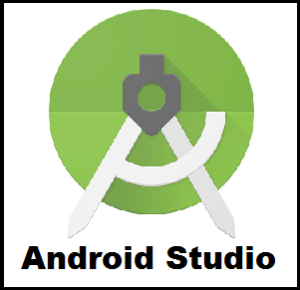
It is also focused on developer development IDE from Google itself. Android studio Comes with lots of tools and plugins to help developers build their apps. Using this Android Emulator you can also test apps from different devices. It is a great alternative to the Genymotion default emulator.
Android Studio is only focused on development purposes. It is not for general usage and playing heavy games. It is a very favorite emulator for developers. Android Studio is also completely free to download. It is the best alternative emulator for Genymotion.
Remix OS:
It is nothing like other Android emulators out there. The remix is an entire Android OS that you can boot into. It is a Virtualisation Technology product from a Company formed by Google’s former employees.
You can save Remix OS on your USB device and boot from there to any computer. It is a good productivity app but it does not support a good graphics game. The remix OS player is a free Android Emulator for Windows-based Android 6.0 Marshmallow but it does not support AMD chipset.
Conclusion:
These are the best Android emulators for PC. Based on your recruitment you can download the best Android Emulator from this list. If you have any doubts about this article just feel free to ask us.