This article will introduce you to the best backup software to continuously protect your PC. Be very clear that this software will help keep your important data safe if you face any problems with your device. You may find the exact answer in this guide to ensure that you make an informed decision.
Why need the best backup software?
We need backup software for PC because our storage drives will not be safe forever and unpredictable system or hard drive failures can pose a serious risk of data loss for us. Therefore, finding the best Windows backup software to protect our important data in case of an inevitable failure of our storage drive is an urgent need.
Choosing the best backup software for Windows 10 backup to protect any work files, family photos, and any other important information you may have saved can be a difficult task. But don’t worry, from this page, you can make up your mind whether to rely on the best free backup software as your data protection solution.
Best free backup software to protect your computer data
AOMEI Backupper Standard is a simple, effective, and comprehensive data backup and restores solution that supports all Windows PC operating systems, including Windows 11/10/8.1/8/7/XP/Vista that requires little user interaction or thought. As the best free backup software for keeping your data and Windows safely backed up, it owns a well-designed and easy-to-use interface and integrates numerous outstanding features as follows:
- It enables you to do System Backup, Disk Backup, Partition Backup, as well as Files/Folders Backup to flexibly protect your files or system according to your needs.
- The software will automatically backup data regularly according to the settings you made. It can run the backup task automatically at fixed intervals, such as Daily, Weekly, and Monthly.
- It provides 3 backup methods (Full/Incremental/Differential). The latter 2 types only backup new or modified things so you can automatically backup files without missing any changes.
- It helps you learn how to move program files from C to D with its backup feature, for this operation may cause your program not to work, thus it’s necessary to back up the system and data on it.
- You can backup to multiple storage devices, such as HDD, SSD, USB flash drive, NAS, network location, cloud storage, etc.
Then you can download this freeware and follow the graphic tutorial below to know how to backup your PC with ease.
Steps to use AOMEI Backupper:
Step 1. Have AOMEI Backupper Standard downloaded and installed on your computer. Open it and click Backup > File Backup.
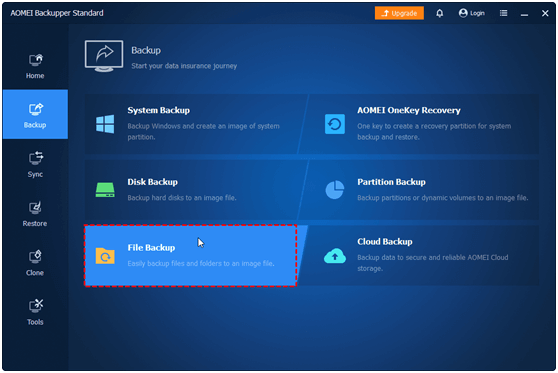
Step 2. Click Add File or Add Folder to select files or folders you want to backup.
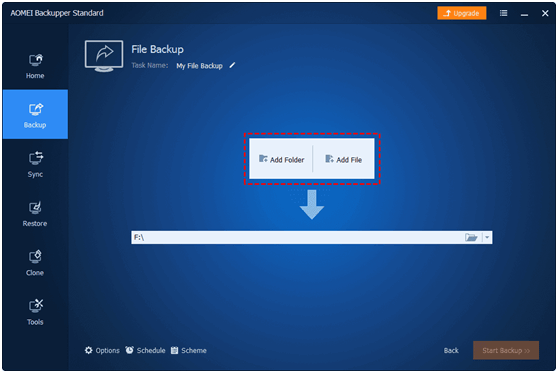
Step 3. Click the inverted triangle at the right edge of the second bar and choose a destination path to store the data.
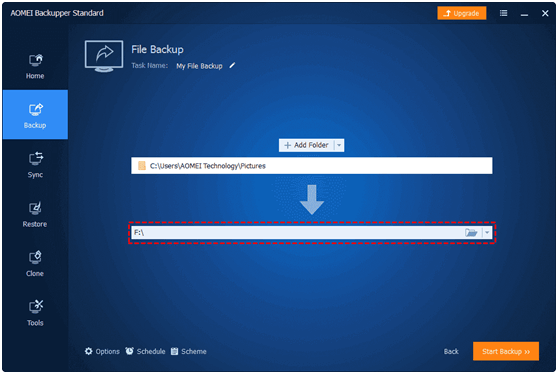
Step 4. Confirm your settings by clicking the Start Backup button and waiting for the task to finish.
You can click the 3 options to enjoy more advanced features:
Options: you can comment on this task, enable email notification to get result easily when it is done, compress the backup image with different compression level, encrypt backup image, etc.
Schedule Backup: you can backup files per day/week/monthly/event triggers (paid)/USB plug-in (paid), thus you won’t forget to backup added, modified, or deleted data.
Backup Scheme: here you can see incremental Backup is selected by default to perform the scheduled backup to improve your backup efficiency. You can also enable the automatic backup cleanup feature to save disk space.
In the end
AOMEI Backupper can be considered the best free bare metal backup software, for it allows you to make an exact copy of your important files as well as OS to any destination at fixed intervals. And it offers you plenty of backup features to improve your backup efficiency.
In addition, if your computer encounters any severe problems such as boot loop, blue screen, etc. that result in unable to boot up the PC properly, as the best Windows 11 USB creator, AOMEI Backupper also allows you to create bootable Windows 11 USB in case of a hard drive failure. Concisely, it is worth trying that you won’t regret it.