VMware is the leading enterprise in virtualization, and VMware vSphere is a Server virtualization suite that includes many software components – the most important of which is VMware ESXi.
VMware ESXi (formerly ESX) is a type-1 hypervisor that is installed directly on bare metal, allowing you to create and run multiple VMs using a single physical host. When we talk about VMware backup, we are usually referring to backing up virtual machines on the ESXi host.
Just like other types of backups, virtual machine backup is an important protection measure to ensure disaster recovery in time and keep business continuity. However, due to the difference between virtual machines and physical machines, their backup methods are also different.
What VMware Backup Solutions Do We Have
Whether in production environments or development environments, you need an effective VMware backup solution to protect your virtual environment and gain the ability to quickly protect and recover your VMs when needed.
Then what can we do for virtual machine backup? One of the most well-known concepts is a snapshot. It records the state of a VM at a point in time, including all data, memory, devices on the network, network interfaces, and power state.
Surely, it can roll back the VM to a point in time when a problem occurs. However, it relies on pre-existing physical or virtual machine files to restore data. If a VM’s parent disk is deleted, you cannot restore it from the snapshot. Keeping a snapshot too long can also affect virtual machine performance.

A conclusion can be drawn that snapshot is for a short-term, temporary rollback measure before unsafe operations (testing, troubleshooting, etc.) instead of a long-term VM protection method.
In addition to this, you could consider copying VM disk files or exporting the VM to OVF/OVA. But they all need to be operated manually when shutting down the virtual machine, which may not be suitable for your environment.
For users with higher requirements, choosing professional software as a VMware backup solution could be a better choice.
Free and Easy-to-use VMware Backup Solution
When selecting VMware backup software, you may find that many products are very difficult to install and use, and they can also be very expensive. This may be a reasonable expenditure of time and money for some users. But if you prefer a streamlined and cost-effective backup solution, you could consider a free VMware backup solution – AOMEI Cyber Backup.
It supports both paid and free VMware ESXi since the 6.0 version, and offers you the following benefits:
Perpetual free use: This free edition supports up to 10 VMs without a host or time limit. If are running a small business with basic functional requirements, it should be the most economical option.
Agentless backup: It centralizes all the virtual machines you want to back up in a single console without installing the Agent program on each of them. You can finish the setup in several clicks and then create an image-based backup for multiple VMs at once.
Backup schedule and retention: You can set up a schedule to auto-backup VMware VMs such as daily, weekly, or monthly. It also enables you to create a retention policy that can keep backups up to date and remove old backup versions intelligently.
vCenter supported: In addition to a standalone ESXi host, you can also add vCenter Server to back up the virtual machine managed by it.
Restore from any point: Recover VM from any full or incremental/differential backup point based on accurate data mapping and change block tracking. You can also choose in-place recovery, or restore to a new location.
Multi-person collaboration: As an administrator, you can assign other members as different roles with different permissions, which greatly facilitates teamwork.
Easy-to-use interface: I’ve always liked the simplicity of AOMEI products. No fancy jargon, just a simple and easy-to-understand web console. You can complete almost any operation with several clicks. In other words – lower learning costs.
How to Use AOMEI Cyber Backup for VMware Backup
AOMEI Cyber Backup is not only a VMware backup solution, but also a Microsoft Hyper-V backup solution, and the steps to perform backup and restore are all the same.
In the main interface, expand “Source Device” to add VMware or Hyper-V host. By VMware, you can add a standalone ESXi or vCenter Server.
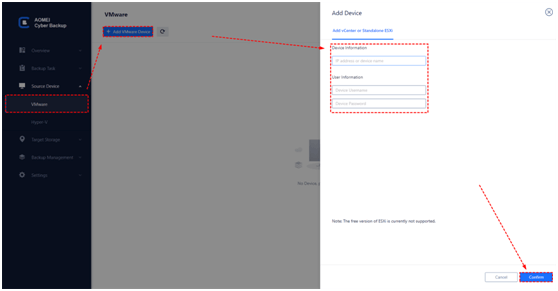
Click “Backup Task” > “Create New Task” and set up the VMware backup as you need in the task interface. You can configure the backup type, task name, backup content, backup target, and schedule. Click “Start Backup” to create or create & execute the task.
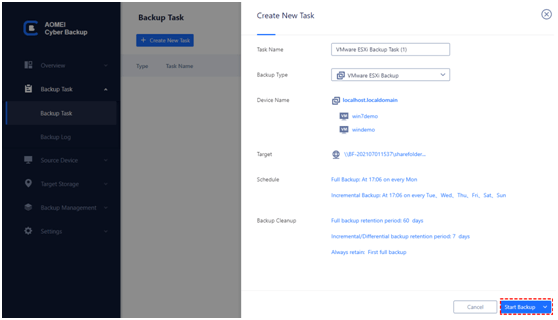
About AOMEI Products
Driving by the mission “Always keep global data safer”, AOMEI is committed to providing state-of-the-art data backup software and services to protect all types of data, to minimize manual work and unnecessary costs. Since its establishment in 2010, AOMEI’s insistence on core research & development abilities, and numerous cutting-edge patent technologies acquired over the years have been contributing to the excellence of its products.