If you are a gamer then you must know about the Twitch app. It is your live video game streaming platform launched in 2011. On this platform, you can find the broadcast of Esports competitions and even you can live to stream them. Twitch is a streaming platform that helps to play video games.
Once you install Twitch on your device then you can interact with millions of users and also broadcast using shared creative content with others. You can live streaming video platforms to stream all genres such as cooking, music, and video games.
Once you install Twitch on your Firestick then you can start the individual streams. In addition to the gaming content, you will also find music-related and other creative content. The twitch platform is owned by amazon.com. So you can easily find the app in the Amazon app store on Firestick.
Here in this particular tutorial, I am going to guide you to download the stream Twitch on Amazon Fire TV. If you want to install Twitch on Firestick then read this tutorial without any skip. Our technical team provides the best methods to install Twitch on Firestick.
Also Check: How to Install Tiktok on Firestick
What is Twitch?
Twitch is a streaming application featuring game videos and live streams like PUBG, League of Legends, Call of Duty, and much more. You can also filter live streams on generals like fighting, racing Real-Time strategy, and more. It allows users to chat with top gaming communities worldwide. That’s why it gets more popular with Gamers.
Twitch support smartphones desktop streaming devices and gaming consoles. If you want to install Twitch on your Firestick then you can get it from the Amazon app store and activate it to stream your favorite channels.
Features of Twitch:
Twitch provides lots of Advanced and unique features.
- First of all, it is available in both free and premium versions.
- Support almost all platforms including streaming devices.
- Support both live and recorded videos of gameplay.
- Exclusive live programs of Xbox, Sony, Riot games, and more.
- You can easily interact with the best gamers worldwide.
- It also allows using the dark mode feature.
Subscription plans:
The Twitch app is free to use and a subscription is not necessary to use this app on your device. If you get a subscription plan then you will get advanced features like sharing emojis keeping a special badge on your profile and continuing your support to the streamers. You can cancel your Twitch subscription anytime you want.
- Tier 1 – $4.99 per month.
- Tier 2 – $9.99 per month.
- Tyre 3 – $24.99 per month.
How to download Twitch on Firestick
As we mentioned earlier Twitch is available on the Amazon app store. So you just visit the Amazon app store and get it on your streaming device.
- First, turn on your Firestick TV.
- Go to the home screen on your Firestick and select the Search option.
- Now you need to type Twitch using the On-screen keyboard.
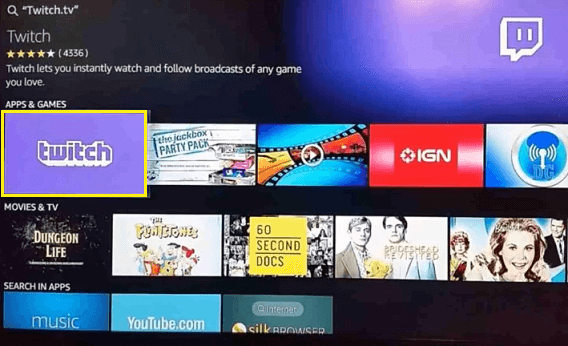
- Select the official application from the search result.
- Now you need to click the get or download button to install the Twitch app on Firestick.
- Once you complete the installation launch the Twitch app on follow the activation process.
Also Check: Install Spectrum TV on Firestick
An alternative method to install Twitch on Firestick
You can also visit the official website on Amazon and install Twitch on your fire TV. Follow the below simple steps that help to install Twitch on Firestick from the web.
- Visit the official website of Amazon using your browser.
- Complete the sign-in process with the help of your Amazon account details.
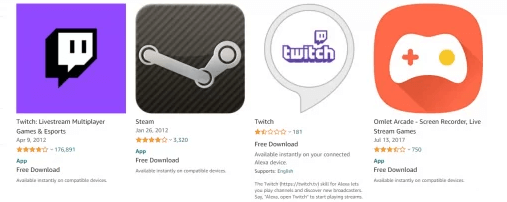
- Now you need to search for the Twitch app.
- Select the official application from the search result.
- Now you need to choose your Firestick device and select the deliver button.
- The Twitch app will be installed on your Firestick-connected TV.
- Now you need to complete the sign-in process to stream on Twitch.
How to activate Twitch on Firestick
- Once you complete the installation process then you need to activate the Twitch app.
- First, launch the Twitch app on your Fire TV from the app section.
- Now you will receive an activation code on your Fire TV screen and not it down.
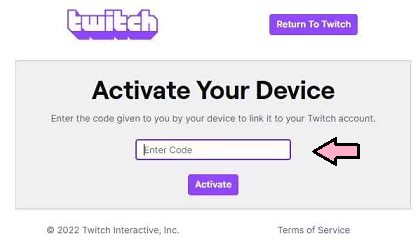
- Go to the Twitch activation site (https://www.twitch.tv/activate/profile) using your browser on your PC.
- Now you need to enter your 6-digit activation code in the required field.
- Next, you need to provide your Twitch account details and click login.
- Now you can stream any video your wish.
How to get Twitch on Fire TV using a downloader
It is another method to install any third-party apps on your Firestick TV. If you don’t find Twitch in the Amazon app store then you can use this method.
- Turn on your Firestick device on the click on the settings icon.
- Now you need to select My Fire TV and tap the developer option.
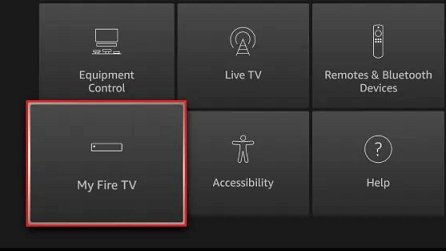
- Click on the install unknown apps from the list and turn it on.
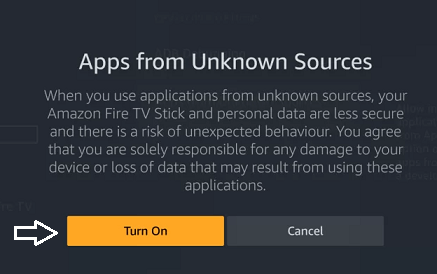
- Now you need to install the downloader app on your Firestick device.
- Launch the downloader app and enter the Twitch link in the URL field.
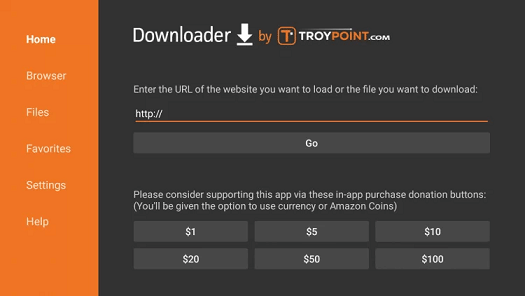
- Click the Go button to complete the installation.
- Click the done button and open to launch the Twitch app.
Also Check: Install Beast TV on Firestick
How to fix Twitch not working on Firestick
If the Twitch app not working or does not properly stream content on your Firestick then follow the below troubleshooting methods.
- Check your internet connection.
- Force close the app and Re-launch.
- Restart your Firestick
- Clear the app cache
- Update your Firestick to the latest version
- Reset your Firestick
FAQs:
1. Is Twitch available on amazon Store?
Yes, Twitch is officially available on the Amazon apps store.
2. Is Twitch free?
Yes, Twitch is available on both the free and premium versions.
Conclusion:
I hope this article very helps you to download and stream Twitch on Firestick. If you have any queries regarding this article let me know you are doubts in the comment box section. Keep in touch with us for more tech updates.