Downloader App for Firestick: Do you want to install a downloader app for Firestick? Are you trying to install a downloader app for Firestick? Do you want to install third-party apps on Firestick? If your answer is yes then you are in the perfect blog.
There are lots of amazing and unique applications available on the official Amazon app store. But everyone has a set of favorite applications that are not available on the official app store. In that situation, You have to sideload a few applications that you like.
Yes, you can sideload applications into Amazon Firestick. There are different methods available in the internet market that helps to install third-party apps on Amazon Firestick. But only a few methods are very trustworthy and usable. One such medium used is a downloader app.
Also Check: Cartoon Network on Firestick
Once you installed the downloader app on your Firestick then you can easily install third-party apps on your device without any hassle. It is a very simple process to install this app on your Firestick. Here we provide step-by-step procedures to install the downloader app for fire stick.
What is a downloader app?
Downloader app allows Firestick, Fire TV, and Fire tv cube to easily download files into your device. Yes, using this application you can get any application either as a web browser or a direct downloading page. Mostly downloader app is used to download apk’s into your face stick and install them.
It does not contain any ads and it is completely free to download. Downloader is one of the lists of best Firestick apps. It is available on All the platforms like Android, iOS, Windows, and more.
Also Check: TeaTV on FireStick
How to install the downloader app on Firestick:
We already mentioned there are different methods available in the internet market that help to install a downloader app on Firestick. Here we provide two simple steps that help to install the app.
- Install through the Amazon app store.
- Install through ES File Explorer.
Using these two methods you can easily install a downloader app on your fire stick.
Install the downloader app through the Amazon app store:
This is one of the most simplest methods to install a downloader app on Firestick. Follow the below simple steps that help to install this app.
- Go to the homepage of your Firestick on click on the search button.
- Now you need to type downloader and click on the official application.
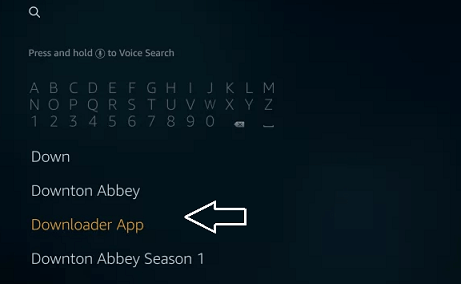
- Click the downloader app and hit the “Get it for free” button.
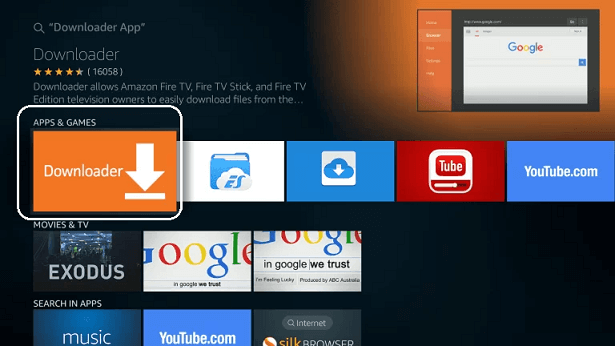
- The App will start downloading and it will automatically get installed on your fire stick.
- That’s it. The downloader app is installed on your Firestick device.
Install the Downloader app through ES Explorer:
It is another method that helps to install a downloader app on a Firestick.
Pre-requirements:
Before side-loading any application, you have to turn on apps from an unknown source.
Settings -> My fire TV-> developer option-> apps from an unknown source-> turn on.
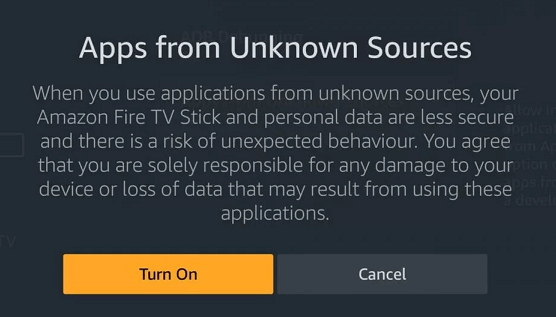
Steps to install the downloader app:
- First, you need to download ES File Explorer and install it on your fire stick.
- Once you complete the download process just open the ES File Explorer and click on the downloader option in the home button.
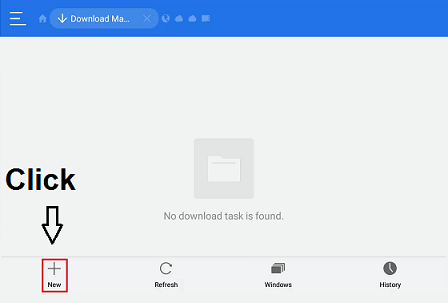
- Click the “New button” at the bottom of the downloader page.
- A pop-up will open where you have entered the path and name of the downloader app.
- Now you need to enter the “Path and Name” as a downloader.
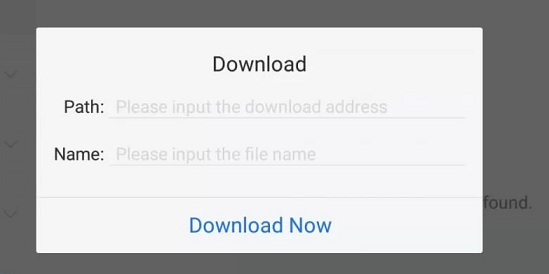
- Once you click the download button it will download.
- Now click on the open file and select the install button.
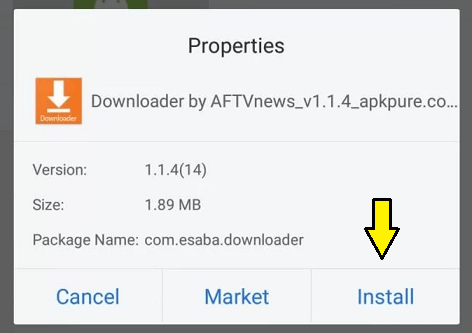
- Once the app gets installed you can either open it now or click done to close it.
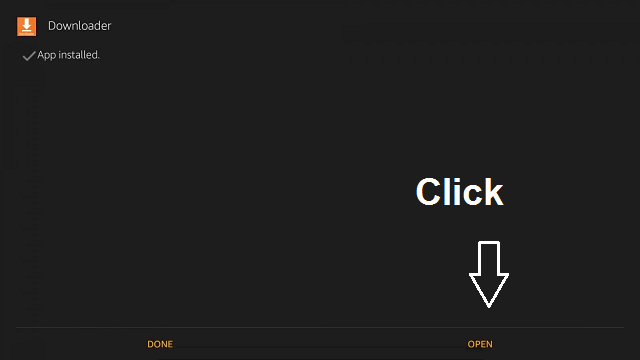
- You can use this app to download on sideload apps you want to install.
Conclusion:
I hope this article very helps to install the downloader app on Firestick. Using this app you can sideload any third-party app on your device. If you have any doubts regarding this article feel free to ask us using the command box section. Thanks for reading this article. Keep in touch with us for more tech updates.