Reset Firestick: Firestick is the most popular streaming device available on various platforms. You can easily get this device from the market. There are lots of Advanced applications available on the amazon app store. You can easily download this application and customize your Firestick.
Amazon is updating their Fire OS at regular intervals and trying to fix bugs every time if any. Sometimes you might find your device not responding or working properly. So you need to reset your device. There are different reasons behind your device not working or not properly working.
One of the common troubleshooting methods is resetting the device. If you are an Android user and your device not working properly or hanging up lots of times then you need to reset your Android phone. In that same way, you can also reset Firestick. Once you reset your device then it may work properly.
Also Check: How to update Firestick to the latest version
Here in this particular tutorial, I am going to guide you to Reset Firestick with or without a remote. So keep reading this complete tutorial and reset your Firestick device.
Why do we reset Firestick?
Factory reset The final solution to solve any problem. If you have to face any issues on your face stick then you can choose some troubleshooting method. If you failed other troubleshooting methods then you need to reset the Firestick device.
You can analyze what is the issues with your Firestick and try to solve those issues. Here we mention some general issues on Firestick.
- Firestick not responding issues occur frequently.
- The firestick freezes or becomes blank.
- Lots of Apps installed causing slow.
- Software issues.
These are some common issues you will face. You can use any troubleshooting methods to fix those issues. If any solutions don’t work then finally you have to go for a factory reset. Of course, by resetting your device you will lose all applications installed. You have to make sure that you have taken all of your backups.
Also Check: How to install MX Player on Firestick
How to reset Firestick?
Of course, it is a very simple process but by resetting your device you might lose some applications or data. So make sure to take your App login details and date of before resetting. Here we provide very simple steps that help to reset your file stick.
- Go to the settings page on your Firestick.
- Now you need to select My Fire TV.
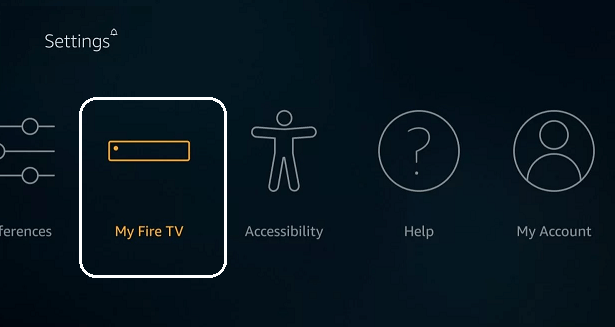
- On that page, you will find options like developer options legal and compliance sleep restart, and reset to factory defaults.
- Now you need to select the reset to factory default option.
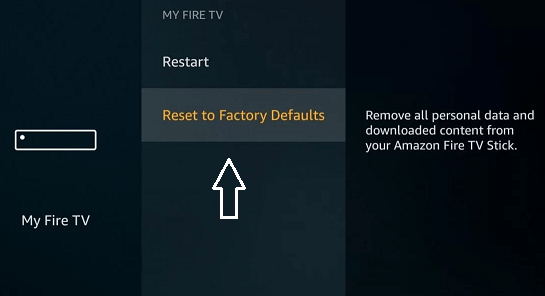
- If you have pin locked your face stick then you were device will prompt your pin to proceed.
- On the popup window click reset.
- That’s it. You are Firestick device might take a While to reset as it has to delete all data in it.
How to reset the Firestick without a pin?
If you forgot your pin then it is a little bit difficult to reset your device. Don’t worry, here we provide some tricks that help to reset your Firestick without a pin.
Method 1: You can log in to Amazon’s official website and reset your pin anytime. By using the new pin you can easily reset the device to the factory setting.
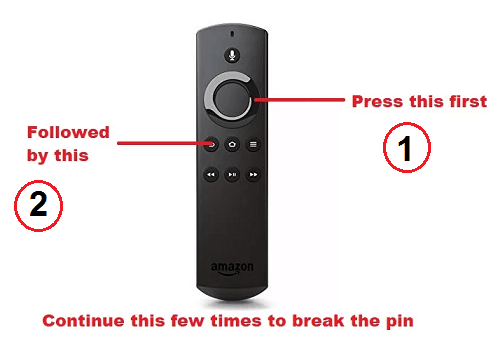
Method 2: Only a few times it will work. So keep in mind that. On the pin promoting page press the remote right navigation button and return button alternatively. After 5 to 10 minutes of doing that the prompted pin page gets bypassed and you can easily reset your device.
Also Check: How to Restart Firestick
How to Reset Firestick without remote?
Remember that, it is a very difficult task to operate a Firestick without a remote..
Method 1: Get a Firestick remote from your neighbor or friend and pair it with your Firestick. After completing the process you can reset your device by using the above method. Now you need to buy a new remote.
Method 2: Firestick is connected to Wi-Fi then connect your mobile phone to the same Wi-Fi network. Now you need to download the Fire TV app and install it on your mobile. Just log in to the same Amazon account which you have signed in on Firestick. Search for the Firestick device from the fire TV app and connected to it. Now use your smartphone as a remote and reset your device.
Conclusion:
The resetting process will take a few minutes to complete and it deletes all the information stored in it. I hope this article very helps to reset your Firestick. If you have any doubts regarding this article feel free to ask using the comment box section. Thanks for reading this post. Keep in touch with us for more interesting information. Cheers!