Firestick is a streaming device that helps to convert your TV into your Smart TV. With the help of Firestick, you can watch your favorite movies, and on-demand videos, and even play games. Once you have a TV with an HDMI port then Firestick will be the best product to convert your TV into your Smart TV.
Nowadays, every TV comes with smart TV features. Firestick adds some additional features to your TV making it your Smart TV. Even inbuilt smart TV users feel comfortable using the Firestick. It works on The Android platform and there are a series of updates released now and then like other Android devices.
You can subscribe To favorite web channels like Netflix, YouTube, Hotstar Plus, and much more on your Firestick and start using them. It is super fast and streams with HD quality. You can install your favorite app to start watching movies on your TV using this Firestick.
Also Check: Ocean Streamz on Firestick
Here in this particular tutorial, I am going to guide you to update Firestick to the latest version. Mostly updates or automated and the device updates automatically whenever it gets an update. But people still searching for how to update Firestick. That’s why we are here to provide this tutorial. Follow the below simple steps that help to update your Firestick to the latest version.
How to update Firestick?
We already mention Amazon Firestick is designed to download the update automatically. If you are using Firestick and want to update to the latest version then follow the below simple steps. Using these steps you can manually update your Firestick.
- First on your Firestick home page and move to the settings menu.
- Go to “My Fire TV” on your settings page.
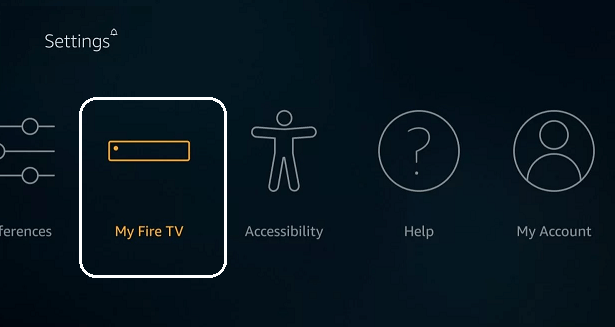
- Now you need to select the about option under My TV.
- It contains the details about your Firestick. The about page contains the details of the storage, Network, and updates checker as well.
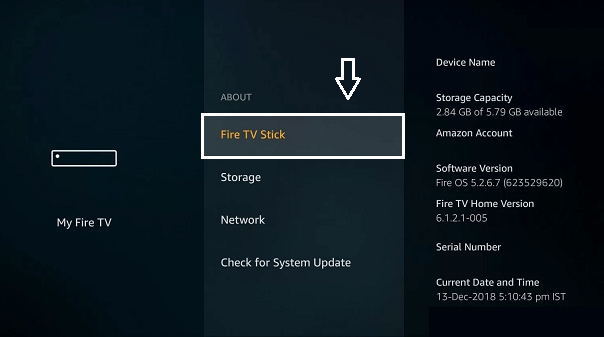
- You can check the current version of your device here.
- Click on the check for system update button.
- It will take a few seconds to complete the scanning.
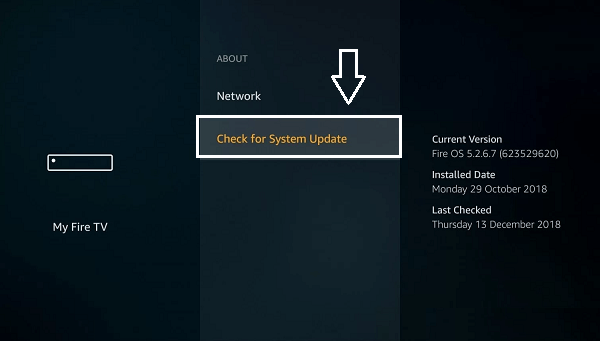
- If there is any update available then it will automatically start downloading the update.
- The page might start installing it immediately or it might install the update on the next robot.
It takes around 30 minutes to complete the installation process. Make sure you don’t turn off the device when it is getting updated. Restart your Firestick once the update is complete.
Also Check: Install Plex on Firestick
Conclusion:
Updating your Firestick device regularly makes your device more secure. So we strongly recommended regular updates. It will help with lots of features like general improvements and bug fixes. To turn on your device smoothly. We hope this article very helps to know the details of the Firestick update. If you have any queries regarding this article feel free to ask Us using the command box section. Thanks for reading this post. Follow our blog for more information. Cheers!