Do you want to clear the Cache on Firestick? Are you trying to clear the Cache on Firestick TV? Do you want to smooth streaming on Firestick? If your answer is yes then you are in the perfect blog. Clearing Cache on Firestick is one of the best ways to keep it running trouble-free.
Once you clear your Cache regularly you will be surprised to see how much better your Firestick performance and smooth streaming are. That’s why we recommended clearing the Cache regularly. If your Firestick is slow or you are experiencing storage issues then start the troubleshooting process by clearing the Cache. It is very helpful to fix the issue.
We all know that Firestick is the most populous training device used to watch movies, TV programs, web series, sports, and events, on your TV with the help of an internet connection. From the Amazon app store, you can download apps to watch the media content.
Using these Applications to stream the media is that each app will store temporary files on your Amazon Firestick. It will end up with the app crashing Slow speed and more. So you need to clear those temporary files to fix the issues like APP crashes.
Also Check: How to Reset Firestick?
Here in this particular tutorial, I am going to guide you to clear the Cache on Firestick TV. So keep reading this complete tutorial without any skip and clear the Cache on Firestick TV streaming devices.
What is Firestick Cache?
Firestick lets you download and use lots of apps for streaming and other purposes. You can easily get these apps from the Amazon app store. Also, install third-party apps from different methods. You can use the Downloader app, ES File Explorer, and more to install third-party apps.
Almost all the Firestick apps create a Cache which is saved on your device storage. If you want to delete the temporary file then you need to clear the Cache.
How to clear the Firestick Cache?
Here we provide how to check the cat size of your Firestick apps on how to delete them. Just remember that you need to clear the Cache for each app individually. Amazon app store does not have any application that clients to wipe all of the Cache together.
Follow the below simple steps that help to clear the Firestick Cache.
- Launch your Firestick and navigate to the settings menu.
- Now you need to select applications and select manage installed apps.
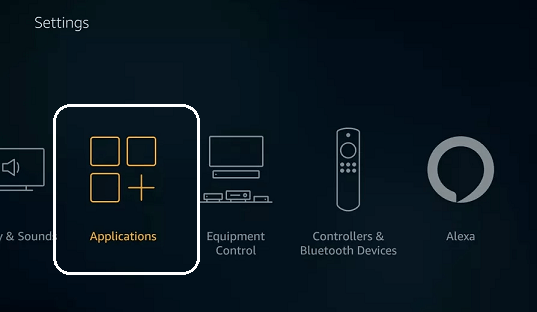
- Select the application where you need to clear the Cache files.
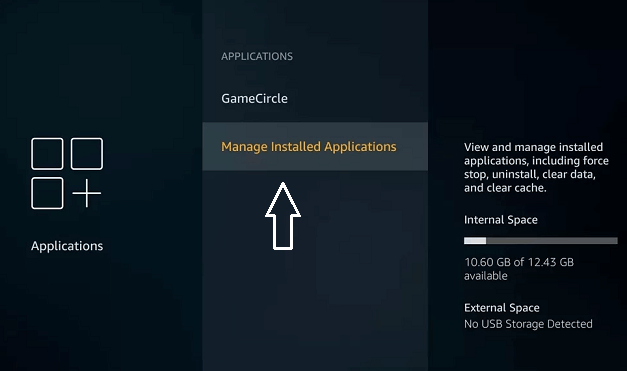
- Now you need to clear the Cache to delete all the unwanted files.
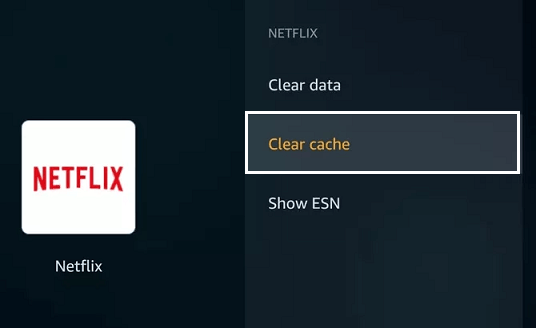
Reset Firestick to factory setting:
Once you clear the Cache on the app then it will work very well. If your Firestick still does not work properly after clearing the Cache of individual apps then you need to reset your streaming device.
- Navigate to settings and choose My Fire TV.
- Now you will see the different options.
- Here you need to select the Reset to factory default option.
- Select reset to start the resetting process.
- After resetting, configure your login to details and start using your voice stick device without any issues.
These are the best and simplest methods that help to clear the Cache on Firestick.
Also Check: How to Update Firestick?
Conclusion:
I hope this article very helps to clear the Cache on Firestick. If you have any doubts regarding this article feel free to ask Us using the comment box section. Keep in touch with us for more take updates.