Do you want to install apps on Firestick? Are you trying to install apps on Firestick devices? If your answer is yes then you are in the perfect blog. The instructions provided in this guide apply to all Fire TV OS devices including Firestick 4K, 4K Max, Firestick TV lite, Fire TV, and more.
Amazon Firestick is the most popular streaming media device that helps you stream movies, TV programs, sports, documentaries, TV channels, events, and much more. Once you have a good internet connection you can stream all kinds of media content on your TV without any interruption.
This device is completely portable and you can take it whenever you want. You just plug it into any compatible TV and stream all your favorite media content. It comes with an inbuilt Amazon store to download popular apps like YouTube, Netflix, Amazon Prime, IPlayer, and more.
Also Check: Ocean Streamz on Firestick
If you want to install other apps on your Firestick device then read this tutorial. Here in this blog, I am going to guide you to download and install any apps on a Firestick device. Keep reading this complete tutorial without any skip. our technical team provides the best method that helps to install apps on Firestick.
How to install apps on Firestick?
As we mentioned earlier, Firestick has an inbuilt app store to download popular apps. We strongly recommended downloading apps from this app store. Before installing any app make sure to update Firestick to the latest version. So you will get the latest apps and install them on your device.
- On the homepage of Firestick select the search icon.
- With the help of the Firestick remote type the name of the app that you want to install.
- Once you enter your application name the search result will appear on the screen.
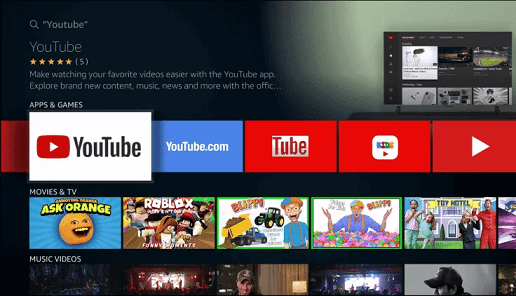
- Click the icon to access the downloading page.
- Now you need to select the Get button to download the app.
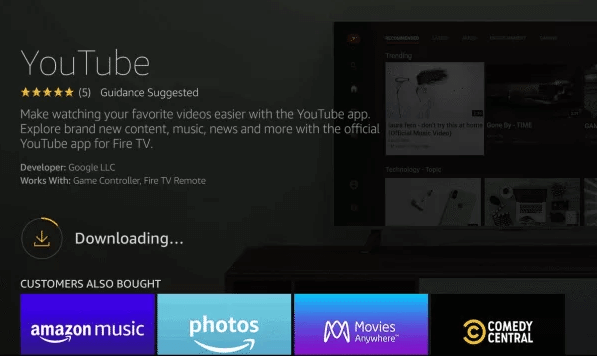
- Wait for the app to download and install it on your Firestick.
- Once the app is installed on your device tap the open to launch the app.
- That’s it. Now you can access your favorite app on your Firestick device.
How to install/sideload apps on Firestick?
In some situations, you can’t find your favorite apps on the app store. So you need to install it from the third-party app stores. You need to side-load the particular app with the help of the downloader app. While downloading apps from third-party sources you must enable apps from unknown source settings.
- Go to settings on the homepage screen and click My Fire TV.
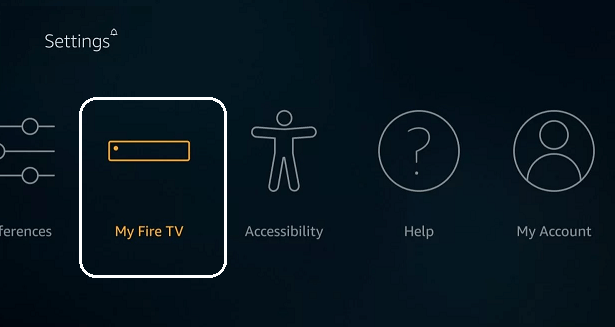
- Now you need To select the developer option and select apps from unknown sources.
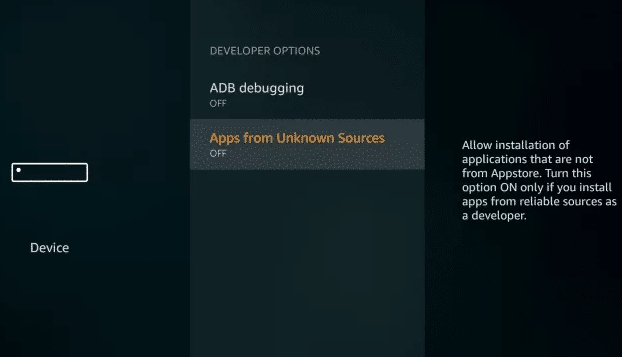
- Just click turn on and open the downloader app.
- Type the source URL on the URL field and click the go button.
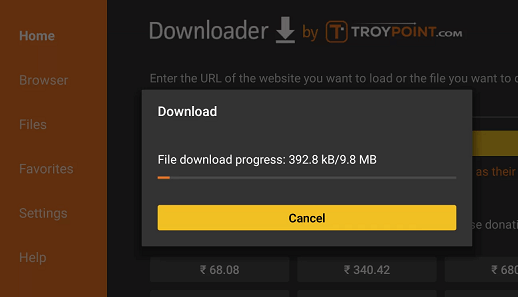
- The installer file will be downloaded on your Firestick.
- Once it is downloaded tap the install button to complete the installation.
- That’s it. Now your favorite app is installed on your Firestick device.
Read Also: How to Clear Cache on Firestick?
These are the best methods that help to install apps on Amazon Firestick. If you have any doubts regarding this article feel free to ask Us using the command box section. Keep in touch with us for more tech updates and follow us on Facebook and Twitter profile.