ESPN for Firestick: If you want to watch the best sports entertainment that does not break the bank then ESPN is the ultimate solution for you. It is a low-cost service that streams exclusively live events original Studio sources and acclaimed series that are not available on other Streaming apps.
ESPN is a television channel that mainly telecasts sports and sports-related content. There are different streaming apps available in the internet market but ESPN is one of the best sports channels that include different sports from all over the world.
Once you installed this App on your system or Firestick then you can watch popular sports such as football basketball hockey tennis and more. You can watch ESPN on all major platforms like Dish TV, smart TV, TV boxes, Windows, Mac, Linux, Android, iOS, and more.
Also Check: Install Kodi on Firestick
Of course, ESPN is an Android-based platform so you can install ESPN Plus app directly from the Amazon app store. Here in this article, I am going to guide you to install ESPN on Firestick. ESPN can be accessed only in the US.
ESPN Plus subscription plans:
It provides just want a plan that gives access to all of its content. You can choose between your monthly and yearly versions of that plan.
Monthly plan – $9.99
Annual plan – $99.99
How to Sign up for ESPN:
- First, you need to open your browser and go to the official website of ESPN.
- Now you need to click the signup button on the homepage.
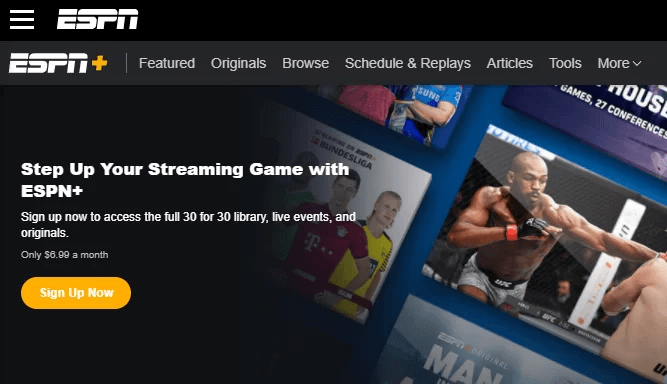
- Enter the necessary details and click the sign-up button.
- Click the subscribe button and select subscribe to ESPN plus only.
- You can choose a monthly or annual plan based on your need.
- Follow the onscreen instructions to complete the payment process.
- That’s it.
How to install ESPN on Firestick:
- Turn on your Firestick-connected TV and click the find tab on the homepage screen.
- Click the search title and use the virtual keyboard to type ESPN on the search bar.
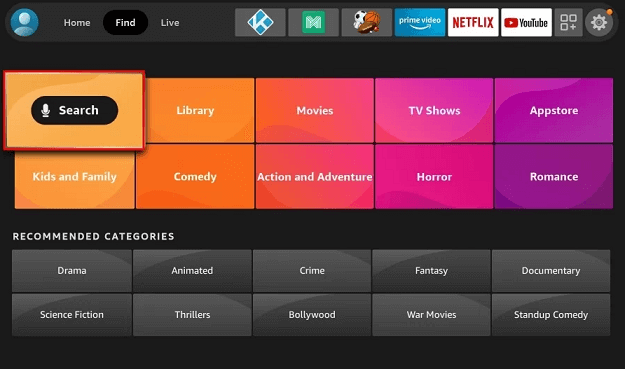
- Find the official application of ESPN from the search result and click the download button to install the app on Firestick.
- Launch the app after installing it and complete the sign-in process with the help of your account credentials.
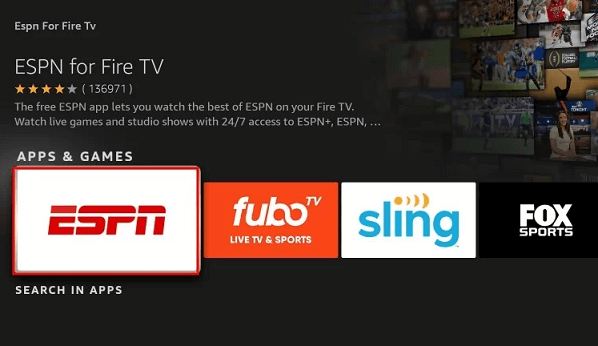
- Follow the onscreen instructions to activate the app on Firestick.
Now you can Stream your content on Firestick.
How to activate ESPN on Firestick
Before that, you need to create an ESPN account. Once you complete the installation process of ESPN then follow the below simple steps that help to activate ESPN on Firestick.
- Open the app on Firestick on the click account information option.
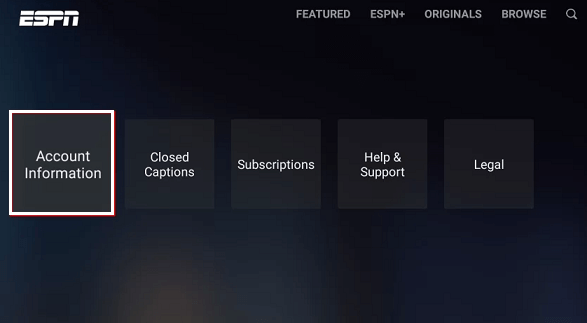
- On the next screen select ESPN account.
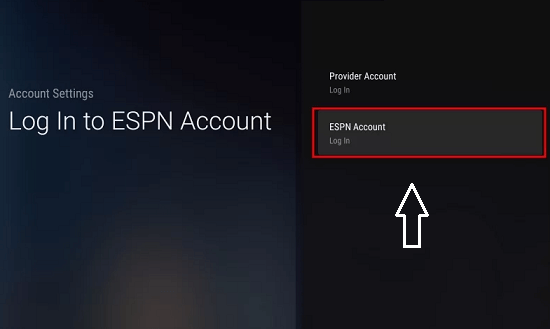
- You will see the activation code on the screen and noted down.
- Open the browser on your smartphone and visit the official website of ESPN Activate. Enter the code on the respective box and click the continue button.
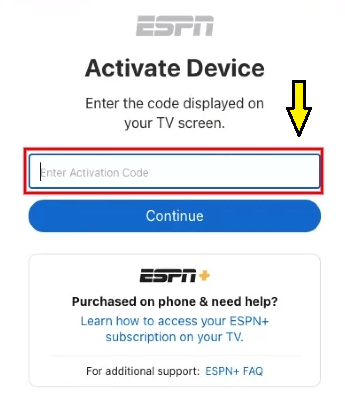
- That’s it. Now you successfully complete the activation process and you can steam your favorite content.
Alternative method:
In this method, you need to download and install the downloader app on Fire TV from the Amazon app store.
- Once you complete the installation process just open the app on click the search icon.
- Scroll down to the bottom and select My Fire TV.
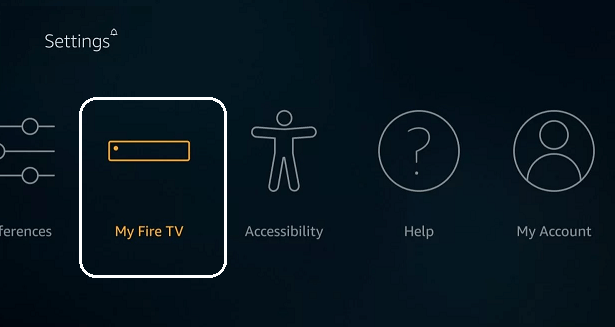
- Now you need to select the developer option tab-> install unknown apps-> enable downloader.
- Launch the downloader stick and navigate to the home tab to enter the ESPN apk file link on the URL box.
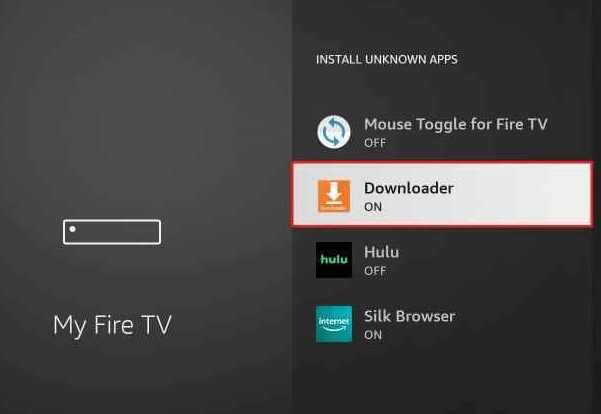
- Select the go button and wait for the app to download.
- Once the app is downloaded tap the install button to complete the installation process.
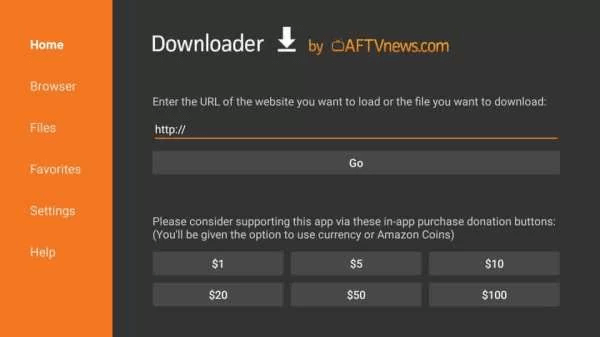
- That’s it. Now you can activate the ESPN app to stream sports content on your device.
Conclusion:
I hope this article very helps to install and activate ESPN for Firestick. If you have any queries regarding this article feel free to ask using the comment box section. Keep in touch with us for more take updates and follow us on social media platforms.