Kodi for Firestick: Kodi is one of the most popular media centers that help to watch your personal media on your big-screen TV. It is a complete home entertainment system that can play almost any media type including home movies photos music games and series whatever you have saved on your external device.
If you are struggling to get it on your Firestick then you are in the perfect blog. Here we provide very simple steps that help to install Kodi on Amazon Firestick. Amazon fire TV is one of the most widely used streaming services.
It supports various popular entertainment services like Netflix, Hotstar, Amazon Prime Video, BBC, iPlayer, and many others. But just about everything comes with a paid version. You must pay subscription charges to watch your favorite content. With the help of Kodi, you can access terms of content without burning a hole in your pocket. That’s why people like to install Kodi on Firestick.
Also Check: Stremio for Firestick
If you are already using Kodi on your Fire TV or Firestick then you just simply update to the next version. That helps to get more features. Keep reading this complete tutorial and install Kodi for Firestick. Our technical team already tested this method and it works very well.
What is Kodi?
Kodi is your free open-source media player which manages all your local media and is what everyone wishes to have on their device. Additionally, Kodi is filled with lots of features. It can stream online videos through its add-ons. It is now officially available on Google Play Store and Microsoft store. Unfortunately, the Amazon app store has removed Kodi from its official apps.
Streaming copyrighted videos or movies on Kodi is illegal. But people like to install Kodi on their Firestick. Once you install this app on your Firestick then you can stream your favorite videos without any interruption. Once you have the latest version of Kodi then you can get more features.
Also Check: Cartoon Network on Firestick
Install Kodi on Fire TV:
We all know that Amazon Firestick works on the Android platform. Hence you need the latest version of Kodi to install Kodi on Fire TV/Firestick. As we mentioned earlier Kodi is not available on the Amazon app store. So you have to sideload the Kodi app into your Firestick and install it. There are different methods available in the internet market that helps to install Kodi on Firestick. Here we provide to various methods to download and install Kodi on Fire TV.
- Install Kodi on Fire TV through the downloader app.
- Install Kodi on Firestick through ES File Explorer.
Once you have the downloader app or ES file explorer on your firestick then you can easily install Kodi. Follow the below simple methods that help to install this app on your fire TV.
Pre-requirements:
- You have to install the downloader app on Firestick.
- You have to install ES file explorer on Firestick.
How to install Kodi on Firestick through the downloader app:
It is one of the common and most popular methods that help to install Kodi on Firestick or fire TV.
- First, you need to open the “downloader app” on your Firestick.
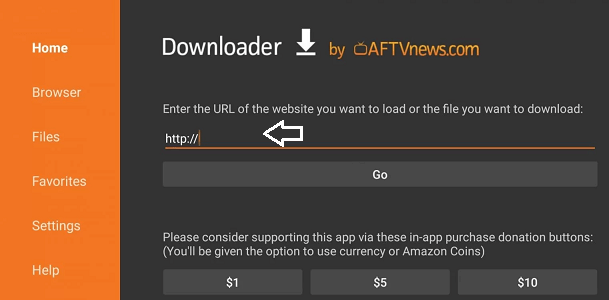
- Now you need to enter the URL “Kodi. tv/download” and click go.
- It will take to you the official website of Kodi. Now you can download the Kodi app from its official website.
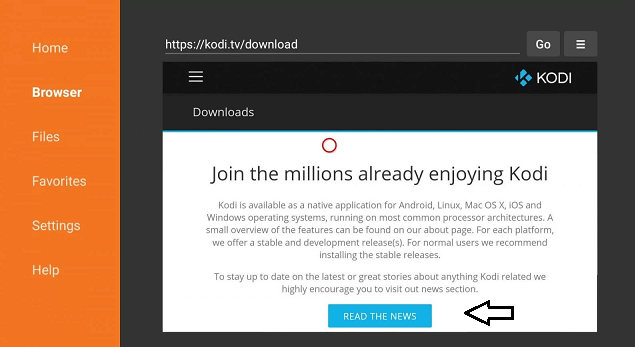
- Scroll down and click on the Android icon.
- Click on ARMV7A to download that version. It will automatically start downloading the file on your Firestick.
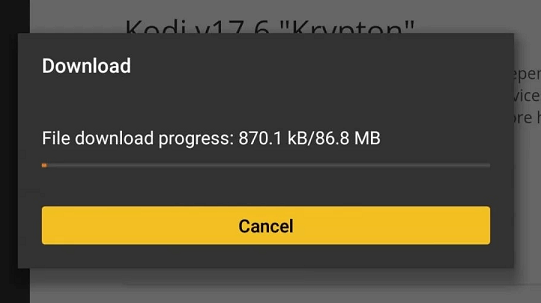
- Now you need to click on the install button and Kodi is installed on your Fire TV.
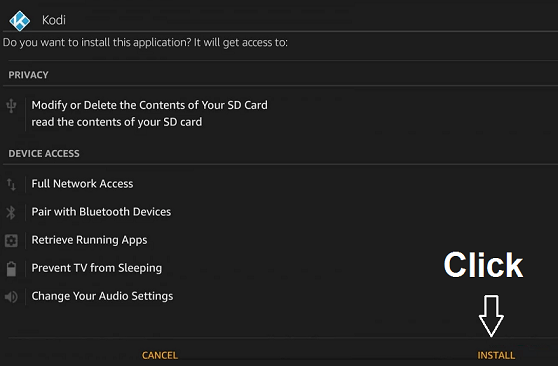
- Open the app and click on the open option and click on the done button.
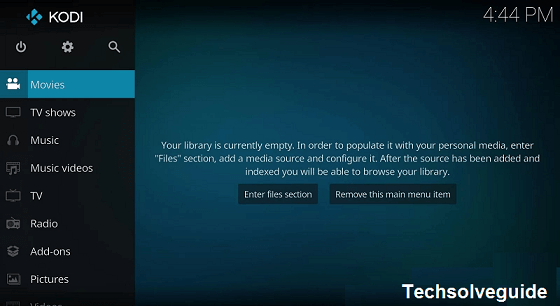
- That’s it. Kodi is installed on your Fire TV.
How to install Kodi on Firestick through ES File Explorer?
ES File Explorer works the same as the downloader app. Once you install ES file explorer on your Firestick then you can install any application on your device. It is an all-in-one application that can be utilized in many ways.
- Open ES file explorer on your Firestick and click on the “downloader” icon.
- Now you need to click on the “+” icon.
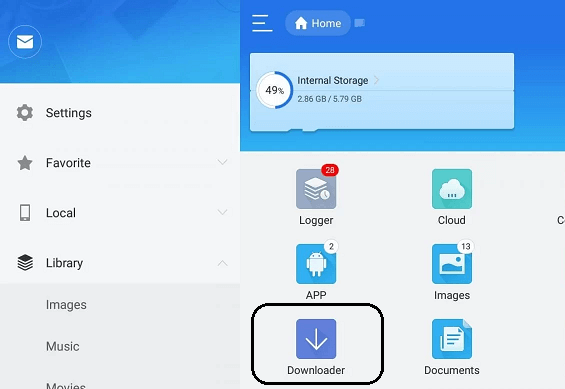
- Enter the path as http://bit.ly/39rViUa and then name Kodi then click the download button.
- The Kodi app starts downloading.
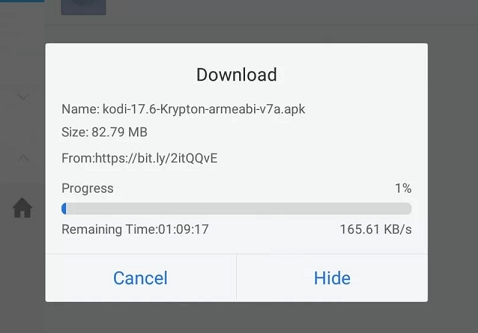
- Once you complete the download process click the open file to open and install it on your Firestick.
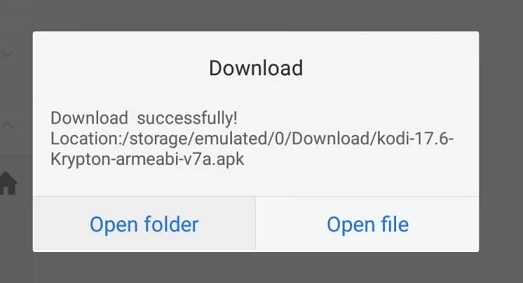
- The app is now getting installed on your device.
- Once you completed then you can either open it now or later.
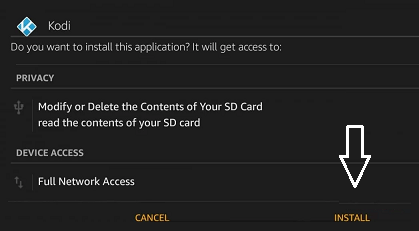
- Kodi is successfully installed on your Firestick using ES File Explorer.
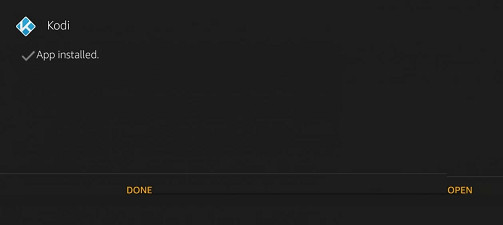
- Now you can stream your favorite content on your device.
Disclaimer: This tutorial blog is purely for educational purposes only. Techsolveguide.com does not own host operate resale or distribute any streaming apps addons IP TV or services it does not verify the legality of each app in all regions.
Conclusion:
I hope this article very helps to install Kodi for Firestick. Using these two methods you can easily install Kodi on Firestick. If you have any queries regarding this article feel free to ask Us using the comment box section. Keep in touch with us for more tech updates.