Beast TV is the best and most popular IP TV provider that streams more than 1600. Channels from different countries like the UK, Canada, USA, Germany, Spain, and more. The channels can be streamed in both HD and SD qualities.
It allows you to unlimited stream movies and high-definition TV channels that are only accessible through cable. Once you install this app on your Firestick-connected TV then you can stream your favorite movies and TV programs in HD quality.
You can also stream with your friends and family members. It also offers live sports events that are broadcasted in up to 4K resolution. Beast TV app has lots of premium channels like catch-up TV Video demand PPV events, movies, sports, and more. It also covers Sporting events like MLB, NHL, NFL, WWE, NBA, and boxing.
Unfortunately, Beast TV is not available on Amazon Firestick. That’s why we are here to provide this tutorial. Here in this particular tutorial, I am going to guide you to download and install Beast TV for Firestick. So keep reading this complete tutorial without any skip and install the Beast TV app on your Firestick-connected TV.
Also Check: Plex on Firestick
How to install Beast TV on Firestick?
- First, you need to connect your Firestick to a Wi-Fi connection.
- On the home screen Navigate to the find the menu and click the search option.
- Now you need to Type the downloader app using the on-screen keyboard.
- Once you complete the installation process on the downloader app go to settings and choose My Fire TV.
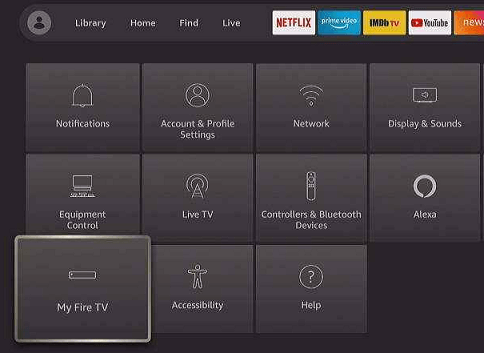
- On the Next screen, you need to select the developer option and select apps from unknown sources to turn on.
- Select the downloader app and enable it.
- Launch the downloader app and allow all the necessary permissions for side loading.
- Enter the Beast TV APK file URL in the URL box.

- Once you click the Go button the Beast TV APK file installed on your Firestick-connected TV.
- That’s it. Now you can open to launch the Beast TV app on your Firestick TV.
How to get Beast TV on Firestick using ES File Explorer?
It is another method that helps to install Beast TV on Firestick.
- First, you need to download and install ES file explorer on Firestick.
- Click on the downloader icon from the homepage of the ES File Explorer.

- Now you need to click the “+ New” icon located at the bottom of the homepage.
- Select the path field on the display box and enter the Beast TV URL link.
- Now you need to click download now and wait for the APK to download.
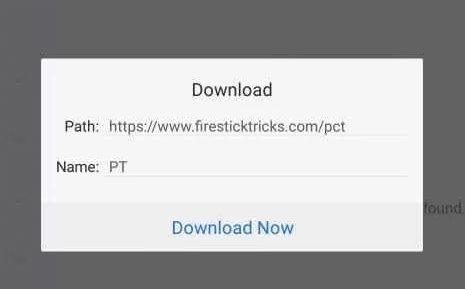
- Once you complete the download process then you need to click on the install button.
- After installing click done and open to launch the app.
Also Check: TeaTV on Firestick
How to sign up for Beast TV?
Once you complete the installation process then you need to complete the sign-in process for streaming your favorite content on your Firestick-connected TV.
- Go to the official website of Beast TV on your browser.
- Just scroll down on choose your subscription plan based on your need.
- Once you choose your plan then you will get a sign-up button.
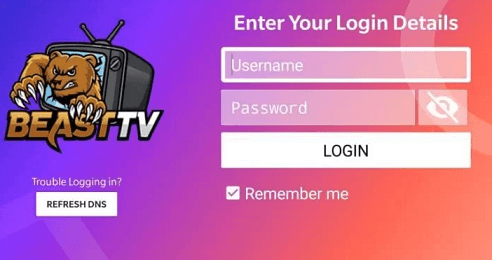
- Now you need to enter your basic credentials like email ID on the phone number.
- Finally, tap the go payment option and complete the purchase.
- That’s it. Now you can stream your favorite content on your Firestick-connected TV.
Conclusion:
We hope this article very helps to install Beast TV on Firestick. If you have any queries regarding this article feel free to ask us using the command box action. Keep in touch with us for more tech updates.