Google Drive is famous among cloud storage users. It offers 15 GB of free data traffic for users to store files online and share files with others. But sometimes you may try to transfer Google Drive to another account for several reasons.
Why Transfer Google Drive to Another Account?
Google Drive is great for use. But according to some specific conditions, you may want to find a proper way to migrate Google Drive data to another account or another cloud storage service.
- Job Change: If you’re leaving a company or a team and need to transfer ownership of work-related files to your replacement, you may need to transfer your Google Drive files to your replacement’s cloud account.
- Cloud Management: If you have multiple Google accounts and want to consolidate your files into a single account, you may want to transfer your Google Drive files to your primary account.
- Enhance Security: If you’re concerned about the security of your Google account and want to store your files in a new cloud with stronger security, it’s time for you to transfer your Google Drive files and folders to a new account.
Regardless of the reason, it’s important to get the best and most reliable solution to ensure that your files are transferred from Google Drive to another account securely and without any risk of data loss.
Best Way to Transfer Google Drive to Another Account – MultCloud
MultCloud is a popular cloud file manager that allows users to manage multiple cloud storage services from a single interface. It can be used to transfer files between different cloud storage services, including Google Drive, Google Workspace, OneDrive SharePoint Online, Dropbox, Amazon S3, etc. MultCloud provides several benefits for users who want to transfer their Google Drive files to another account:
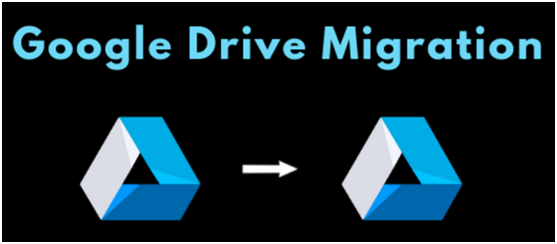
Multi-Account Support
MultCloud allows users to add multiple Google Drive accounts and other clouds, making it easy to transfer files between different Google Drive accounts or transfer from Google Drive to another cloud.
Automatic Sync with 10 Modes
MultCloud can automatically sync files between different cloud storage services in one-way, two-way, or real-time, ensuring that the latest version of each file is always available in both accounts.
Flexible Transfer Options
MultCloud offers several transfer options, including transferring individual files or folders, transferring files in bulk, transferring with a file filter, and scheduling transfers for a specific time or date.
Full-Time Protection
MultCloud uses an OAuth authorization system and 256-bit AES to protect user data. What’s more, users can set up two-step verification to better protect their clouds.
Cost-Effective Subscriptions
MultCloud is a cost-effective solution for users who want to transfer files between different cloud storage services, as it offers a free plan with limited features and affordable premium plans with more advanced features.
Overall, MultCloud can be a convenient and efficient way to transfer Google Drive files to another account, especially for users who manage multiple cloud storage services and want to streamline their workflows.
Transfer Google Drive to Another Account via MultCloud: 4 Steps
Step 1. Get a MultCloud account on the official website or its mobile apps.
Step 2. Add your Google Drive accounts one by one to MultCloud by clicking “Add Cloud”. You need to choose the Google Drive icon and log in with your Google account.
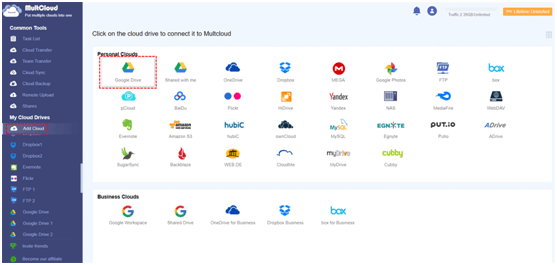
Step 3. Create a Cloud Transfer task. Select data in one Google Drive account as the source, and select a place in another Google Drive account as the destination.
Step 4. Now you can click “Transfer Now” to let the Cloud Transfer task start.
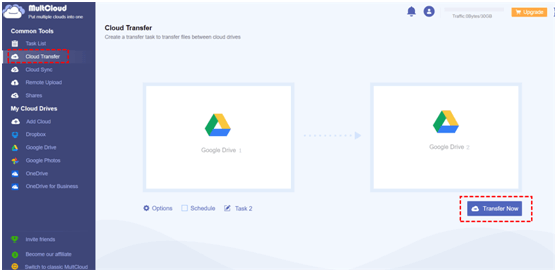
What’s more, before starting the Cloud Transfer task, you can open the “Options” to choose other settings like email notifications, file filters, etc.
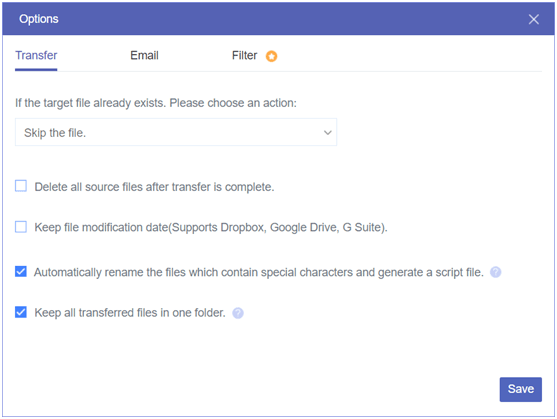
Conclusion
Now you can forget about the traditional methods of moving files from one Google Drive account to another through downloading, uploading, or sharing because MultCloud offers you a time-saving and secure solution for Google Drive accounts migration.
Besides, if you transfer your Google Drive files to another account only for backup, MultCloud also offers the Cloud Backup function to help you back up data from one cloud to another with one click. And you can directly restore your backups in MultCloud.