Are you trying to change the default browser on your iPhone? Do you want to change the default browser on your iPhone? If your answer is yes then you are in the perfect blog. Here we provide very simple guides that help to change the default browser on your iPhone.
We all know that Safari browser is the default web browser for all apple devices like iPhone iPad and Mac. It can sync with your iCloud account making it easy to log in and access from associated devices. Of course, it is a very safe and secure browser. It comes with lots of Advanced and unique features compared to other browsers.
Still, some People need to change the default browser on their iPhones. There are lots of Amazing browsers available in the internet market like Chrome, Firefox, Edge, Opera, and more. So you can use any one of them and set it as a default browser on your iPhone.
Here in this particular tutorial, I am going to guide you to change the default browser on your iPhone. They are different methods available in the internet market but our technical team provides the easiest way to change the default browser on iPhone. So keep reading this complete tutorial without any skip. At the end of the guide, you can easily change the default browser on your iPhone.
Also Check: How to lock Notes on iPhone?
How to install a Web browser on iPhone?
Before going to change the web browser on your iPhone you need to install another browser from App Store.
- First, open the app store and click the search bar.
- Now you need to enter the browser name that you want.
- Click the install button and verify with your Apple ID.
- Complete the installation process and launch the browser.
How to change the default web browser on iPhone?
Follow the below simple steps that help to change the default web browser on your iPhone. Make sure that you are using iOS 14 or higher version.
- Unlock your iPhone and launch the settings.
- Scroll down and select Safari.
- Now you need to click on the default browser app.
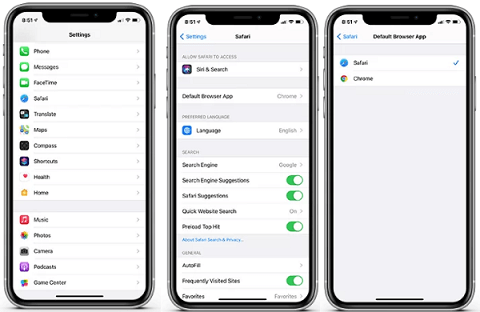
- Just select your desired browser to set it as the default browser.
- That’s it. Follow the same procedure to change your default browser on iPad as well.
- If you uninstall the selected one then Safari will be set as the default browser.
An alternative method to change the default browser on iPhone:
If you want to an alternative way to change your default browser on iPhone 10 follow this method.
From Chrome settings:
- First, you need to install the chrome browser on your iPhone.
- Open the browser and tap the three-dot icon and click on settings.
- Click on the default browser under the settings.
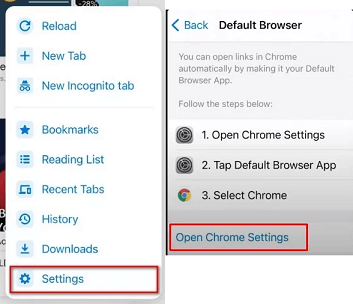
- Now you need to click the open Chrome settings option.
- Tap on the default browser app and choose Chrome.
From firefox settings.
- First, you need to install the Firefox browser on your iPhone.
- Launch the browser on click on the settings icon.
- Tap the set as a default browser option.
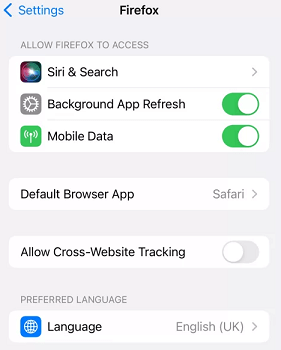
- Now you need to select the default browser app and choose Firefox.
- That’s it.
Also Check: How to Download Youtube Videos on iPhone?
FAQs:
Can I delete suffer you Browser on your iPhone?
Unfortunately, you can’t uninstall the Safari Browser on your iPhone. It is an inbuilt browser on Apple devices.
Can I change the default browser?
Yes, you can easily change the default browser on your iPhone.
Conclusion
I hope this article very helps to change the default browser on iPhone. If you have any queries regarding this article feel free to ask Us using the comment box section. Thanks for reading this article. Follow us on social media platforms for instant tech updates.