Do you want to change Spotify playlist picture? Are you looking for the best ways to change Spotify playlist pictures on PC? Do you want to change the Spotify playlist picture on mobile? If your answer is then you are in the perfect blog. Here we provide very simple steps that help to change the Spotify playlist picture.
We all know that Spotify is the most popular and famous audio streaming platform with an extraordinary collection of songs broadcast and many more. If you are a music lover then you must know about the Spotify app. It is available on various platforms including Android IOS and also Windows.
With the help of this application, you can create a playlist with a different genre. Once you install Spotify on your PC or mobile then you can distinguish the playlist on Spotify by assigning it to your picture. If you create multiple playlists with the same picture Spotify lets you change them using your mobile or PC.
Read Also: Zee5 App for PC
Here in this article, we discuss changing Spotify playlist pictures. Reading this complete tutorial without any skip and get the best method to change your Spotify playlist picture.
How to change Spotify playlist pictures on a smartphone?
Spotify is a famous audio streaming application available on android and IOS devices. So you can easily get it from Google Play Store and the app store.
- First, you need to open the Spotify app on your smartphone and complete the sign-in process.
- From the home screen just select your library icon.
- Select the playlist that you want to change the playlist picture.
- Now you need to choose the Menu icon under your playlist details.
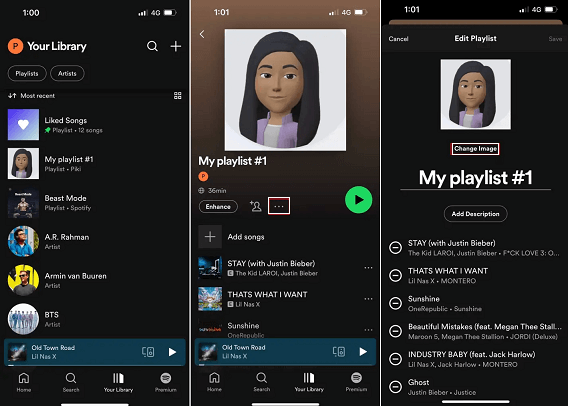
- Select the edit playlist option and select the change image option under the current picture.
- Select the take Photo or choose from the library option on the pop-up.
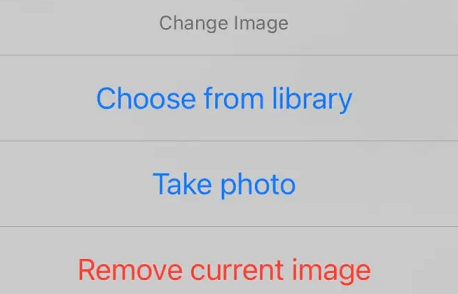
- Once you select the picture from your library crop the picture and tap use photo at the bottom.
- Now you need to save the option at the top rate corner to save the changes.
- That’s it. Now you are the recent image will appear on your playlist.
Read Also: InVideo for PC
How to change the Spotify playlist picture on PC?
Changing the Spotify playlist picture on the web browser is very similar to Spotify app on your mobile phone.
- On your PC and open Spotify app or go to the official website of Spotify.
- Complete the sign-in process with the help of your Spotify credentials.
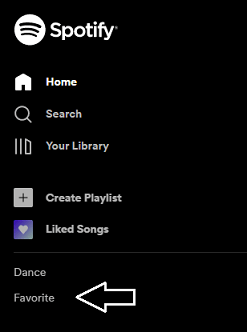
- Now you need to choose the playlist that you want to change the playlist picture
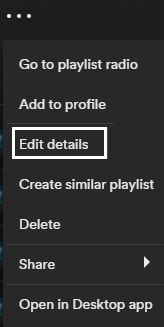
- Just click the three horizontal dots icon below the playlist image and select the edit details option.
- Navigate to the image and tap the choose photo option.
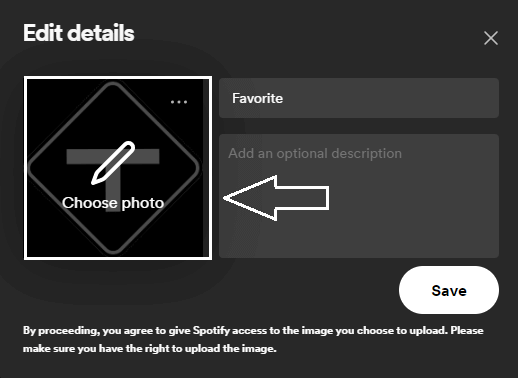
- Just select the image from your device and click the open button.
- Finally, you need to click the save button after completing the process.
FAQs?
Is Spotify available on PC?
Yes, Spotify is available on various platforms like Android iOS on PC.
Is Spotify free?
Yes, you can use this app on the free version. If you want to remove the ads then you need to purchase the premium.
Can I change my profile picture on Spotify?
Yes, you can easily change the profile picture on Spotify by uploading it from your PC.
Conclusion:
I hope this article very helps to change the Spotify playlist pictures on mobile and PC. If you have any queries regarding this article let me know your doubts in the comment box section. Our technical team provides the best solution as on as possible. Thanks for reading this article.