Do you want to change the screensaver on your Samsung Smart TV? If your answer is yes then you are in the perfect blog. There are lots of Amazing features available on Samsung Smart TV like PC and laptops. That’s why people like to use Samsung Smart TV.
Nowadays every Smart TV comes with advanced features. But Samsung smart TV provides some unique features. That’s why it get more popular among them. One of the notable features of the Samsung Smart TV is the ambient mode( screensaver).
When your Smart TV is inactive then the screensaver will be enabled and the image will be displayed with less power usage. It is the very coolest feature of the Samsung Smart TV. Of course, you can also change and customize the screensaver settings based on your need.
Also Check: Showbox on Firestick
Here in this article, we are going to guide you to change the screensaver on your Samsung Smart TV. This tutorial will help you change the screensaver on smart TV with very simple steps. So keep reading this complete tutorial without any skip and get some useful information about the process.
What is an ambient mode?
Ambient mode is nothing but a screensaver feature on Samsung Smart TV. If you are using the older version of the Samsung Smart TV it does not provide customizable features in the ambition mode.
Nowadays, Samsung Smart TV comes with advanced customizable features. The ambition mode will be enabled if you don’t use the TV for a long time. You can also get several options in the ambition mode settings.
You can Easily set your photos as the default template for your TV screensaver. If you want to remove the image then You can select solid colors as the background.
Also Check: Britbox on Android TV
How to change the screensaver on Samsung Smart TV?
- First, you need to turn on your Samsung Smart TV and go to the home screen.
- On your Samsung TV remote and press the menu.
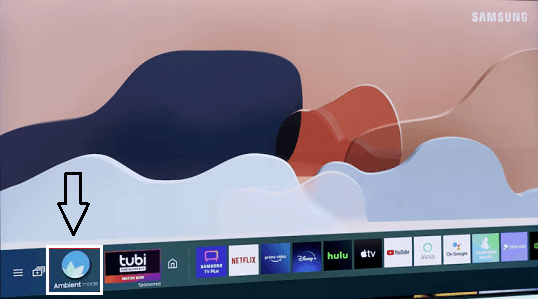
- Select ambient mode from the list and select ambient settings.
- Now you need to select screen settings and change the screensaver on your TV.
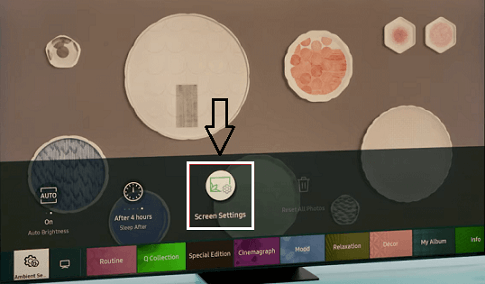
- Follow the on-screen instructions to change the screensaver.
How to change the screensaver on Samsung Smart TV without a remote?
If you don’t have a remote or the remote not working fine then you can use the smart things app on your smartphone. Yes, Samsung Smart TV always you to access the smart TV via smartphone. Just follow the below simple steps that help to change the screensaver on Samsung Smart TV without a remote.
- On your smartphone and open the smart things app.
- Tap add or “+” icon.
- Now you need to select device ->By brand tab ->Samsung-> TV.
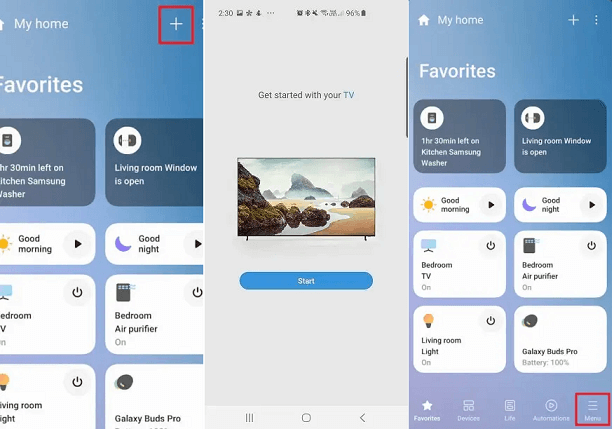
- Select your Samsung Smart TV name from the list.
- Click Start and connect your TV by following the on-screen instructions.
- Tap the menu on the bottom right corner and select the location.
- Pick the Samsung TV card and choose an ambient mode.
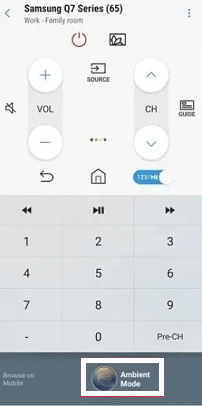
- Just scroll down and Select start now from the menu list.
- Now you can change the screensaver on your Smart TV.
Conclusion:
I hope this article very helps to change the screensaver on Samsung Smart TV. These are the best methods to change your screensaver. If you have any doubts regarding this article let me know your queries in the comment box section. Thanks for visiting techsolveguide.com. Keep in touch with s for more tech updates.