Do you want to clear your search history on Twitter? Are you looking for the best ways to clear your search history on Twitter? If you are a Twitter user and want to clear your search history. Here we provide the best methods that help to clear search history on Twitter.
We all know that Twitter is one of the most popular social media apps to reveal your opinion and a one-stop destination for news. Yes, using this application you can read news and get worldwide trends in various categories like entertainment, sports, and many more. That’s why it get more popular.
There are different social media apps available in the internet market like WhatsApp, Instagram, and Facebook. But Twitter gets more popular because of its features. It also has a professional social media app that helps to reveal your opinions to others.
Read Also: Showbox on Firestick
Like Google, Twitter also remembers your search activities to suggest content. The search history helps users to revisit a particular search. It’s very helpful for others but some people need to clear the search history because of its privacy. That’s why we are here to provide this tutorial that helps to clear search history on Twitter.
How to clear search history on Twitter (Mobile):
Twitter is available on Android and iPhone. So you can clear the search history on Twitter using your smartphone or iPhone.
- On your smartphone and launch the Twitter app and complete the login process.
- Tap Search at the bottom.
- Now you need to tap the search bar at the top to view your recent search history.
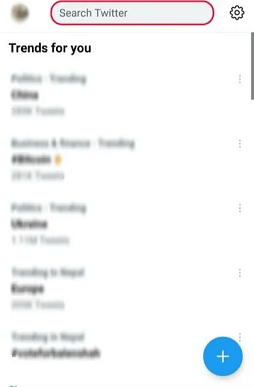
- Here you can see the “X” icon next to recent.
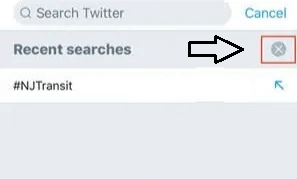
- Now you need to delete the entire search history and choose clear to remove it permanently.
- That’s it, your search history will be permanently deleted.
Also Check: Popcorn Time for PC
How to clear search history on Twitter(PC).
If you are a Twitter user and want to clear your search history on Twitter then follow the below steps.
- First, open the browser and go to the official website of Twitter.
- Login to your account using your email id and password.
- Click the search Twitter search bar in the top right corner.
- Now you will see all your recent search history will appear.
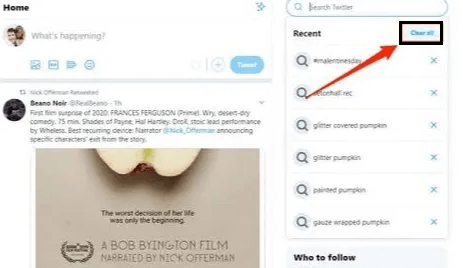
- You can clear the individual history using the “X” icon.
- If you want to clear the entire search history at the same time then click the clear all option.
- the pop-up will appear on your screen. Just click clear and your search history will be permanently deleted.
Conclusion:
I hope this article very helps to clear the search history on Twitter. If you have any doubts regarding this article let me know your queries in the comment box. our technical team provides the best solution as soon as possible.