Do you want to watch Disney Plus Hotstar on Samsung Smart TV? Do you want to activate Disney Plus on Samsung Smart TV? If your answer is yes then you are in the perfect blog. Disney Plus is one of the most popular paid subscription services with movies and TV programs from popular Studios like Marvel, Star Wars, and National Geographic.
Once you installed this application on your Samsung Smart TV then you can watch your favorite animated movies in Ultra HD quality. Using this application you can also download videos and watch them offline. You can easily install this application from various platforms. It is available on the Android Google Play store and Apple app store.
You can also Get this app from the Amazon app store. So without any interruption install Disney Plus Hotstar on your Samsung Smart TV. Yes, it is compatible with Samsung smart TVs released after 2016. You can directly download the app from the Samsung TV app store.
Also Check: Disney Plus on Sony Smart TV
Disney Plus Hotstar app has inbuilt Chromecast and airplay support. So you can also cast the Disney Plus videos on Samsung Smart TV. Here in this particular tutorial, I am going to guide you to activate and watch Disney Plus on Samsung Smart TV. Keep reading this complete tutorial without any skip and install this app on your Smart TV.
Disney Plus subscription plan:
As we already mention, Disney Plus is a subscription-based streaming service. So you need to purchase the premium version that helps to watch your streaming content and watch Live Sports programs. If you are a cricket lover and want to watch live sports then you must purchase the VIP premium membership in Disney Plus.

Disney Plus provides 3 subscription plans. Based on your need you can subscribe to any of the plans on the official website. Of course, you can also cancel your Disney plus subscription anytime.
Basic [With Ads]
Individual – $7.99/month.
Duo – $9.99/month.
Trio – $12.99/month.
Premium [No Ads]
Individual – $10.99/month or $109.99/year.
Trio – $19.99/month.
Legacy Bundle [No Ads]
$14.99/month
How to get Disney Plus on Samsung Smart TV?
- First power on your Samsung Smart TV by connecting it to a high-speed internet connection.
- Now you need to tap the “Apps section” on the home screen.
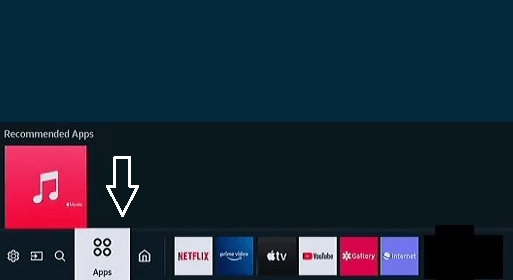
- Click the search icon at the top right corner.
- Using the virtual keyboard just type Disney Plus in the search box.
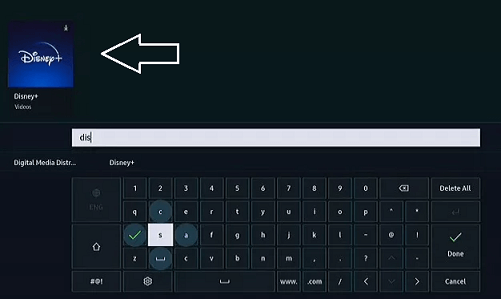
- Find the official app from the search result and click the install button.
- The Disney Plus application is installed on your Samsung Smart TV.
How to activate Disney Plus on Samsung Smart TV
- Once you complete the installation process just launch the app on your Samsung Smart TV.
- Now you need to click on the login button on the app interface.
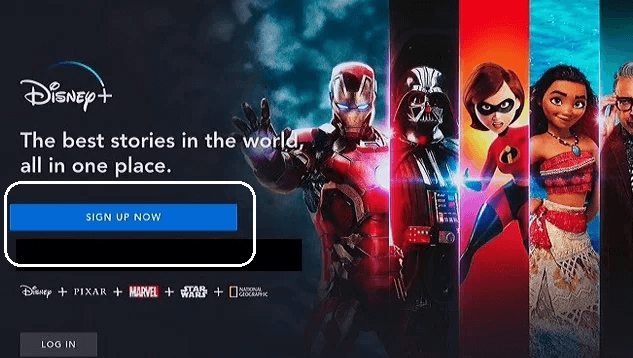
- Just copied 8 digits activation code displayed on the TV screen.
- Launch a web browser On your PC and navigate to the official website of Disney Plus.
- Now you need to type an 8-digit code on the box on click continue to activate your account.
Refresh the Disney Plus app on your Samsung Smart TV to play your favorite movies without any interruption.
How to cast Disney Plus on Samsung Smart TV
We already mentioned Disney Plus is available on Samsung Smart TV after 2016. If you are using smart TV released before 2016 then you cannot install the app. But you can’t catch Disney Plus videos on Samsung Smart TV using your smartphone.
- First, you need to install the Disney Plus app from the Play Store or App store on your smartphone.
- Once you install it on your smartphone launch the app and complete the sign-in process.
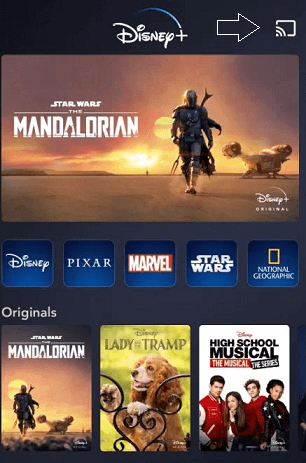
- Now you need to tap the cast icon or Airplay at the top right corner.
- From the popup menu choose the name of your Samsung Smart TV.
- That’s it. The Disney Plus screen will be displayed on your Samsung Smart TV.
Now you can enjoy watching your favorite TV programs using Disney Plus on the big screen.
The best solution to fix Disney Plus not working on Samsung Smart TV
If any issues intestine Plus app on your Samsung Smart TV or Disney Plus app display any black screen or any error codes then follow the below simple methods that help to fix the issues.
- Check your internet connection
- Restart the Disney Plus app
- Restart your Samsung Smart TV
- Clear the Disney Plus cache
- Update Samsung Smart TV
- Update the Disney Plus app
- Uninstall and reinstall the Disney Plus app
Using the above method you can easily troubleshoot the issues on Disney Plus.
Conclusion:
I hope this article very helps to activate and watch Disney Plus on Samsung Smart TV. If you have any doubts regarding this article feel free to ask Us using the command box section. Keep in touch with us for more tech updates and follow us on our social media platforms.