Do you want to turn off subtitles on Samsung Smart TV? Are you trying to Disable subtitles on Samsung Smart TV? If your answer is yes then you are in the perfect blog. Samsung TV is the most popular smart TV brand that has plenty of inbuilt features.
There are advanced features available in Samsung Smart TV like Voice guide, closed captions, and more. Normally, the closed caption option is enabled whenever the user finds difficulty in understanding the language spoken in the video.
You can easily access the subtitles and closed captions in the settings of your Samsung Smart TV. We all know that subtitles obscure a part of the video which is useful for users. With the help of these features, you can easily enable subtitles and also turn them off the subtitles anytime whenever you want.
Also Check: Cancel Disney Plus Subscription
If you have installed your streaming app on Samsung Smart TV then you can easily disable the subtitles with the help of this feature. Here in this particular tutorial, I am going to guide you to turn off subtitles on Samsung Smart TV. So keep reading this complete tutorial without any skip and turn off subtitles on Samsung Smart TV.
How to disable subtitles on Samsung TV:
- Turn on your Samsung TV and go to the settings.
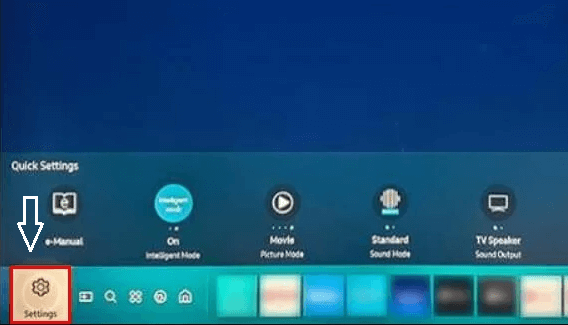
- Go to The option general and click accessibility.

- Select the option caption settings.
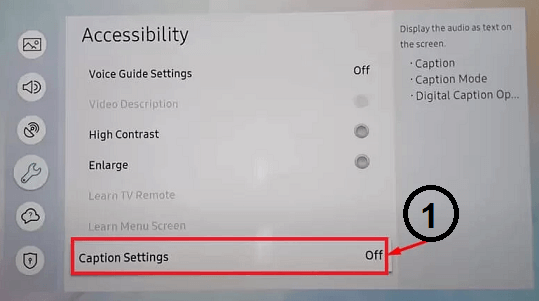
- Now you need to select the caption on turn it off.
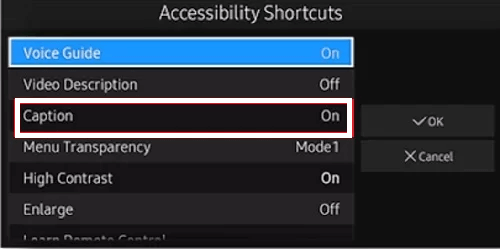
An alternative way to turn off subtitles on Samsung TV:
- If you have a smart TV remote then you can use this method.
- Just long press the menu button on Samsung TV remote until the accessibility menu pops up on your Samsung TV screen.
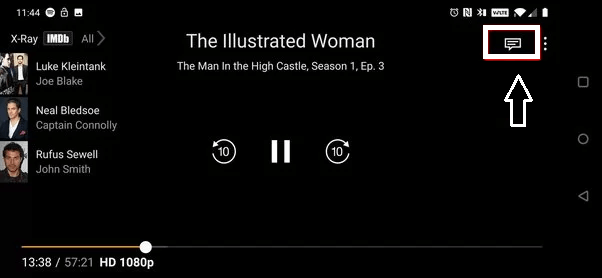
- If you don’t have a mute button on your Samsung TV remote press and hold the volume key.
- Now you need to click the option caption on the turn it off.
- That’s it.
How to disable closed captions in streaming apps on Samsung TV:
There are different streaming apps available in the internet market that helps to stream your favorite content on your Samsung Smart TV. You can easily install streaming apps like Disney Plus, Netflix, HBO Max, and more from the Samsung app store. If you want to disable closed the captions while streaming content on this app then follow the below simple steps.
- First, you need to click the subtitles icon at the top of the playback screen.
- In some streaming apps, you can find this icon at the bottom.
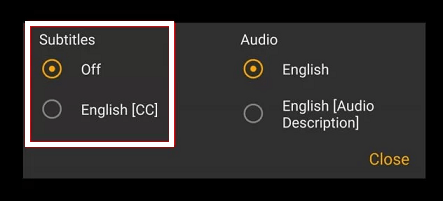
- Now you need to click the option of exhibited under subtitles.
Conclusion:
I hope this article very helps to turn off subtitles on Samsung Smart TV. Using this above method you can easily turn off subtitles. If you have any query is regarding this article feel free to ask Us using the comment box section. Thanks for reading this article.