Do you want to mirror your Samsung phone to Samsung Smart TV? Are you looking for the best ways to mirror your Samsung phone to smart TV? If your answer is yes then you are in the perfect blog. Of course, every smartphone has inbuilt streaming apps like Disney Plus, Netflix, and more.
People like to, install their favorite apps that are not available on the Amazon app store or Samsung App Store. In that situation, people like to Mirror their Samsung phones to Samsung Smart TVs. There are different methods available in the internet market that help to Mirror your Samsung phone to a smart TV.
Screen mirroring is the process of projecting the screen of your smartphone to a PC or TV. Generally all smartphone devices or capable of screen mirroring. So you can simply mirror your phone screen into a smart TV. Once you mirror your phone screen then you can easily view any media files like photos videos documents and more.
Also Check: Turn off Subtitles on Samsung TV
Here in this guide, we provide four different methods that help to Mirror the Samsung phone screen to smart Tv. You can also cast videos on Samsung TV from any cast-supported app. So keep reading this complete tutorial that helps to Mirror Samsung phone screens to Samsung TVs.
How to screen mirror Samsung phone to Samsung TV:
It is a very simple method and is mostly used by many people. So follow this below simple step to screen mirror processing.
- Turn on your Samsung TV and navigate to the settings option.
- Just click the general option and select external device manager.
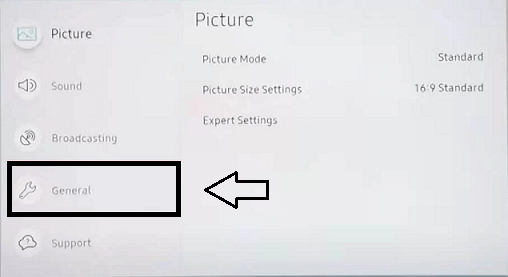
- Now you need to click the option device, connection manager.
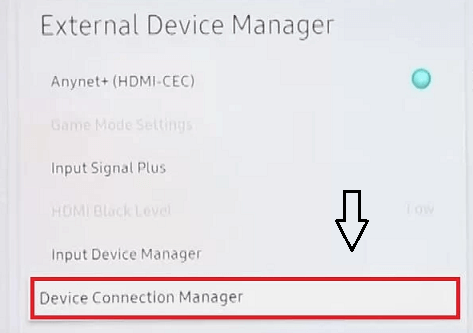
- Enable the option access notification then connect your Samsung TV and Samsung phone to the same Wi-Fi.
- On your Samsung phone navigate to the notification panel on the select Smart view icon.
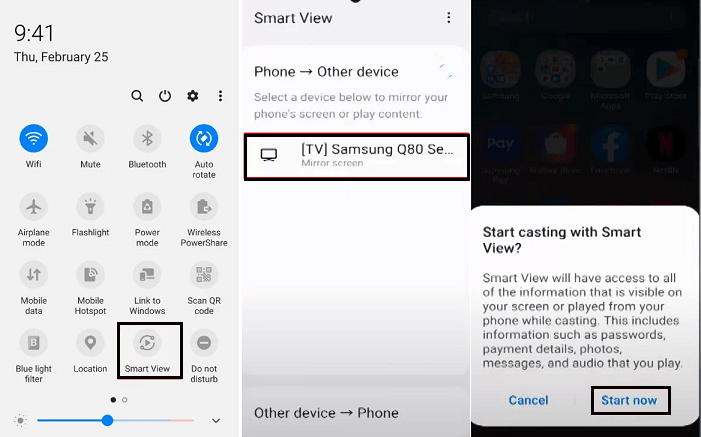
- Now you need to select your Samsung TV name from the list.
- Just click the start now option on the popup menu.
- Finally, you need to click the option allow on the popup menu displayed on your Samsung TV to Mirror the Samsung phone screen.
How to Mirror a Samsung phone to Samsung TV using the smart thing app?
It is another method that helps to Mirror the Samsung phone screen into Smart TV. Using smart things you can easily mirror the Samsung phone to a TV. You can easily get this application from Play Store on your Samsung phone under install it. Now you need to follow the below simple steps that help to Mirror a Samsung phone screen to Samsung smart TV.
- Once you install the “Smartthings app” on your Samsung phone just open the app.
- Tap your Samsung TV on the select three-dotted icon at the top right corner.
- Select The first option mirror screen.
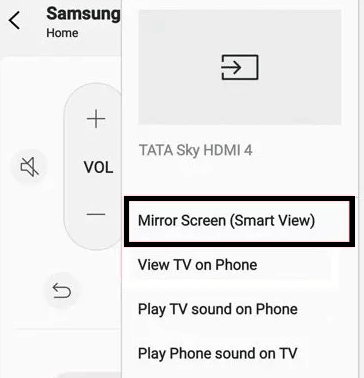
- Now you will show the popup message on your screen.
- Just click the start now an option to Mirror the Samsung phone screen to Samsung Smart TV.
Also Check: Cancel Disney Plus Subscription Plan
Screen mirror Samsung phone using Tap view feature:
If you are using the latest version of Samsung TV then no about the tap view feature. Yes, Samsung TV models were released in 2020 and after come pre-installed with the feature. If You want to use this feature on your smart TV you must update your Smartthings app to 1.745 version or above.
- First, you need to enable the option access notification on your Samsung Smart TV
- Once you enable the option just open the smart things app on your smartphone.
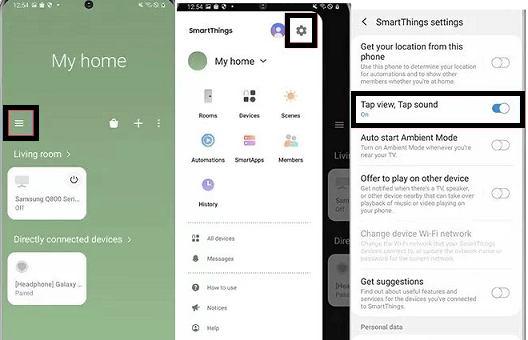
- Now you need to select the hamburger icon at the top left.
- Hit the settings icon in the top right corner.
- Now you need to enable the Tap view option on the click the toggle button.
- Now click the option allow on the popup displayed on your phone and click the start mirror option.
How to screen mirror Samsung phone using DEX or HDMI cable:
- Connect one end of the USB C-HDMI cable to the adaptor.
- Plugin the other end of the USB C-HDMI cable into your Samsung Smart TV.
- Now you need to connect the adaptor cable to the Samsung phone.
- You will receive a notification on your Samsung phone.
- Follow the on-screen instructions that help to mirror your Samsung phone on your Samsung TV.
How to cast video on Samsung TV from a Samsung phone:
If you are using cast supported app on your Samsung phone then you can directly cast the content on your Samsung Smart TV. Follow the below simple steps that help to cast videos on Samsung TV from a Samsung phone.
- First, you need to connect your Samsung TV to your Samsung phone with the same Wi-Fi connection.
- Open the YouTube app on your Samsung phone and select the cast icon to display it in the top right corner.
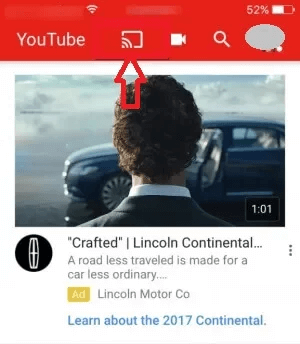
- From the pop-up menu choose your Samsung TV name from the list.
- Now you need to click the start mirror option.
- That’s it, now you can show your Samsung phone screen to your Samsung TV.
Conclusion:
These are the best methods that help to mirror your Samsung phone to Samsung TV. Using the above methods you can simply mirror your phone to a smart TV. If you have any queries regarding this article feel free to ask using the command box section. Keep in touch with us for more tech updates. Thanks for reading this article.