Do you want to get Gmail Notifications on your Apple watch? Are you trying to enable Gmail Notifications on your Apple watch? Do you want to use Gmail on an Apple watch? Do you want to view all your Gmail Notifications on your Apple watch? If your answer is yes then you are in the perfect blog.
We all know that the apple watch has the most advanced features with a user-friendly interface compared to other smartwatches. Apple watch will display all your iPhone Notifications. Even though you can’t find a native app for the Gmail app on an Apple watch you can still receive Notifications on your Smartwatch.
Here we provide a very simple get that helps to get Gmail Notifications on Apple Watch. So keep reading this complete tutorial without any skip. At the end of this tutorial, you will get Gmail Notifications and Gmail apps on your Apple Watch.
Also Check: How to Delete VSCO Account?
How to get Gmail Notification on Apple watch?
- First, unlock your iPhone and open the Gmail app.
- If you don’t have Gmail App then you can get it from App Store.
- Now you need to complete the sign-in process with the help of your Google credentials.
- Open the settings on your iPhone and select Gmail.
- Now you need to choose notification and turn on the toggle to start to allow notifications.
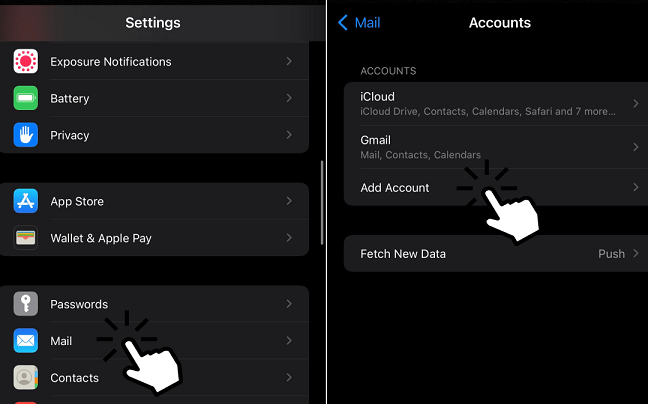
- After that, you need to launch the watch app and make sure that the Apple watch is connected to your iPhone.
- Now you need to choose notification under the My watch menu.
- It will list the installed apps on your iPhone.
- Now you need to choose the Gmail app from the list and toggle on the notifications.
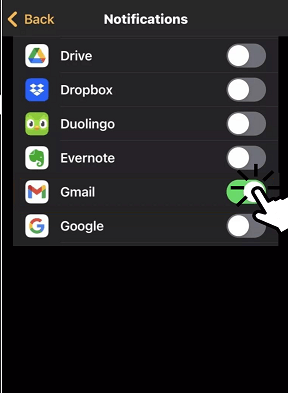
- That’s it. Now you will get notifications from your Gmail and will also pop up on your apple watch.
How to compose/reply to emails on an Apple watch?
Once you enable the Gmail notification app on your apple watch then you can also reply to your emails from your apple watch. You just configure the required Gmail account on the built-in mail app and you will access this feature from the Apple Watch.
- Go to settings and select mail.
- Now you need to click the account option and click add account.
- Click Google from the list of available options and complete the sign-in process.
- Once you complete the sign-in process just clicks Gmail under the accounts section and turn on mail.
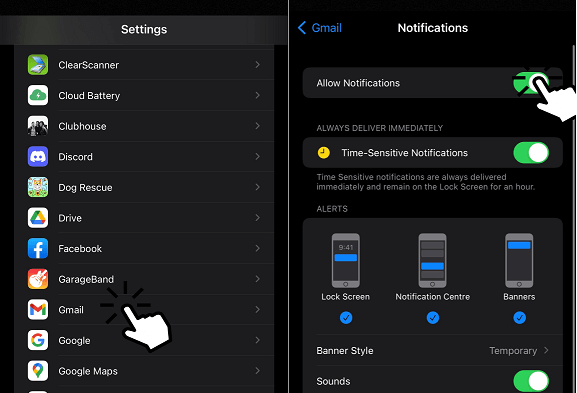
- Now you need to open the watch app on your iPhone and make sure the mail app is turned on in the list under the notification menu.
- After that, you can open the mail app on your apple watch under scroll down to the bottom.
- Now you can compose mail and replay emails from your apple watch.
Also Check: How to update Apple TV?
How to use Gmail on an Apple watch?
With the help of Safari Browser on your apple watch you can also use Gmail. Using this browser you can also reply to emails from your Apple watch. First, turn on your apple watch and connected to the internet connection.
- Now just long-press the Digital Crown on your apple watch to summon Siri.
- Just command Google search and say Gmail.
- Open mail.google.com and enter your Google credentials.
- That’s it. Now you can receive and reply to your emails right from your apple watch.
Alternative methods:
You can also use the Gmail app on Apple watch by using third-party applications. There are lots of third-party Email Apps available in the internet market that helps to get Gmail notification on Apple watch. Here we mention some most popular third-party email apps.
- AirMail
- Canary Mail
- Zoho Mail
- Spark Mail
Using these third-party apps you can get Gmail Notifications on your apple watch.
I hope this article very helps to get Gmail Notifications on Apple watch. If you have any queries regarding this article feel free to ask us using the command box section. Keep in touch with us for more tech updates. Thanks for reading this article.