Do you want to install the latest version of Google Chrome? Are you trying to update your Google Chrome browser? If your answer is yes then you are in the perfect blog. Here we provide some important steps that help to update your Google Chrome Browser on mobile or laptop.
We all know that Google Chrome browser is the most popular web browser used across different platforms like Android, iOS, PC Windows, Mac, Linux, and Firestick. The Chrome browser needs to be updated regularly for security updates.
Google Chrome browser is one of the best browsers and protects your browsing activities from various Malware effects. If you are a Chrome user then you regularly update your application. This update also brings some new features and UI.
Also Check: How to Clear Cache on Google Chrome?
The browser does not have a built-in update button. Most of the users wondering how to update the Google Chrome browser. That’s why we are here to provide this tutorial that helps to update your Chrome Browser on different platforms. So keep reading this complete tutorial.
How to update Chrome Browser on a desktop?
Most of The Chrome Browser on desktop PC will be updated automatically without any notification. Of course, you can also manually update your Chrome browser with the help of the below simple steps.
- Open the browser and click the three-dot menu icon at the top right corner.
- Now you need to select “About Google Chrome”.
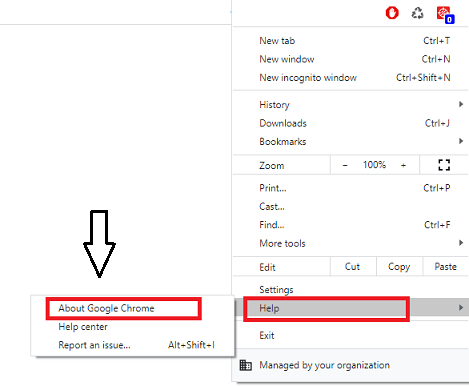
- If that is any update it will be downloaded and installed automatically. It will take a few minutes to complete the installation.
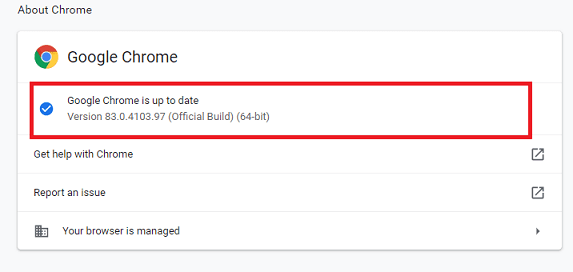
- If it displays that Google Chrome is up to date then you don’t need to update your browser.
- Once you complete the installation click Relaunch to restart the browser.
How to update Google Chrome on Android?
You can’t find a Built-in option to update the Google Chrome Browser on your Android smartphone. So you need to visit the Google Play Store and update it.
- First, open the Google Play Store and tap the hamburger icon at the top left corner.
- Select the “My apps and games” section.
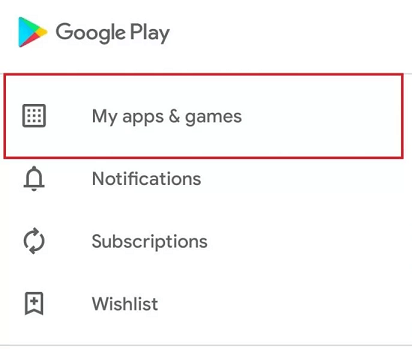
- Under the update, section scroll down to Google Chrome browser.
- Select the update button and wait for a few minutes to complete the installation.
- That’s it. The latest version of the browser will be installed automatically.
How to update Chrome Browser on iPhone?
Like an Android device, you need to visit the built-in app store to update the Chrome browser.
- Open the app store and tap the profile icon at the top right corner.
- Scroll down to Chrome Browser and click the update button.
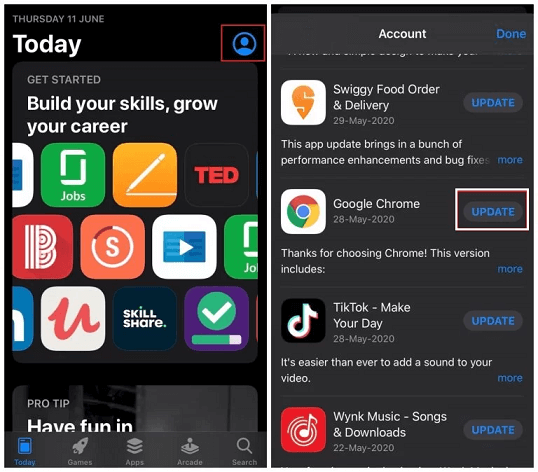
- It will take a few minutes to complete.
- Once completed launch the browser and start browsing the latest version of the Browser.
Conclusion:
Updating your chrome browser is very important to avoid security issues. Using the above methods you can easily update your Chrome Browser on Android, iOS, and PC Windows. If you have any struggle updating your Chrome browser then feel free to ask Us using the comment section. For the latest tech news follow us on Facebook and Twitter. Thanks for reading this article.