WhatsApp Web on PC: Do you want to view WhatsApp messages on PC? Are you looking for the best way to use WhatsApp web on a PC? If your answer is yes then you are in the perfect blog. Here we provide a simple guide that helps to access your WhatsApp web on a PC.
We all know that WhatsApp is the most powerful social media application that helps to communicate with others. There are different ways to get around this WhatsApp app on your personal computer.
WhatsApp web sync with the mobile app to let you send and receive messages from your PC. One of the powerful and useful features released by WhatsApp is the WhatsApp web app with No ads.
Read Also: WhatsApp Business for PC
It is a web-based service that lets users access WhatsApp over the website with all major features like sending and receiving messages. With the help of this feature, you can also download media files for wedding messages on the saying other stories.
About WhatsApp Web:
Everyone uses the WhatsApp application on their device. It is a completely free application available on various platforms including Windows PC. The WhatsApp web is specially made for those people who are getting lots of messages and struggle to type on their phones.

WhatsApp web allows you to send and receive messages via PC. It works very well on multi-device and allows you to use the WhatsApp app on a personal computer.
WhatsApp web is a more attractive solution for most people ensuring you can and receive messages. With the help of this feature, you can also send photos and videos too. One of the best parts of the WhatsApp web is that it is completely free to use and requires only a quick setup.
If you are using Windows 8 or a higher version of your PC then you can easily install WhatsApp. The WhatsApp web is very suitable for Windows 7 and other Windows users.
Read Also: Telegram for PC
How to access WhatsApp Web on PC?
- Open your PC or laptop browser and go to web.whatsapp.com.
- Once you reach the official web page of WhatsApp web in you can see the QR code
- On your smartphone and launch WhatsApp. Now tap the three dots icon and choose link devices.
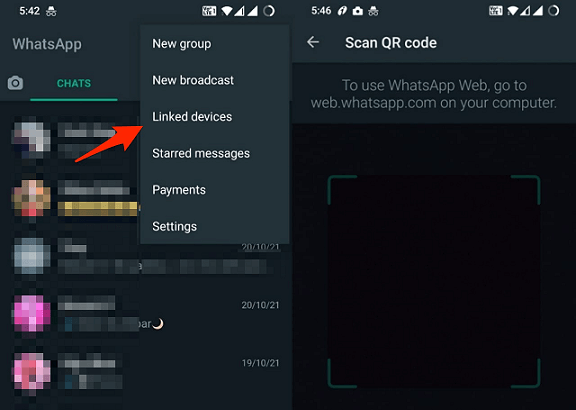
- Now you will be prompted to use your smartphone camera to scan the QR code visible in your PC web browser.
- Point your smartphone camera at this to link to the web.
- That’s it, WhatsApp web will automatically launch in the browser and it will active until you log out.
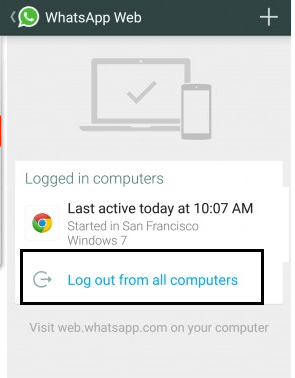
- Now you can use your WhatsApp mobile app on your PC.
How to install the Whatsapp desktop app?
WhatsApp also provides a desktop client for PC or Mac. If you are using Windows 8 or a higher version of your PC then you can easily install the WhatsApp app on your system.
- Go to the official website of WhatsApp and select the download button.
- Now you need to click the green Download button to download the installer file to your PC.
- Now you need to follow the on-screen instructions to complete the installation process on Mac or PC.
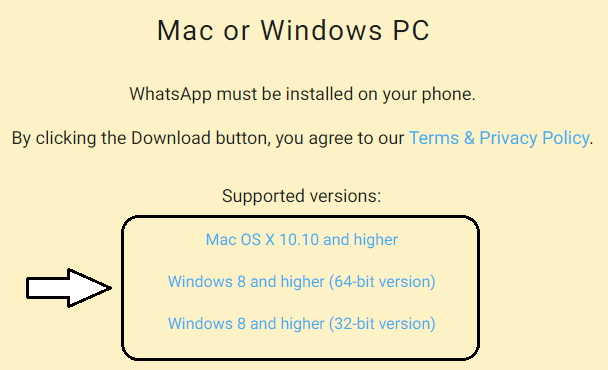
- Just launch the WhatsApp desktop app and you will be greeted by the near-identical WhatsApp web interface.
- With the help of the Browser app desktop, WhatsApp will keep you logged in to WhatsApp until you log off.
- That’s it. You can now chat with your WhatsApp friends while you are on PC.
Conclusion:
I hope this article very helps to get useful information about the WhatsApp web. Please share your thoughts about how to use WhatsApp web on PC in the comment box section. Keep in touch with us for more updates.