Are you looking for your Yahoo mail in your Gmail app? Do you want to add your email to your Android Gmail app? Are you looking for the best ways to add yahoo mail to the Android Gmail app? Do you want to add your Yahoo Mail to your Android Yahoo mail app? If your answer is yes then you are in the perfect blog. Here we provide a very simple gate that helps to add Yahoo mail to Android devices.
We all know that Yahoo Mail is also one of the best platforms that help to track our email from any device with one-touch access. Of course, you can also access multiple Yahoo accounts and instant email alerts. Yes, it provides a free email service for its users. Along with other email services like Hotmail, Gmail, and AOL, it is used by millions of people because of its features.
But still, people searching for how to add yahoo mail to their Android smartphones. It is not easy to add a Gmail account and Yahoo Mail. That’s why people searching for these issues. Don’t worry, here we are providing a very simple guide that will help you with yahoo mail on an Android devices without any difficulties.
Read Also: Yahoo Messenger app for PC
There are lots of Amazing methods available in the internet market but our technical team provides very simple special steps that will help you with your yahoo mail on an Android device. Keep reading this tutorial and you will get some useful information about your topic and at the end of this tutorial, you can easily add yahoo mail on Android device.
Pre Requirements:
Before going to add Yahoo mail to an Android device you must have this pre-requirements step. Once you need to add yahoo mail to an Android device you need some permission. Without this permission, yahoo won’t allow you to add the email to your Android device. So read carefully.
If you are using a smartphone or PC then just take your device and open the browser.
- Visit the official Yahoo Mail.
- Now you need to log in using your account.
- Just enter your username and password.
- It will be redirected to the Yahoo homepage.
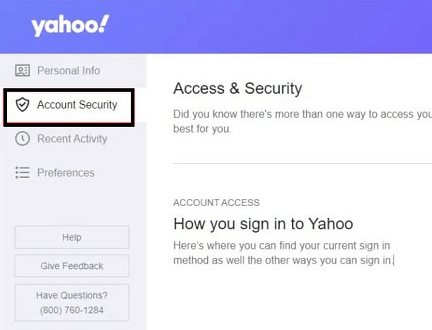
- Now go to the name or profile icon from the homepage and select account security settings.
- You need to enable this setting to allow apps that use less secure sign-in methods.
- Once you allow then you are Yahoo account can be used on any device.
- That’s why we recommended this step.
Best methods to add yahoo mail to Android:
There are different methods available in the internet market that will help you to add your Yahoo mail to your Android device. So it is a very difficult task to find the best and most suitable one. That’s why we are here providing these very simple and easiest methods using which you can quickly add Yahoo Mail on your Android device without any technical knowledge.
Method 1: Add yahoo mail to Gmail:
It is a very popular and simple method to add Yahoo mail to your Android device. Yes, you can simply use your Gmail account to add it as you normally add your other Gmail accounts. Just add your Yahoo mail to your Gmail account with the help of the below simple steps.
- On your Android device and go to the Gmail app.
- Click on 3 dots and it will appear menu in the top left corner.
- Select settings to open your phone settings menu.
- Now you can add a new account by selecting add account option.
- Once you select this option then you can choose different options like Google account, Outlook account, Yahoo account, exchange account, and others.
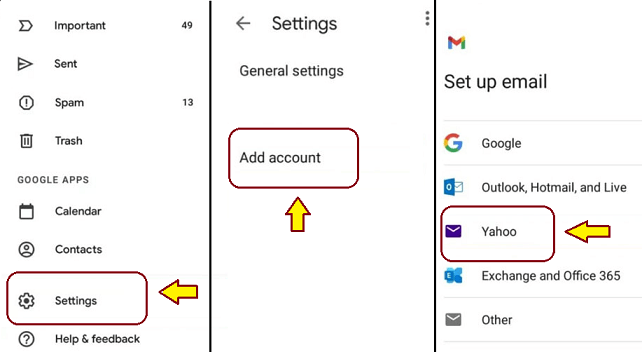
- You can select add Yahoo mail account on your Android phone.
- Once you select a Yahoo account then it will redirect to the sign-in page.
- Now you need to enter your username and password which helps to complete the login process.
- Simply click on the next button and complete the process.
- That’s it. Your Yahoo Mail account add to your Android phone.
Read Also: Google Playstore for PC
Method 2: Use the Yahoo mail app:
Sometimes people already added a bunch of Mi accounts on the Gmail app. So they need to add yahoo mail on another method. You can yahoo mail on an android device using the Yahoo mail app. If you have any difficulty adding yahoo mail to Gmail App then you can select this method.
- On your device and go to Google Play Store.
- Download the Yahoo mail app and install it on your Android device.
- Once you complete the download process just install it on your device.
- It will take a few minutes to complete the installation process.
- Open the Yahoo mail app and click sign-in with the Yahoo option.
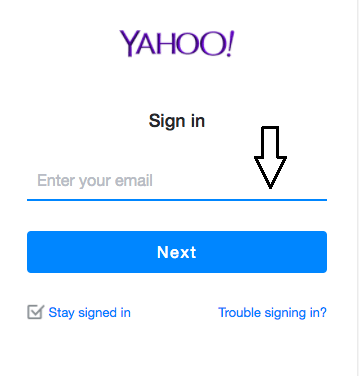
- Now you need to enter your Google account credentials that help to complete the sign-in process.
- Once you complete the sign-in process then you can easily access your Yahoo Mail account on your Android device without any interruption.
Method 3: Add yahoo mail to the mail app:
It is a very rare method. Nowadays smartphone comes with lots of features. People use the Gmail app to add their Yahoo Mail. But still, some people use standard mail apps instead of using modern tech mail apps like Gmail. We already mentioned, that it is very rare. In case you are using this mail app then you can use these steps that help to add yahoo mail on an android device.
- Open the mail app on your Android smartphone.
- Now you need to select settings.
- Under the settings just select at account option you will be redirected to the sign-in page.
- Now you need to enter your Yahoo Mail credentials which helps to complete the sign-in process.
- That’s it. Now you can access your Yahoo mail app on your Android smartphone.
How to sync Yahoo Mail?
If Yahoo Mail does not sync your Android device then follow these simple steps.
- Go to settings and select account.
- Now you need to select a Yahoo account.
- Just tap on sync contacts.
- That’s it. You can easily synchronize with your mail.
In some situations, synchronization does not work due to some reasons like an accumulated catch. So you need to keep it clean regularly. Once you clear the cache then this issue will be resolved.
Conclusion:
I hope this article very helps to add Yahoo mail to Android smartphones. If you have any queries regarding this article feel free to ask Us using the comment box section. Keep in touch with us for more Tech updates and follow us on our social media platforms. Cheers!