Do you want to take screenshots of the entire webpage? Are you looking for the best way to take screenshots of the entire webpage on iOS? Do you want to take screenshots of an entire webpage on your iPhone? If your answer is yes then you are in the perfect blog. Here we provide a very simple guide that helps to take scrolling screenshot on iPhone.
It is very useful for taking scrolling screenshots on your Apple iPhone rather than manually capturing many screenshots. We all know that screenshotting your smartphone takes a snapshot of everything that is currently on the screen. But people like to take screenshots of the entire webpage.
In this situation, you can take a scrolling screenshot with your iPhone or Android. Regular screenshots can be extended which award you need for capturing scrolling screenshots. But people don’t know how to take scrolling screenshots on iPhone or Android smartphones. That’s why we are here to provide this tutorial.
Read Also: Screenshot on Chromebook
At the end of this tutorial, you can easily take a scrolling screenshot with your iPhone or Android smartphone. You no longer need to manually scroll and capture numerous screenshots to get the entire web page. You will get the entire web page by using this scrolling screenshot or long screenshot on your iPhone.
How to take scrolling screenshot on your iPhone?
It is very easy to take scrolling screenshots on iPhone. There are different methods available in the internet market that helps to take scrolling screenshot on iPhone. Here we provide very simple methods although the process is only available for websites. We have added some other methods that really help you take a screenshot on your iPhone.
Method 1: Take a screenshot on a full web page:
In this method, you don’t need separate third-party software to take scrolling screenshots on your iPhone. If you have to use iOS 14 or a later version then you can use this method. Apple provides this feature in the built-in screenshot tool on your iOS device.
- Go to the website you want to take the entire web page on your iPhone.
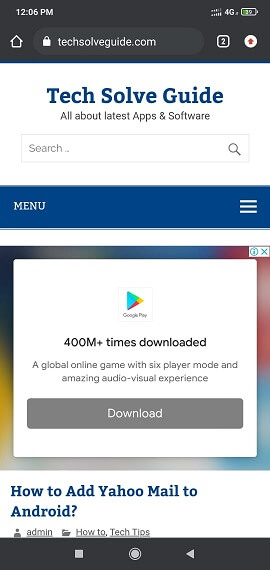
- If you want to take a Screenshot on your iPhone just press the power and volume up buttons simultaneously.
- Now you need to touch the thumbnail of the screenshot in the lower left corner.
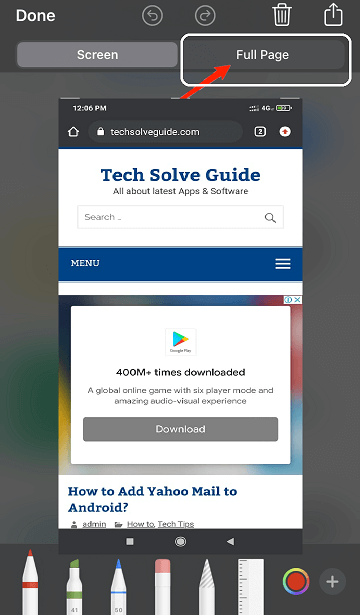
- Just turn to the Full page tab and take a snapshot of the scrolling page.
- Click the done button in the top right corner when you are satisfied.
- Now you need to select Save PDF to file.
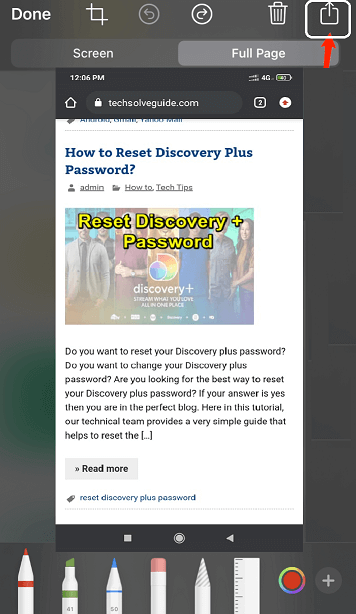
- That’s it. The file app on your iPhone will be stored in your data.
Method 2: Using a third-party app:
It is another method that helps to take scrolling screenshots on iPhone. If you have the modification of Apple then you can use this application. There are different third-party apps available in the internet market here we use Picsew. Using this application you can take a longer screenshot. We already checked this application and it works very well.
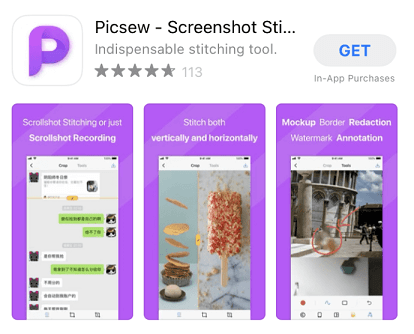
It cannot be manually scanned under screenshotted by picsew. Instead, you can combine several screenshots you take or clearly create a scrolling screenshot. Once you create the long screenshot then it gives some customers features. So you can easily modify the entire web page and crop it.
Read Also: Musically for PC
Method 3: Using screen recording:
It is one of the common and well-known methods to take scrolling screenshot. In many situations, you can get the job done by recording your iPhone Screen.
If you want to record your iPhone Screen then you can easily share it with your friends and family members. If you want to take screen recording on your iPhone then follow the below simple steps
- On your iPhone and go to the control center.
- Scroll up from the bottom of the screen and select the screen recording icon.
- If you are using iPhone or iPad that lacks a home button then you can access the control center by swiping down from the top right corner of the screen.
- Visit the Website you want to record.
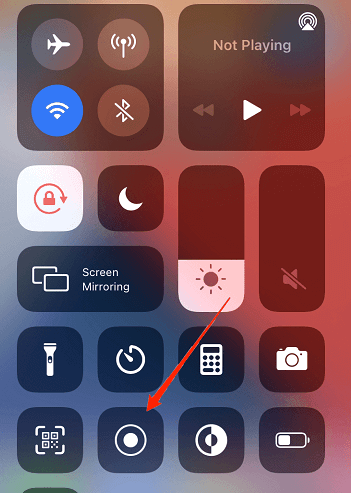
- Once you start the screen recording then scroll until the full conversation of the webpage is recorded.
- Once you complete the recording Process just click the done button.
- That’s it. Now you can share the screen recording with your friends using the photos app.
Conclusion:
I hope this article very helps to take scrolling screenshots on long screenshots on iPhone. If you have any queries regarding this article feel free to ask Us using the comment box section. Keep in touch with us for more updates and follow us on social media platforms. Cheers!