Do you want to enable AirPlay on LG smart TV? Do you want to use AirPlay on LG smart TV? If your answer is yes then you are in the perfect blog. AirPlay is your future designed by apple. It is available on all Apple devices. Using this feature you can share any content from your Apple device to our place-supported TV or monitor.
It is one of the coolest features designed by Apple. If you have LG smart TV on want to share your content from your Apple device then you can use this feature. Most LG smart TV are released after 2018 or equipped with AirPlay support.
You can easily enable the AirPlay option from the home dashboard section on your LG smart TV. Once you turn on this option you can cast your desired content on LG smart TV from your iPhone, iPad, Mac, or any other Apple device.
Also Check: Peacock TV on Samsung TV
Here in this particular tutorial, I am going to guide you to enable AirPlay on LG smart TV. There are different methods available in the internet market. So you need to find the best one. Here our technical team provides a very simple method that helps to enable AirPlay on LG smart TV.
How to enable AirPlay on LG smart TV
- First You need to connect the LG smart TV to a stable internet connection.
- Switch on your LG smart TV and go to the home button.
- Now you need to find and select the home dashboard icon displayed at the bottom.
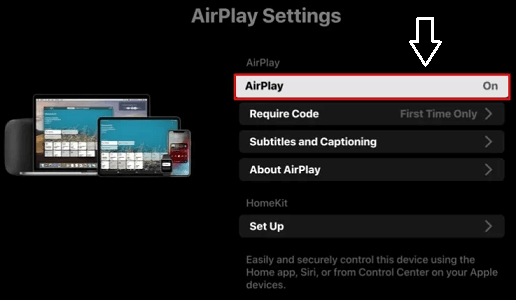
- Scroll right and tap the option AirPlay.
- Click the Option AirPlay and HomeKit settings.
- Now you need to select the option AirPlay to turn it on.
- That’s it. Now you can share any content from your iPhone to your LG smart TV.
How to use AirPlay on LG smart TV:
It is a very simple process to share your iPhone content to LG smart TV via AirPlay. Follow the below procedure to AirPlay the content from iPhone to LG smart TV.
- First, you need to unlock your iPhone or iPad and connect the smartphone to the Wi-Fi the same as LG smart TV.
- Now you can open any AirPlay-supported app on your iOS device.
- Select any media to play and click the AirPlay icon to locate it on the player screen.
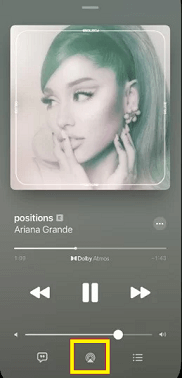
- Now you need to choose your LG TV from the list of devices.
- Once you select your LG smart TV name then your video will appear on your LG smart TV.
Screen mirror iPhone on LG smart TV:
It is another method that helps to mirror your iPhone on LG smart TV.
- Connect the LG TV and iPhone to the same Wi-Fi.
- Navigate to the control center on your iOS device and select the screen mirroring icon.
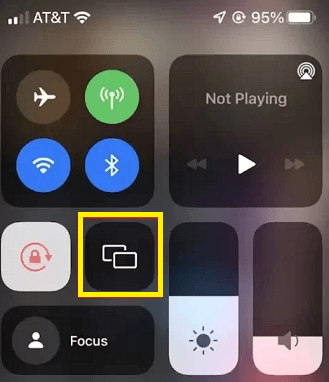
- From the list of devices, you need to select your LG smart TV.
- Now the iOS device screen will be mirrored on your LG TV.
How to AirPlay Mac on LG smart TV:
It is very easy to AirPlay Mac on LG smart TV using the below simple steps. If you are using Mac OS 12 or Mac OS 11 then you can use this method.
- First, you need to power on your Mac and tap the control Centre icon located in the menu.
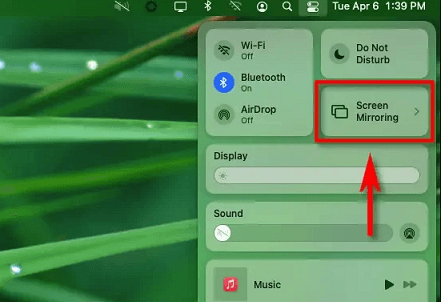
- From the list of menus, you need to click the options screen mirroring.
- Now you need to select your LG smart TV name.
- That’s it your Mac screen will appear on your LG TV.
Conclusion:
With the help of AirPlay, you can easily share any content like images videos documents, and other content on your smart TV from your iPhone, iPad, and Mac. If you are using AirPlay supported LG TV then you can make this feature. We hope this article very helps to enable AirPlay on LG smart TV. If you have any struggle to enable this feature on your LG smart TV let me know your queries in the comment box section. Our technical team provides the best solution as soon as possible. Thanks for reading this article.