In such a digital time, data and the Internet develop at a quite high speed. As a result, for data security, you may need larger backup space and more convenient backup solutions. Compared with traditional backup methods, cloud backup becomes more and more popular for its effective functions for PC cloud backup. Are you also looking for an easy-to-use free cloud backup software? Click here and you will get to know something about the best free cloud backup software.
Benefits of cloud backup
First, do you know what benefits the cloud backup solution will bring to you? Before introducing the best free cloud backup software, we want to show you the outstanding advantages of cloud backup methods.
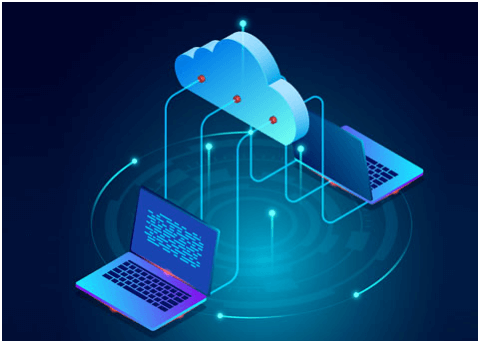
- According to your requirements, you can expand or reduce the cloud backup space by choosing different subscription plans in cloud backup software flexibly.
- Once you back up data to the cloud, it will be protected from all local disasters, virus attacks, system crashes, computer failures, and so on.
- Instead of carrying traditional storage devices everywhere, you can access your data on the cloud on any device that is connected to the Internet.
- Cloud backup software provides a version backup feature, which can help you recover your file to any previous version with a few clicks.
- You can set up many customized settings in cloud backup software like a scheduler, email notification, file filter, and more.
Introduction: best free cloud backup software
With the development of cloud backup, there are lots of cloud backup software in the market. Before you choose a suitable cloud backup software, you can compare multiple cloud backup software in different aspects. We have done it for you and found the best free cloud backup software – CBackup.
CBackup is a professional cloud backup service from AOMEI, a company that pay attention to data safety for many years. In CBackup, you can enjoy many backup and sync features even if you are using a free account. Let’s know the detailed introduction of them and you can take advantage of them in daily work and life.
- Backup PC to public cloud: With such a backup feature, you can create cloud backup for your local data. All public clouds like Google Drive, OneDrive, Dropbox, etc. can be the backup destination.
- Sync PC to public cloud: Likewise, you can also sync your data to the cloud directly via CBackup.
- Automatic cloud backup: Before you start a backup task, you can set up a scheduler for it to let CBackup perform it with a selected frequency automatically.
- Combine cloud storage: You are allowed to merge unlimited cloud backup space by merging unlimited cloud drive accounts into a combined cloud. You can back up data to the larger cloud in CBackup directly.
- Cloud-to-cloud backup and sync: If you need to back up or transfer data between different cloud drive accounts, the 2 features can let you do it on one interface without switching to different pages.
- Free cloud backup space: Each CBackup account will get 10GB of free cloud storage in CBackup Cloud in the account.
- Unlimited backup versions: CBackup saves each version of your backup tasks. With it, you can recover your files to any version directly with ease.
Cloud backup software
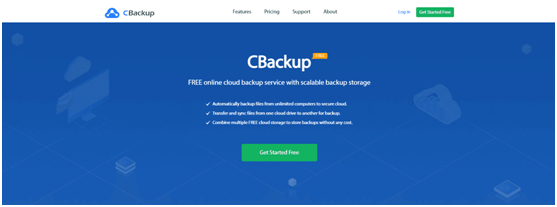
No matter what operating system your computer is based on, you can go to the CBackup official website to enjoy backup features. If you are a Windows operating system user, you can download and install the CBackup desktop client for free to get a comprehensive user experience. CBackup desktop application can work perfectly with all Windows operating systems including Windows 11, 10, 8, 7, and XP.
Besides, there are many awards for CBackup from different platforms like TechDee, GLOBAL TECH GADGETS, TechRadar, SOFTLAY, Techno FAQ, and so on.
In addition to comprehensive backup features, CBackup provides a user-friendly interface and operating steps. Let’s see how to set up a cloud backup task in CBackup easily:
- After you download and install the CBackup desktop client on your computer, sign up for a new CBackup account, then launch the CBackup client to log into it.
- Click on the Storage tab on the left menu. Choose a cloud drive and then press Authorize Now to let CBackup access your cloud drive safely.
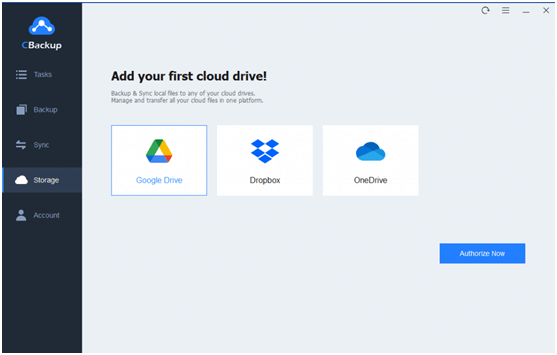
3. Click on the Backup tab to choose Backup PC to Public Cloud.
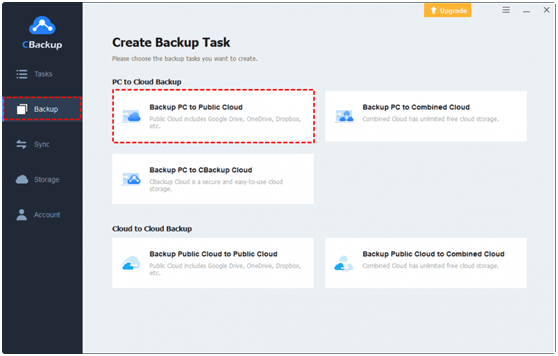
4. You can select any type of data, even the entire computer as the backup source, then choose the cloud drive account you have added to CBackup as the backup destination. Finally, click on Start Backup to begin the cloud backup task.
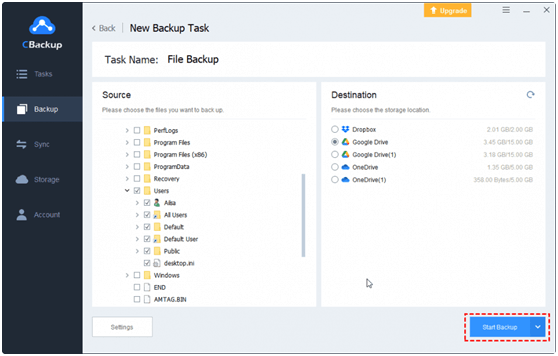
Written in the end
We have introduced the best free backup software for you in this review. CBackup can meet most of your requirements in cloud backup and data protection. Download it and try it for free at any time!