Are you trying to reset TCL smart TV to factory settings? Are you looking for the best ways to Reset your TCL Smart TV? Do you want to Reset your TCL Smart TV? Are you trying to reset the TCL Smart TV on all models? If your answer is yes then you are in the perfect blog. Here we provide a very simple gate that helps to Reset TCL Smart TV.
Facing issues with TCL Smart TV? Reset it immediately and use it without any issues. We all know that tCL smart TV is the most popular and affordable smart TV in the market. But sometimes, TCL smart TV keeps crashing or the volume button on the remote not working, which indicates that it has some issues with your Smart TV.
You need to fix that issues then you can use your TCL Smart TV. There are different troubleshooting methods available in the internet market that help to fix the issues. If you tried all the troubleshooting methods and did not fix the issue then you have to factory Reset TCL smart TV to bring it back to its default state.
It can solve other problems like signing issues, freezing TCL screens, unresponsive applications, and more. Resetting the factory settings is the final solution for all the issues. Once you reset your TCL smart TV then you have to set it up like a new TV. So keep reading this complete tutorial without any skip and reset your TCL smart TV to factory settings.
Also Check: Install Disney Plus on TCL TV
How to factory Reset TCL smart TV with remote:
We all know that tCL smart TV comes with 4 different operating systems. Based on the operating system the steps to reset till Smart TV will change. The TCL Smart TV operating systems are,
- TCL Android TV
- TCL Google TV
- TCL Fire TV
- TCL Roku TV
Based on the operating systems you can reset your TCL smart TV.
Reset TCL Android TV:
If you are using TCL Android TV then follow the below simple steps that help to reset your TCL TV to the factory settings.
- Turn on your TCL TV and connect it to a stable Wi-Fi network.
- Now you need to click the settings icon and choose more settings option.
- Click the device Preference or storage and Reset option.
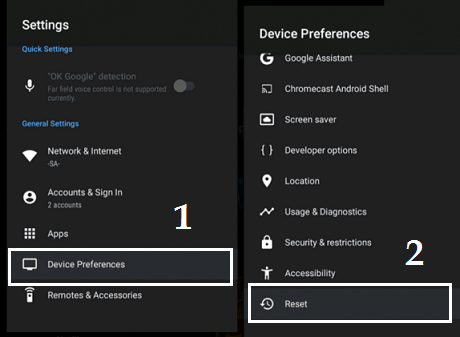
- Scroll down to the bottom and select the Reset option.
- In the next screen, you need to select factory data reset.
- Tap on Erase everything.
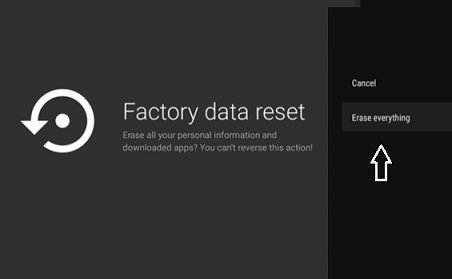
- Now it will prompt you to enter the password. The default password for resetting is 1234.
- After resetting set up the TV and start using it without any issues.
Reset TCL Google TV:
Follow these very simple steps that help to reset TCL Google TV.
- Using your TV remote click on the settings.
- Now you need to select the system option.
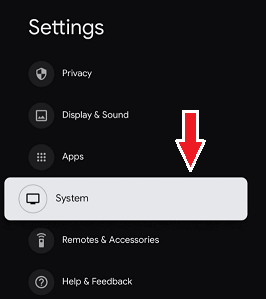
- In the next screen, you need to select about and choose Reset.
- Click on factory data Reset and choose to Erase everything.
Reset TCL Fire TV:
If you are using TCL fire stick TV then follow the below steps. It is very similar to the resetting Firestick.
- Press the home button on the Fire TV remote on click on the settings icon.
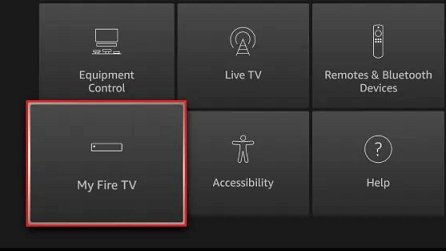
- Now you need to choose My Fire TV at the bottom of the screen.
- Click on the Reset to factory default option.
Reset TCL Roku TV:
- First, you need to connect your TCL Roku TV to a stable Wi-Fi network.
- Go to settings on your TV and choose the system option.
- Now you need to select advanced system settings and click on factory reset.
- Select the factory reset everything option.
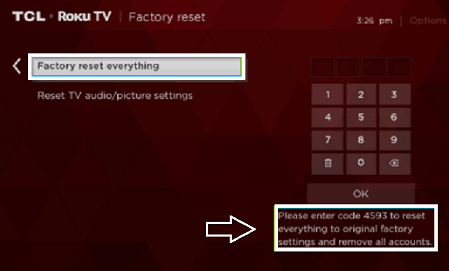
- Now you need to enter the reset code displayed on the TV screen.
- Click on the Ok button to reset that TCL Smart TV.
Also Check: How to Update TCL Smart TV
How to reset TCL smart TV without a remote?
If your TCL Smart TV remote not working properly then you have to carry out the reset process by using your smartphone. Here we provide very simple steps that help to reset the TCL smart TV without the help of a remote. You can find a lot of remote control apps on android and iPhone to control your Smart TV. So you can use any one of them and reset your TCL Smart TV.
TCL Roku TV:
- First, connect TCL Roku TV and Android or iOS devices to the same Wi-Fi network.
- Now you need to install the Roku app on your Android or iPhone.
- Tap devices and select your TCL Roku TV.
- Once the connection is paired, tap the remote icon and use the virtual remote to reset your TV.
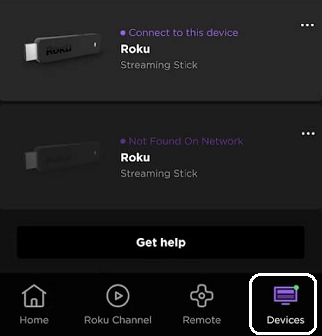
- If your TCL smart TV shows your black screen then you can access the virtual reset button provided on the backside of the TV.
- After resetting your TCL smart TV follow the on-screen instructions to set up your TV.
TCL Android or Google TV:
- Connect your TCL Android TV on TCL Google TV to the same Wi-Fi network as your smartphone.
- Now you need to install the Google TV app on your Android or iPhone.
- Tap the remote and select TCL TV.
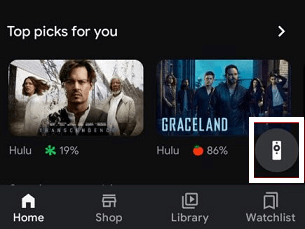
- Once the connection is paired, you can use it as a remote control to Reset your TCL TV.
That’s it. You can use TCL Smart TV Without any issues.
TCL Fire TV:
- Connect your TCL Fire TV on your smartphone to the same Wi-Fi network.
- Install the Amazon fire TV app on your Android or iPhone.
- Launch the app on select your TCL Fire TV.
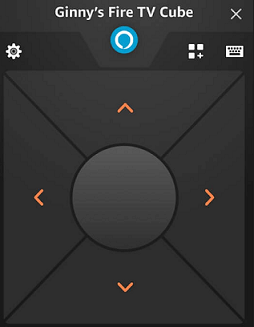
- Once paired you can use the remote interface to Reset your TV.
Conclusion:
I hope this article very helps to Reset TCL Smart TV. If you have any queries regarding this article feel free to ask Us using the comment box section. Keep in touch with us for more tick updates. Thanks for reading this article.