TikTok is your social media platform owned by a Chinese company to share user-generated videos. It is the most popular social media application that helps you to create and share videos. All the content in TikTok has used generated videos.
Once you install TikTok on your device then you can make short videos from 15 seconds to 1 minute. You can easily get this application from the internet market free of cost. TikTok is comfortable with almost various platforms including Android, iOS, Tablets, Firesticks, and more.
TikTok helps you create and share short videos on comedy, education, dancing, acting, singing, and more. It provides plenty of options while creating videos including filter stickers editing tools affect and more. That’s why it gets more popular compared to other short video-making platforms.
As a creator, you can also upload videos from the device gallery. TikTok is not Chromecast compatible app. But you can stream TikTok videos on your Chromecast-connected TV by screen mirroring feature from your smartphone or PC screen.
Also Check: TikTok on Firestick
Here in this particular tutorial, I am going to guide you to Chromecast TikTok videos. You can directly install the application from Play Store on Google TV on Chromecast TikTok videos. So keep reading this complete tutorial without any skip and get more information about TikTok.
How to Chromecast TikTok using Android?
- First, you need to connect your Chromecast-connected device and Android to the same Wi-Fi network.
- Install the TikTok app from Google Play Store on your Android device.
- If you already installed TikTok on your android then you need to update it.
- Open the TikTok app and complete the sign-in process with the help of your account details.
- Launch the application and open the settings on your Android device.
- Now you need to click the option Bluetooth and device connection.
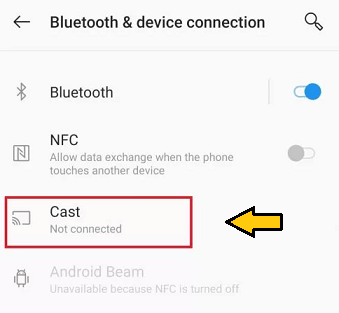
- Select the Cast option from the list and enable wireless display.
- Now you need to select your Chromecast device from the list of available devices.
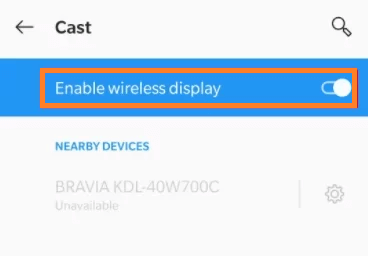
- You can see your Android screen will mirror the Chromecast-connected TV.
After mirroring the screen launch the TikTok app to watch your favorite videos on your TV screen.
How to Chromecast TikTok using iPhone?
- Connect your iOS device and Chromecast to the same Wi-Fi network.
- Install the TikTok app from the App Store on your iOS device.
- Now you need to install a Replica app in the app store.
- Launch the Replica app and tap on the Chromecast device name from the list of available devices.
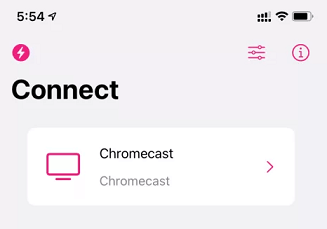
- Click the start button and tap start broadcast on the popup menu.
- Now your iPhone Screen will be mirrored to the TV.
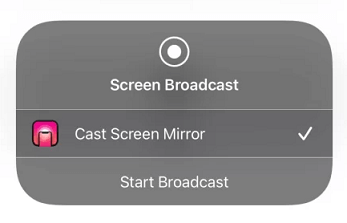
- Launch the TikTok app and play your desired video to watch it on Chromecast connected TV screen.
How to Chromecast TikTok using the Google Home app?
You can also use Google home to catch your android or iOS screen to Chromecast-connected TV. Just follow the below simple steps that help to Chromecast TikTok using the Google Home app.
- First, you need to connect the Smartphone and the Chromecast to the same Wi-Fi.
- Install the Google Home app from the Play Store or App store.
- Open the Google Home app and select your Chromecast device.
- Tap the option cast my screen display at the bottom.
- Click the option cast screen to mirror your device.
After mirroring, open the TikTok app and enjoy watching TikTok videos on your Chromecast-connected TV.
Also Check: Chromecast WhatsApp Video Calls
How to Chromecast TikTok using PC?
There are two different methods to cast TikTok videos on TV using your PC.
Using Google Chrome browser:
- First, you need to update your Chrome browser to the latest version.
- Launch the Google Chrome Browser on your PC or Mac.
- Visit the official website of TikTok.
- Now you need to complete the login process with the help of your account credential.
- Click the three-dot icon display at the top right corner of the chrome browser.
- Select the cast option from the menu.
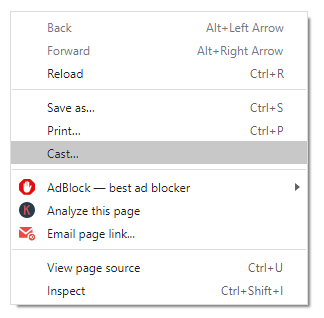
- Now you need to select your Chromecast device from the list of available devices and choose the cast tab.
- Now that the TikTok website will appear on your Chromecast-connected TV.
- That’s it. You can play any video and enjoy streaming it on your TV.
Using Microsoft Edge Browser:
- First, you need to launch The edge Browser on your PC.
- Go to the official website of TikTok and complete the sign-in process.
- Once you complete the sign-in process, just click the menu icon at the top right corner.
- Select the option more tools from the menu.
- Click the option cast media to the device and select Chromecast device from the list of available devices.
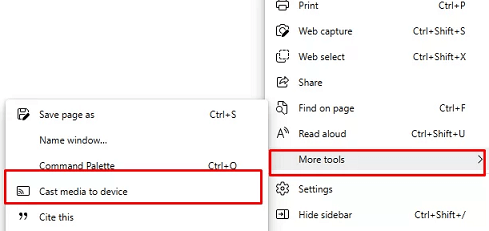
- Now the Edge browser screen will be displayed on your Chromecast-connected TV.
- You can play any TikTok video on the website on stream it on your TV.
FAQs:
1. Can I cast TikTok on My TV?
Yes, you can cast TikTok to TV.
2. Is TikTok free?
Yes, TikTok is completely free to use.
3. How to fix Fix Chromecast not working issue?
- Turn off the Chromecast device and turn it on.
- Disconnect the Chromecast device from your TV and connect it again.
- Update the TikTok app
- Uninstall and reinstall the TikTok app
- Update the Chromecast to the latest version.
- Finally, reset the Chromecast.
4. Is TikTok available on the app store?
Yes, TikTok is available on the Apple app store.
Conclusion:
I hope this article very helps to Chromecast TikTok videos to TV. If you have any queries regarding this article feel free to ask us using the comment box section. Keep in touch with us for more tech updates. Thanks for reading this article.