Are you trying to use the Zoom app on Apple TV? Do you want to screen mirror Zoom Meeting on Apple TV? If your answer is yes then you are in the perfect blog. Here we provide a very simple guide that helps to screen mirror Zoom Meetings on Apple TV.
Zoom is your most popular video calling service that is completely free to use. It comes with a user-friendly interface and lots of advanced features that’s why it gets more popular compared to other video calling services like FaceTime, Google duo, and more.
Once you subscribe Zoom App then you will unlock more features and add more participants. It is the best choice if you are looking for a video conferencing app for huge meetings. Unfortunately, the Zoom Meeting app is not available on Apple TV it is only available for Windows, Mac OS, iOS, and Android.
Here in this particular tutorial, I am going to guide you to get Zoom Meetings on Apple TV. There are different methods available in the internet market that helps to screen mirror the Zoom Meeting app on Apple TV. So it is a very difficult task to find the best and most suitable one. That’s why we are here to provide this tutorial. Our technical team already tested these methods and it works very well.
Also Check: Zoom Meetings on PC
How to screen mirror Zoom on Apple TV from iPhone?
If you are an iPhone user and want to screen mirror your Zoom Meeting app on your Apple TV then follow the below simple steps.
- First, connect the Apple TV to a Wi-Fi network.
- Make sure you connect your iPhone and Apple TV connected to the same Wi-Fi network.
- Now you need to download and install the Zoom Meeting app from the App store.
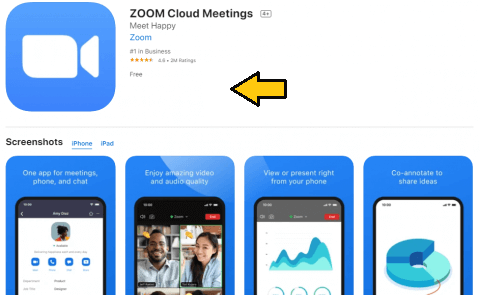
- Launch the Zoom Meeting app the complete the login process with the help of your Zoom account credentials.
- After completing the sign-in process just join or host your meeting on the Zoom Meeting app.
- Go to the Control Centre panel on your iPhone and click the screen mirroring icon.
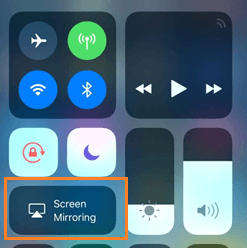
- Now you need to select your Apple TV device from the list of available devices.
- It will Mirror the iPhone Screen on Apple TV.
- Navigate to Zoom Meeting app and view the meeting on a larger screen.
How to screen mirror Zoom Meeting on Apple TV from Mac?
If you are a Mac user and want to screen mirror Zoom Meeting on Apple TV then follow these simple steps.
- First, you need to connect the Macbook and Apple TV to the same Wi-Fi network.
- Launch the Safari Browser on your Mac and visit the official website of Zoom Meeting.
- Now you need to search for the Zoom .dmg file and download it on your MacBook.
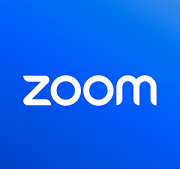
- Once you complete the downloading process, tap the file and follow the on-screen instructions to complete the installation.
- Launch the Zoom Meeting app and complete the sign-in process with the help of your Zoom Meeting account credentials.
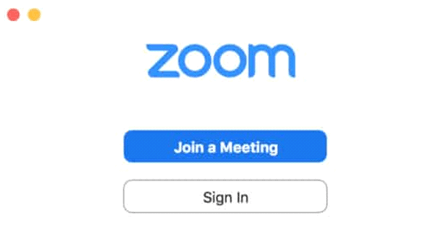
- Once you complete the sign-in process join or host your meeting on the Zoom app.
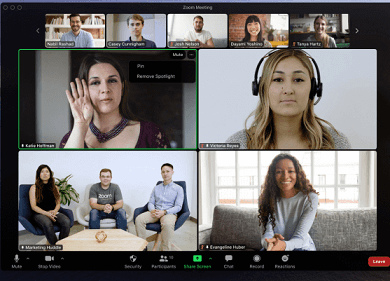
- Tap the control Centre icon exhibited in the menu bar of the mac screen.
- Click the screen mirroring option and choose your Apple TV device from the list of available devices.
- That’s it, the Zoom Meeting screen will appear on your TV
Also Check: Chromecast Zoom Meeting
How to fix can’t airplay Zoom Meeting on Apple TV?
- Make sure your Apple TV and iOS device are connected to the same Wi-Fi.
- Restart Apple TV
- Turn off and Turn on Apple TV
- Uninstall and reinstall the Zoom Meeting app.
- Update the Zoom Meeting app
- Update Apple TV
FAQs:
Is Zoom Meeting available on Apple TV?
No, Zoom Meeting is not available on Apple TV. Using screen mirroring feature you can use on your Apple TV.
Is Zoom Meeting free?
Yes, you can use Zoom Meeting for free with certain limitations. If you want more features then you get a subscription plan.
Conclusion:
I hope this article very helps to screen mirror Zoom Meetings on Apple TV. If you have any doubts regarding this article let me know your queries in the command box action. Keep in touch with us for more tech updates. Thanks for reading this article.