If you forgot or lost your Apple TV remote control then you can control Apple TV from the iPad or iPhone remote app. But in order to use iPhone remote app your iOS device needs to be and the same wireless network as your Apple TV. So you need to know to connect Apple TV to a Wi-Fi network.
Without any keyboard, the only way you can join your wireless network on Apple TV is with your remote. Once you connect Apple TV to Wi-Fi then you can do anything using your iOS remote app.
Apple TV provides to entertainment at its best all popular apps including Disney Plus, Netflix, YouTube, HBO, and more. If you want to use this streaming service then you must connect your Apple TV to the internet. You can easily connect your Apple TV with an ethernet cable. Connecting your device to Wi-Fi is more convenient as it reduces the use of long cables.
Here in this particular tutorial, I am going to guide you to connect Apple TV to Wi-Fi. Here we mention all models of Apple TV. So keep reading this complete tutorial without any skip and connect your Apple TV to a Wi-Fi network.
Also Check: How to Download Apps on Apple TV?
How to connect an Apple TV HD to Wi-Fi?
It is a very simple process to connect your Apple TV to a Wi-Fi network. Just follow the below simple steps that help to connect your Apple TV to Wi-Fi.
- First, turn on your Apple TV device and launch the settings menu.
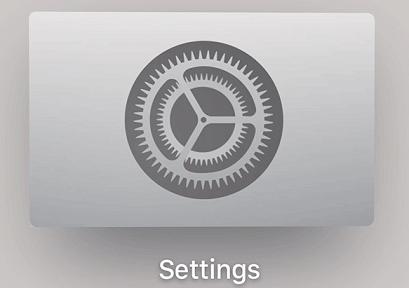
- Now you need to select the network option.
- From the next menu, you need to select the connection option. Now you are the device will scan the nearby Wi-Fi networks and show them on your screen.
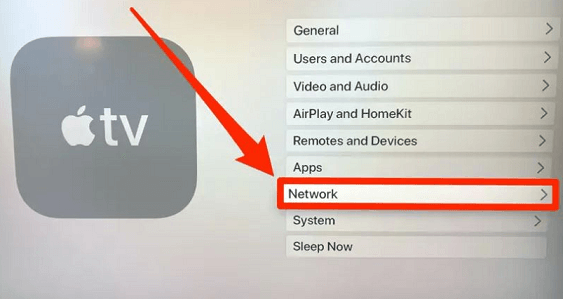
- From the list, you need to choose the Wi-Fi connection that you want to connect.
- On the authentication page, you need to enter the password.
- Once you enter the correct password then your device will be connected successfully.
How to connect second-generation and third-generation Apple TVs to Wi-Fi?
- First, you need to set up your Apple TV to launch the settings app.
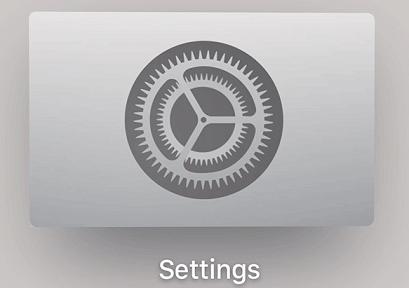
- From the menu, you need to select a general option and then select the network option.
- Once you click the network option the Apple TV will scan for nearby Wi-Fi networks.
- You need to choose your Wi-Fi network and enter the password.
- Within a few seconds, you will connect to the Wi-Fi.
Also Check: How to install IPTV on Hisense TV
Troubleshooting for Apple TV not connecting to Wi-Fi:
While trying to connect Apple TV to Wi-Fi you may face some issues such as, unable to connect Wi-Fi, unable to play any media, and more. So you need to fix this issue. Hear me provide some important troubleshooting methods that help to fix Apple TV not connecting to Wi-Fi.
- Check if your Wi-Fi is working
- Restart the router
- Restart Apple TV
- Update your wireless router
- Update your Apple TV
- Reset Apple TV.
FAQs:
1. How to get Apple TV to connect to the same Wi-Fi?
Go to settings- network- connection and choose the Wi-Fi network that you want to connect to.
2. How to connect Apple TV to Wi-Fi without a remote?
You can use Apple TV remote app on your iPhone device and connect your Apple TV to Wi-Fi. You will get Apple TV remote app from the app store.
3. Can I use Apple TV without Wi-Fi?
Yes, you can use Apple TV without Wi-Fi. If you want to stream content on your Apple TV then you must connect it to Wi-Fi.
Conclusion:
I hope this article very helps to connect Apple TV to Wi-Fi. If you have any doubts regarding this article feel free to ask Us using the comment box section. Keep in touch with us for more tech updates.