Apple TV is the most popular streaming box available today. Of course, there are lots of streaming services available in the internet market but Apple TV provides amazing picture qualities. You can enjoy watching in HD and 4K resolution on the device.
Apart from that, you will get lots of Amazing applications including Disney plus, Hulu, and HBO Max. Once you have Apple TV then you need to set it up. Setting up an Apple TV refers to choosing the language, basic setup, and turning on Siri and other features.
Once you complete the setup process then you can easily access the device. You can also add apps to your device and enjoy streaming your favorite content. They are lots of inbuilt streaming apps available in the internet market like Disney plus but people need to add some more apps. So you must complete the setup process.
Here in this tutorial, I am going to provide a step-by-step procedure for setting up Apple TV. So keep reading this complete tutorial without any skip and complete the setup process on your Apple TV.
Also Check: How to Download Apps on Apple TV?
How to set up Apple TV?
We all need to know about Apple TV device and connect it to the power and your TV. There are few Sports available on it. So you can easily connect it to your power supply and your TV.
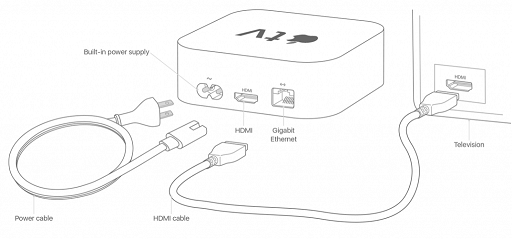
Before going to the procedure just make sure you have a good internet connection, TV HDMI cable, and Apple TV.
How to set up Apple TV or Apple TV HD?
First, you need to connect your Apple TV to the power supply and then to your TV using an HDMI cable.
- Turn on your TV and choose the HDMI input of your Apple TV.
- Navigate to sittings on select your language based on your need.
- Similarly, you need to choose to “use” or “not use” the Siri option that you want.
- Now you need to select the Set Up with a manual option.
- On the next screen, you need to enter your credentials and add your Apple ID.
- Also, add your Wi-Fi details to the device.
- Complete the sign-in process with the help of your Apple ID.
- Turn on the home screen to have the same screen on the Apple TV.
- Now you need to add users to the Apple TV device.
- That’s it. You are almost complete and you get the home screen.
- Finally, add the apps on your device to start streaming your favorite content.
Home screen with home button:
If you have a remote then the home button takes you to the Apple TV app instead of the home screen. If you want to change it to the home screen follow the below simple steps.
- Go to settings and choose remote and device.
- Now you need to choose the TV button.
- Finally, change it from the Apple TV app to the home screen.
Color balance:
After completing the initial Set-Up process you need to control the color balance on the Apple TV screen. Of course, it is not necessary to do. Sometimes you have to control then you need to balance then you need to follow the below simple steps.
- Open the settings menu on your Apple TV and choose the video and audio options.
- Now you need to select color balance.
- Follow the on-screen instructions and hold your iPhone near your TV.
- With this, a color balance screen appears on your TV screen.
- Just select the continue option and hold the iPhone front camera near your TV.
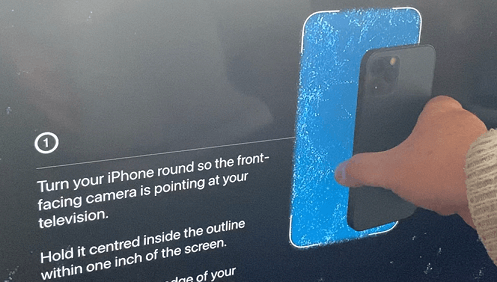
- Now, There will be a series of tests going on your Apple TV screen.
- Finally, you are Apple TV shows you two options, a screensaver of the screen before color balance and one after color balance. Choose the one you want.
- You are not calibrating your TV or any video inputs connected to it. Also, you can customize the color balance of the Apple TV displays on your TV.
- That’s it.
Now you know how to set up your Apple TV. If you have any queries regarding this article feel free to ask us. Thanks for reading this article.