If you have Apple TV then you regularly update your TV OS, apple TV operating system and update your Apple TV apps. Before that, you need to download apps on Apple TV. Yes, once you download apps on Apple TV then you will get regular updates.
We all know that Apple TV is one of the most popular and coolest streaming services available in the market. The latest version of Apple TV streams 4K videos which help to get more experience. Yes, the Apple TV 4K has been properly remodeled to make it more efficient.
It comes with lots of advanced features and an Apple TV Siri remote. With the help of this feature, you can control the function on your Apple TV. Also, you can enjoy content from multiple apps on your device. If you want to enjoy movies TV programs on games from different apps on your Apple TV then you must install streaming apps.
Here in this particular tutorial, I am going to guide you to download apps on Apple TV. There are different methods and ways available in the internet market but here we provide a very simple method that helps to download apps on Apple TV. So keep reading this complete tutorial without any skip and get more information about it.
Also Check: How to Change iCloud Storage Plan?
How to download apps on Apple TV?
Follow the below simple steps that help to add apps to your Apple TV.
- First, you need to open the app store on your device.
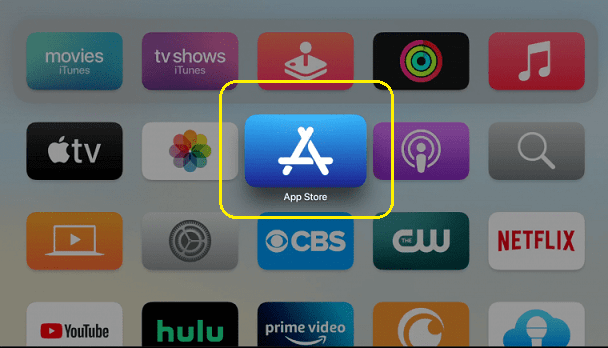
- Now you need to type and search for any app that you want to install.
- From the factory result, you need to select your application.
- If you find the get button then the app is free to download. So you can easily get it.
- The premium apps show you the price to get them downloaded. Based on your need you can choose your plan.
- In some situations, you can see the open button instead of the Get button. That means you have already downloaded the app.
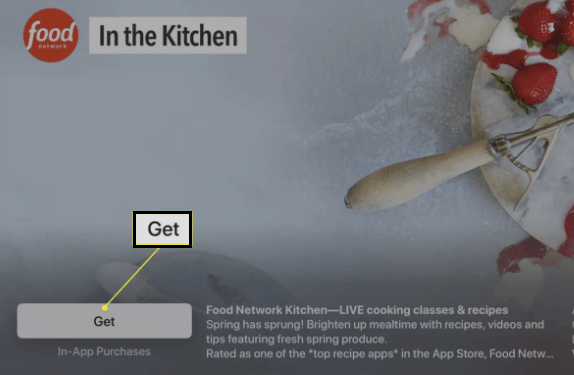
- Some apps will include in-app purchases to provide you with certain features.
How to launch the app on Apple TV?
Once you choose your application and complete the download process then you need to launch the app on your Apple TV. After completing the installation you can access it on your home screen.
- Turn on your tv and go to the home screen.
- Navigate to the app that you just download to your device.
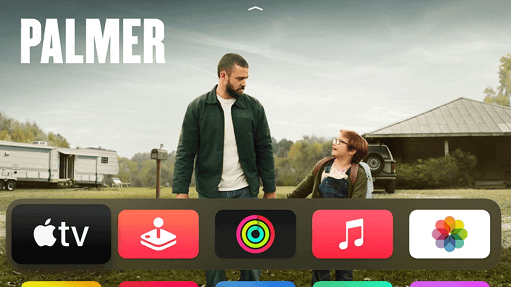
- Double-click the app icon and launch the app
- That’s it. Now you can access your application on your Apple TV.
Why can’t I add apps to my Apple TV?
You may have faced some issues to add apps on your Apple TV. Yes, sometimes you can’t download the apps. Here we provide some troubleshooting tips that help to fix the issues on Apple TV.
Restart your Apple TV:
If you find some issues on apple TV while installing the app then restart your device. It is one of the common troubleshooting methods that can fix issues in itself.
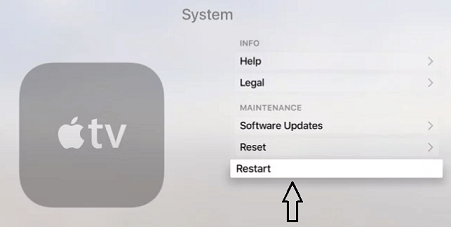
To restart, Go to Settings-> System-> Restart on your Apple TV.
Check for software updates.
It is also one of the reasons behind the issues. That’s why we recommended updating your apple TV voice. If your Apple TV is not running on the latest version then you might face issues with downloading the apps. So you must update your software.
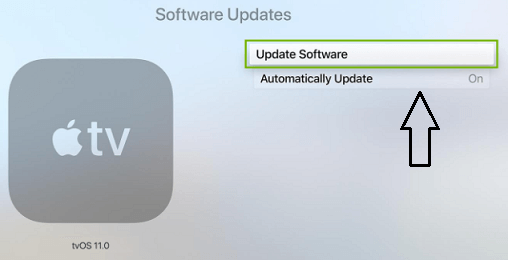 Add
Add
Go to settings-> system-> software updates-> updates software. Now you can check whether the issue is fixed or not. Once the error is solved then you can download and install the app on your Apple TV.
Check your internet connection:
If you don’t have a stable internet connection then you can also face this issue. So you need to be a strong internet connection that helps to download apps on your Apple TV.
These are the best troubleshooting tips that can fix most of the issues on your Apple TV. Also, you can download apps on your device. If the issues continue then you might need to reset your Apple TV.
Thanks for reading this article. I hope this article very helps you to download apps on Apple TV. If you have any doubts regarding this article let me know your queries in the comment box section. Keep in touch with us for more tech updates. Cheers.