Are you trying to turn on Apple TV without a remote? Do you want to turn on your Apple TV? Are you trying to turn on your Apple TV without Siri remote? If your answer is yes then you are in the perfect blog. Here we provide a step-by-step procedure to turn on Apple TV with a Siri remote.
Apple TV is the most popular remarkable smart TV innovation that aims to give the best TV experience. With the help of this Apple TV box, you can watch your favorite programs in high quality. Of course, it is one of the costliest digital media players currently in the market. it provides high-quality videos and 4K resolution videos.
Apple TV design looks like a set-up box that needs to be plugged into the HDMI port of your TV. This HDMI-compliant sourced device can be controlled by remote. It does not come with inbuilt controls and you should control it with Apple TV remote or Siri remote.
With the help of this Siri remote you will be able to turn it on your Apple TV. Here in this tutorial, I am going to guide you to turn on your Apple TV with or without a remote. So keep reading this complete tutorial without any skip and get some more useful information about Apple TV.
Also Check: How to Download Apps on Apple TV?
How to turn on Apple TV?
If you have Apple TV remote then you can easily turn on your Apple TV. Yes, your TV remote is recognise your Apple TV and switches it on after connecting to the power source. It is a very single step that helps to turn it on your Apple TV using your remote.
- Press the menu or Apple TV app home button on the Siri remote.
- Keep your city remote fully charged to use it to control Apple TV.
- That’s it. Press the menu your Apple TV will turn on in seconds.
- You can also try this
- Go to Settings-> Remote and devices-> Control TV and Receiver-> turn it on.
With the help of the steps, your TV will turn on automatically when Apple TV resumes sleep mode.
How to turn on Apple TV without a remote?
People need to turn on Apple TV without the help of Siri remote. If you Want to turn on it then you need some requirements.
- Plug in Apple TV to your TV and power it on.
- Connect Apple TV to the Wi-Fi network.
- Just unplugged Apple TV from the power and plug it back.
If your Apple TV is new and is not set up yet then plug it into a Wi-Fi router with an Ethernet cable.
Add Apple TV TV remote to control center:
Follow the below simple steps that help to control your Apple TV via the iOS device. Make sure you are iOS device running the latest version.
- First, you need to connect Apple TV on your iPhone to the same Wi-Fi network.
- Open the settings app and choose the control center.
- Now you need to select customize the control.
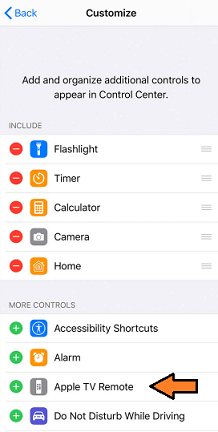
- Under more controls, you can see add button.
- Now you need to add Apple TV remote option.
- That’s it. You are Siri remote is added to your control center.
How to turn on Apple TV without a Remote?
Once you Complete the above steps just launch the control center by scrolling from the bottom of the iOS screen. Click on the TV OS icon on select Apple TV.
- Now you need to enter the four-digit code shown on your Apple TV.
- That’s it. Now your Apple TV is turned on using the iOS device.
You can also download the remote app from the app store and Launch It on your iOS device. With the help of this app, you can also turn it on your Apple TV.
Conclusion:
These are the very simple steps that help to turn on Apple TV with or without a remote. If you don’t have the Apple TV remote then you should definitely and some more time to turn it on using an iOS device.
I hope this article very helps to turn on Apple TV. If you have any doubts regarding this article feel free to ask Us using the common box section. Follow us on Facebook and Twitter for more tech updates.