Zoom Cloud Meeting is one of the best video and audio calling communication platforms in the market. If you work from your home or some other place and meet your colleagues or client, you can do so with the help of the Zoom Meeting platform. Using Zoom Meeting you can make high-quality screen sharing and crystal clear video calling features.
With the help of Zoom Meeting, you can connect up to 100 people in a single meeting call. It is a remote meeting app that helps you connect with anyone over video conferencing or audio conferencing and conduct online meetings.
Once you install Zoom Meeting on your device then you can get involved with fully featured video webinar marketing events and more. It helps you increase your productivity even if you are away from the workplace. That’s why it gets more popular compared to other video conferencing apps like FaceTime and more.
Of course, it does not support screen sharing by default. That’s why we are here to provide this guide. With the help of this tutorial, you will be able to experience zoom meetings on Chromecast-connected TV. So keep reading this complete tutorial without any skip. By Casting Zoom Meetings to your TV you can experience the meeting on a Larger screen.
Also Check: How to Chromecast FaceTime to TV
Features of Zoom Meeting:
- Zoom Meeting platform can be used for meetings video webinars, video conferences, audio calling, and group messaging.
- It is available on various platforms including Android, iOS, PC, Mac, and others.
- You will get crystal clear screen sharing from this application.
- You can also screenshot photos on Google Drive and Dropbox.
- With the help of this application just invite people by phone email and contacts.
- You can connect up to 100 people in a single video meeting call.
How to cast Zoom Meetings to Chromecast-connected TV:
As we mentioned earlier Zoom Meeting officially does not support casting its contents to Chromecast devices. So you need to mirror your device to get a zoom meeting on your TV screen. Just follow the below simple step that helps to cast zoom meetings to Chromecast-connected TV using an Android device.
- First, you need to connect your Chromecast device and Android smartphone to the same Wi-Fi network.
- Go to the notification panel on your Android smartphone and click the cast icon.
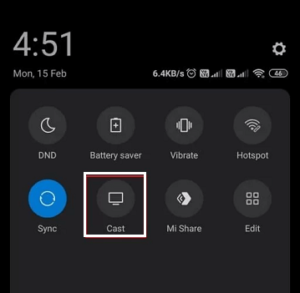
- Now you need to select your Chromecast device from the list of available devices.
- Click the Start now button to mirror your Android screen on Chromecast-connected TV.
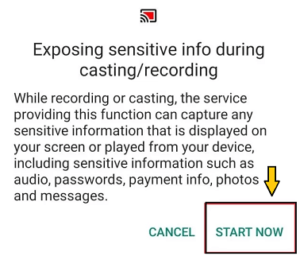
- After that, launch Zoom Meeting app on your Android device and start the video conference.
- You can see the video on your Chromecast-connected TV.
Also Check: Zoom Cloud Meeting for PC
How to Chromecast Zoom Meeting from iPhone?
If you are an iPhone user and want to Chromecast zoom meeting on your TV then follow the below simple steps.
- First, you need to connect your iPhone and Chromecast connected device to the same Wi-Fi network.
- Download and install the Replica app from App Store.
- Just launch the app and go through the onscreen prompt.
- Now you need to select your Chromecast device from the list of available devices.
- Click the Start Now button displayed at the center.
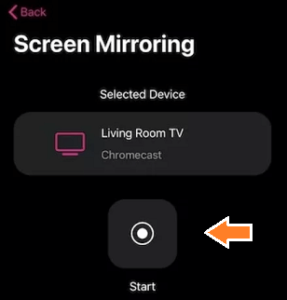
- Once paired, your iOS device screen will appear on the Chromecast-connected TV.
- Download the Zoom Meeting app on your iOS device.
- Start or join the video conference and it will appear on the TV.
How to Chromecast Zoom Meeting using a browser?
Using the Google Chrome browser you can Chromecast Zoom Meeting. Before that, you need to update the Google Chrome browser to the latest version and follow the below simple steps.
- First, you need to connect your Chromecast-connected TV and PC to the same Wi-Fi network.
- Open the Google Chrome Browser and right-click on the browser screen.
- Select the cast icon from the list.
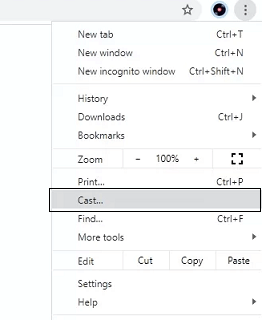
- Now you need to choose your Chromecast device from the list of available devices.
- Click the drop-down menu after the sources option and select cast desktop.
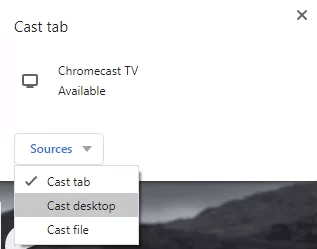
- Now open the zoom meeting app and start your video conference.
- Your PC screen will appear on the Chromecast-connected TV.
How to set up a zoom meeting?
Once you have done the casting options then you do the zoom meeting process.
- Open the Zoom Meeting app and complete the sign-in process with the help of your account details.
- On the homepage, you can see the new meeting options and click them.
- The virtual video conference room opens.
- At the bottom of the screen, you can see the invite option.
- Just click the invite option and the contact option will appear on your screen.
- Just select the members from the contacts and make a meeting.
Also Check: How to Chromecast PDF Files
FAQs:
1. Is Zoom Meeting free?
Yes, you can use Zoom Meeting for free. If you want more features then you can buy a premium subscription.
2. Does Zoom Meeting work on Chromecast?
Yes, using the screen mirror feature you can view the zoom call on your Chromecast-connected TV.
Conclusion:
I hope this article very helps Chromecast Zoom Meetings to your TV. If you have any queries regarding this article feel free to ask Us using the comment box section. Keep in touch with us for more take updates. Thanks for reading this article.