PDF is introduced for the exchange of documents reliably. It is one of the best formats for sharing documents between computers and other operating systems. Of course, the user can’t be able to alter or modify PDF files but you can share and print these files easily.
PDF Stands for portable document format. To read a PDF file you need a PDF reader. Nowadays, all Browsers or compatible to read PDF files without any software. If you are a student or one who reads a lot you must have a lot of PDF files with you.
Accessing PDF files on a smartphone involved zooming in and zooming out tasks. If you want to eliminate this issue then you can PDF documents and manuals to Chromecast or Chromecast-supported TV and get a bigger view.
Are you trying to cast the PDF files on TV? then you are in the perfect blog. Here we provide very simple guides that help to Chromecast PDF files to your TV. So keep reading this complete tutorial without any skip.
Also Check: Chromecast Discovery Plus to TV
Features of PDF:
- Users can read the file easily.
- Using a Chromecast device you can cast your PDF files to your TV.
- Read the files on the big screen.
- Easy to view all the files in big sizes.
- Zoom in and Zoom out.
- Reading mode can be changed
How to Chromecast PDF files on your TV (PC)?
As we mentioned earlier most web browsers on Mac and Windows PC support PDF files. But to cast the PDF files from the PC you need to use the Google Chrome browser.
- First, connect your PC and Chromecast device to the same Wi-Fi network.
- Just right-click on your PDF file and select open with the chrome option.
- You can also open the chrome browser and track and drop the PDF file.
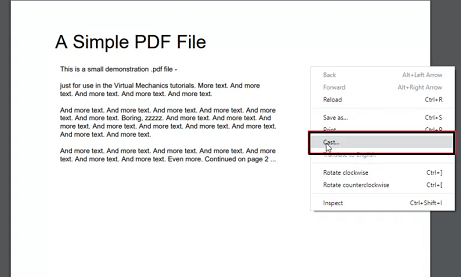
- Your PDF file will open on the chrome browser.
- Right-click anywhere on the browser screen and select the cast menu.
- Your Chromecast device name will appear on the screen.
- Click your device name and your PDF file will be cast on the TV screen.
Also Check: Chromecast Steam Link to TV
How to Chromecast PDF file to TV (Android)?
We all know that we can manage PDF files on Android smartphones or Tablets. If you want to cast it on the biggest screen then you need to mirror your Android device to the TV. Nowadays, it is a very easy task to Mirror our Android phone to a smart TV. Just follow the below simple steps that help to cast PDF files to TV using Android.
- First, connect your Android device and Chromecast to the same Wi-Fi network.
- On your Android smartphone go to the notification panel and tap the cast icon.
- Now you need to choose your Chromecast device from the list of devices that appear on your screen.
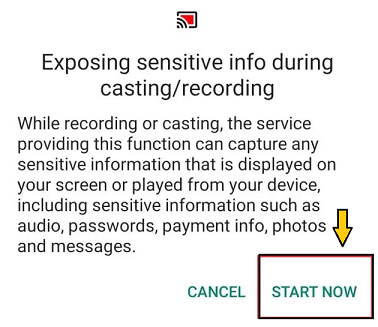
- Click the start now button. Once the connection is made your Android device mirrors the TV.
- Now open the PDF file you want to cast.
- That’s it. Your PDF file will appear on the biggest screen on your TV.
How to Chromecast PDF files using PDF reader apps?
Apart from built-in tools, you can use PDF reader apps like cast PDF reader that helps to Chromecast PDF files to TV. There are different PDF reader apps available in the internet market. You can use any one of them. Here in this article, we use the cast PDF reader app.
- First, you need to install the cast PDF reader app from the Play Store.
- Once you complete the installation just launch the app and allow the app to access all the media files.
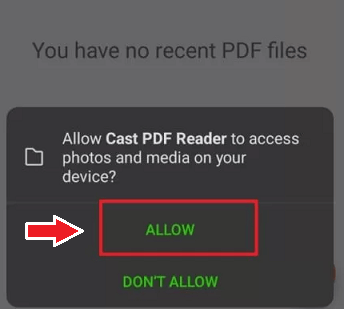
- Now you need to select the cast icon in the top right corner.
- Select your Chromecast device from the list of devices.
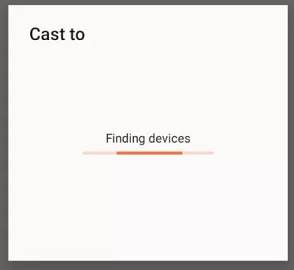
- Open any PDF files on your smartphone and they will appear on the Chromecast screen.
- If you want to stop casting then select the cast icon on the cast PDF reader app on choose disconnect.
How to Chromecast PDF files using iPhone?
If you are an iPhone user and want to cast PDF files then you can use third-party screen mirroring apps like Replica. You can easily get a Replica app from App Store.
- First, you need to connect the iPhone and Chromecast devices to the same Wi-Fi network.
- Download and install the Replica app from App Store.
- Open the app and select the screen mirroring option on your iPhone.
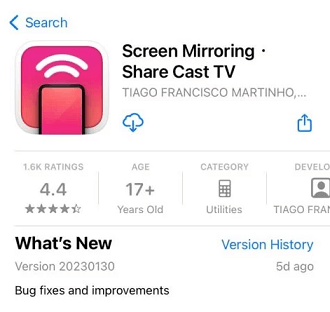
- Tap the screen mirroring icon to choose your Chromecast device.
- That’s it. Your iPhone Screen will mirror your TV via Chromecast.
- Open any PDF file on your iPad or iPhone then it will appear on your TV screen.
This is the only option to cast PDF files from iPhone. There are no other PDF reader or PDF casting apps available on the app store.
Also Check: Chromecast Hotstar
Conclusion:
Hope this article very helps to Chromecast PDF files using a PC and smartphone. If you have any queries regarding this article feel free to ask Us using the comment box section. Keep in touch with us for more tech updates. Thanks for reading this article.