Steam is a game distribution service that allows you to buy and play games online. It is the place where you can download high-end games on your PC. With the help of this platform, you can also sell games developed by yourself.
You can find nearly 30000 games in the Steam Store. One of the coolest advantages of Steam is that you can Steam games on your smartphone by using the Steam link. Once you install the Steam Link app on your Android or iPhone then you can stream games on android and iPhone by connecting a controller to it.
It includes plenty of games from different genres. If you want to play a game on Steam then you need to buy it. Of course, it also offers some games for free. After reaching huge popularity among Gamers the Steam app was launched for almost all major devices.
It is available for various platforms including Windows Mac Android and IOS users. Vittiya Chromecast device you can cast the app to any Smart TV. Here in this particular tutorial, I am going to Chromecast Steam games to the TV. So keep reading this complete tutorial without any skip.
Also Check: Chromecast Amazon Prime Video
How to cast a Steam link to Chromecast-connected TV?
- First, you need to connect and set up a Chromecast device with your Smart TV.
- Connect your Chromecast and casting device to the same Wi-Fi network.
- Now you need to install the Steam Link app from the Play Store on your Android phone.
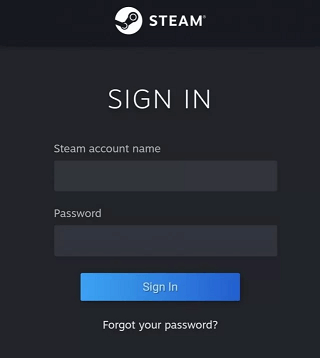
- After completing, the installation just launched the app and complete the signing process.
- Navigate to the notification panel on click on the screencast option.
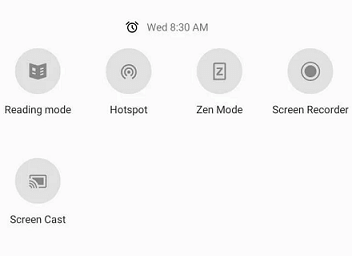
- From the list of available devices, you need to select your Chromecast device.
Once your Android phone screen is mirrored to the TV then open the Steam link app and play the games.
How to Chromecast Steam link using iPhone?
- First, you need to install the Replica app on your iPhone.
- Now you need to download the Steam Link app from the App store.
- Launch the Replica app and select your Chromecast device.
- Click the start button and tap the start broadcast option on the popup menu.
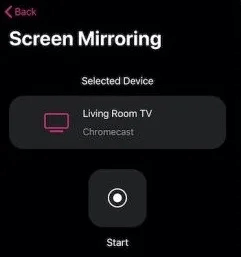
- Now your iPhone Screen will be mirrored on your Chromecast-connected TV.
- Launch the Steam link app and play any games that you want.
How to Chromecast Steam using a PC?
- Open Chrome Browser on your Windows PC.
- Now you need to click on customize on the control icon at the top
- Select the cast option from the menu.
- Now you need to select your Chromecast device from the list of devices.
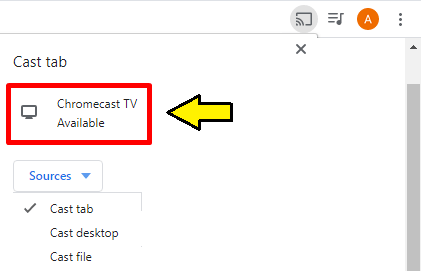
- That’s it. Your computer screen will be mirrored on your Chromecast-connected TV.
- Just visit the Steam website to download the Steam app.
- Open the app and complete the login process with the help of Steam account credentials.
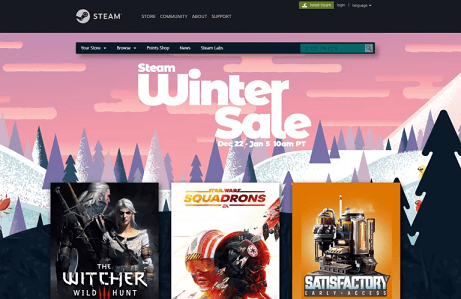
- Now you play your favorite games on a PC on a big screen.
If you face any struggle cast the app on your TV then update your Chromecast device and try again. If the still problem occurs then reset the Chromecast and try again.
FAQs:
1. Is Steam Link free?
Yes, the Steam link is completely free to download.
2. Can you Chromecast Steam games?
Yes, you can easily Chromecast team games on your connected TV.
Conclusion
I hope this article very helps to Chromecast Steam link to the TV. If you have any doubts regarding this article let me know your queries in the comment box section. Thanks for reading this article. Keep in touch with us for more tech updates and follow us on our social media platforms for instant tech updates.