We all know that Amazon Prime Video is the most populous streaming service owned by Amazon inc. Of course, it is a premium service that charges $8.99 per month. Once you subscribe to Amazon Prime video then you will get lots of streaming content.
It consists of over 26000 movies and 2500 TV programs in HD quality. That’s why people like to use Amazon Prime videos on their devices. With the help of this Amazon Prime video, you can also download your videos and can stream them offline. It is one of the coolest features of this application.
Amazon Prime Video is Chromecast compatible app. So you can easily cast the content of Prime video from your smartphone or PC. Here in this particular tutorial, I am going to guide you to watch Amazon Prime videos on Chromecast with very simple steps. So keep reading this complete tutorial without any skip and watch your favorite content on Amazon Prime Video on Chromecast.
Also Check: How to Reset Chromecast?
Pre-requirements:
- Connect and set up the Chromecast device with your TV.
- Now you need to install Amazon Prime Video from the Play Store or App store.
- Update the Chrome Browser on your PC.
- Make sure you have an Amazon Prime video subscription.
- Connect your Android phone or iPhone or PC and Chromecast to the same Wi-Fi.
How to Chromecast Amazon Prime video from a smartphone?
- First, you need to launch Launch the Amazon Prime video app on your Android or iPhone.
- Complete the Amazon Prime sign-in process with the help of your username and password.
- Once you complete the sign-in process just hit the cast icon at the bottom right.
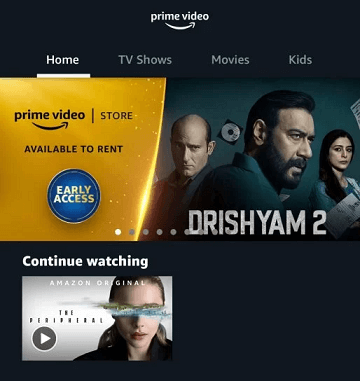
- From the menu, you need to choose your Chromecast device.
- Now you can play any movie on the Prime Video mobile app and watch it on your Chromecast-connected TV.
That’s it. You can enjoy watching your stream content.
How to cast Amazon Prime video on Chromecast-connected TV from a PC?
- Turn on your PC and open the Google Chrome browser.
- Visit the official website of Amazon Prime video.
- Click the profile icon and select the sign-in button at the top right corner.
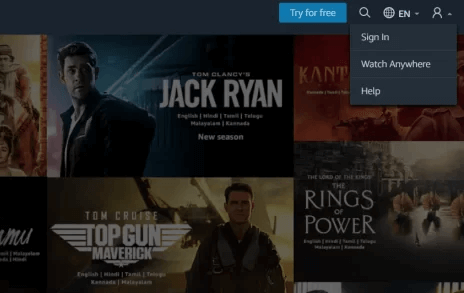
- Complete the login process with the help of amazon account credentials.
- Tap the three-dotted icon on the Chrome browser.
- Select the option cast from the menu.
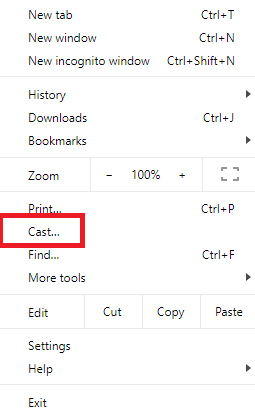
- Now you need to click your Chromecast device on the popup.
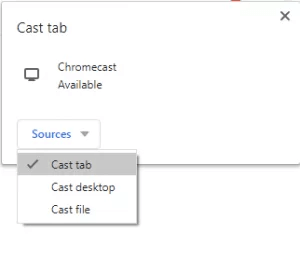
- That’s it. The Amazon Prime video website will appear on your Chromecast-connected TV.
- Play your favorite content on the prime video website and stream it on TV.
How to fix Amazon Prime video not working on Chromecast?
It is very common for everyone. Sometimes you will face some difficulties in casting Prime video on Chromecast-connected TV. There are several reasons behind this issue. Here we provide the best and most common troubleshooting method that helps to fix the issues.
- Check whether you have connected the Chromecast and smartphone to the same Wi-Fi.
- Close and reopen the app on the casting device.
- Update the Amazon Prime video app.
- Update your Chromecast to the latest version.
- Finally, reset the Chromecast device and check if the issue is fixed or not.
Conclusion:
I hope this article very helps you to watch Amazon Prime videos on Chromecast. If you have any doubts regarding this article let me know your queries in the comment section. Thanks for visiting Our article. Keep in touch with us for more tech updates.