Do you want to update apps on Samsung Smart TV? Are you trying to update apps on Samsung TV? Are you looking for the best way to update apps on Samsung Smart TV? If your answer is yes then you are in the perfect blog. We all know that Samsung Smart TV is a reliable TV brand that comes with lots of pre-installed apps like Disney+, Netflix, and more.
Of course, you can also add apps to Samsung Smart TV from the built-in app store. You can easily search for your favorite apps in the Samsung App Store and install them on your Samsung Smart TV. Some applications are available for free and some of them are paid versions. Based on your need you can add an app on Samsung TV.
Sometimes the apps may display a loading screen or blank screen while streaming videos. So you need to fix that issue. This problem is caused mainly due to the outdated app version. That’s why we recommended updating apps on Samsung Smart TV to the latest version. If you want to fix that issue then you need to update the apps.
Here in this particular tutorial, I am going to guide you to update apps on Samsung Smart TV. There are different methods available in the internet market. Here our technical team provides the very easiest method to update apps on Samsung TV either manually or automatically. So keep reading this complete tutorial without any skip and update apps on Samsung Smart TV.
Also Check: How to Screensaver on Samsung Smart TV
How to manually update apps on Samsung Smart TV?
In this method, you need to update apps on Samsung TV manually. So follow the below simple steps that help to update your Samsung TV apps.
- First, turn on your Samsung TV and connect it to a stable internet connection.
- Now you need to click the tile of the app on the Samsung TV home page.
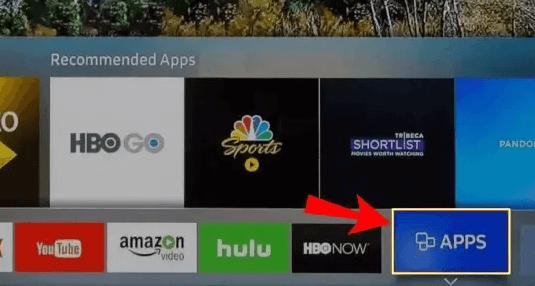
- Find the application you want to update.
- Select the app and click the update button.
- That’s it. The application is updated to the latest version.
How to automatically update apps on Samsung TV:
Follow this below method, the app will automatically update to the latest version.
- Turn on your Samsung TV and connect it to your stable internet connection.
- Navigate to the app section on the Samsung TV homepage.
- Now you need to click the gear settings icon at the top right corner.
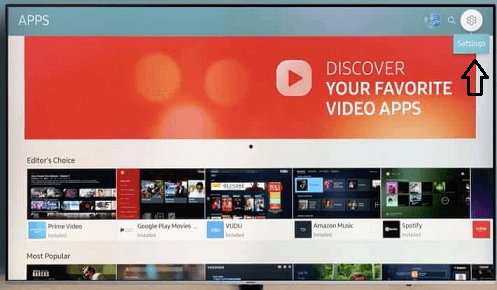
- You can find the auto-update menu on the screen.
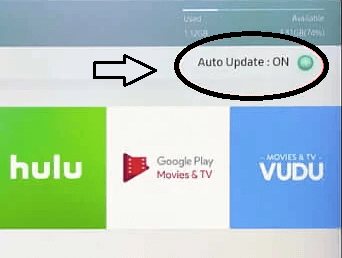
- Just enable the option to update the apps automatically.
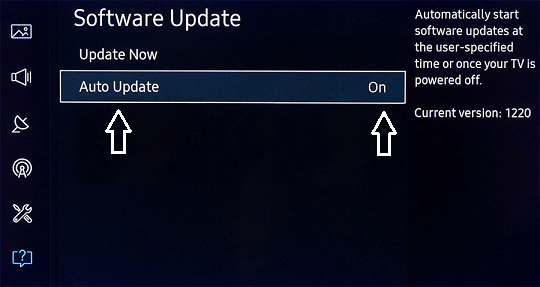
If you have any trouble updating apps then you need to update your Samsung Smart TV to the latest version.
How to update apps on older Samsung smart TV:
If you are using an older version of Samsung Smart TV then follow this below method that helps to update apps.
- Press the home button on your Samsung TV remote.
- Now you need to select the featured tile.
- The apps that you need to update are indicated with a blue circle.
- Now you need to select the app and long press the enter button.
- Tap the option update apps on the click the option select all.
- That’s it. The app will be updated on your Samsung TV.
Conclusion:
I hope this article very helps to update apps on Samsung Smart TV. If you have any doubts regarding this article let me know your queries in the comment box section. Keep in touch with us for more tech updates. Thanks for reading this article.