Discovery Plus is a streaming application from the Discovery network. It offers all the discovery content on demand for users with subscriptions. It has over 55000+ episodes of various programs from Discovery Channel, TLC, food network, and Animal Planet.
This platform is available on Android, iOS, Apple TV, Android TV, Amazon fire TV, Samsung, and Xbox devices. It also has Chromecast and Apple support which means you can easily Chromecast Discovery Plus from your smartphone or PC to the TV.
Discovery Plus is the most popular streaming service available worldwide. It is also a subscription-based streaming service and it will give access to all channels from the Discovery network. We all know that Discovery network has a large user base of TV users.
Here In this particular tutorial, I am going to Chromecast Discovery+ using Smartphone and PC. So keep reading this complete tutorial without any skip and Chromecast Discovery Plus.
Also Check: How to Chromecast BT Sport
How to Chromecast Discovery Plus using a smartphone?
- First, you need to install Disney Plus from the Play Store or App store on your Android phone or iOS device.
- Now you need to connect your smartphone and Chromecast device to the same network.
- On your smartphone and launch the Discovery Plus app.
- Now you need to complete the sign-in process with the help of your details.
- Choose the program you want to watch.
- Select the cast icon from the top right corner.
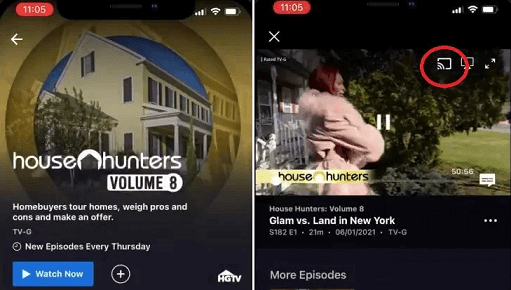
- Now you need to select your Chromecast device from the list of devices shown on your screen.
- Now your Discovery Plus show will be cast on your Chromecast TV screen.
- If you want to stop casting then click the stop casting option.
In some smartphones, the cast icon will always appear on the app. You just click the cast icon to disconnect the Chromecast device.
How to Chromecast Discovery Plus using a PC:
You can also watch your Discovery Plus content on your PC using its official website. Before going into the steps make sure that Chrome Browser on your PC is updated to its latest version.
- First, you need to connect your PC and Chromecast device to the same Wi-Fi.
- From the Chrome browser receive the official website of Discovery Plus.
- Now you need to complete the sign-in process with the help of your Discovery Plus account details.
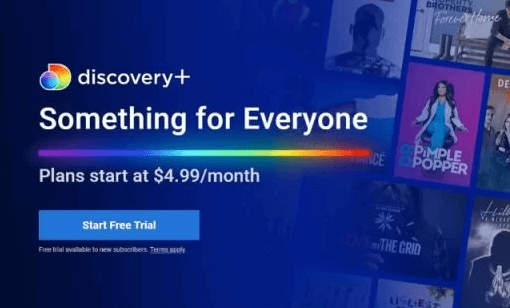
- You can choose any video content and play it on your PC.
- On the playback screen just right-click and choose the cast option.
- Now you need to select your Chromecast device from the list.
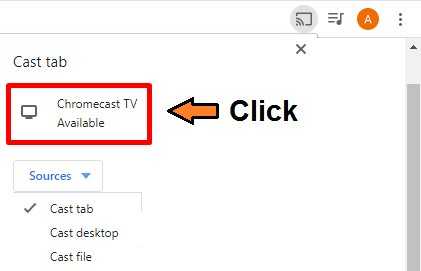
- Now the video from the Discovery Plus website will appear on your TV screen.
- If the cast is not available on the playback screen then click customize and control the Google Chrome icon at the top rate corner.
- Now you can see the cast option from the list of options.
- That’s it. Now you can play any video from the Discovery Plus app website and it will Mirror on your TV.
Also Check: How to Chromecast Funimation
How to fix Chromecast Discovery Plus not working?
If you are facing any issues with casting the Discovery Plus to your Chromecast device then follow the below troubleshooting method that helps to fix the issues.
- Clear the cache on your Google Chrome.
- Turn off your Chromecast and turn it on.
- Make sure your internet connection is stable.
- Uninstall and reinstall Discovery Plus app on your smartphone.
- Restart the Chromecast device.
- Update Chromecast
- Reset your Chromecast device and try again.
FAQs:
1. Is Discovery Plus free?
No, Discovery Plus is a subscription-based streaming service.
2. Can I Chromecast Discovery Plus?
Yes, you can Chromecast Discovery Plus without any issues.
Conclusion:
I hope this article very helps Chromecast Discovery Plus. If you have any doubts regarding this article let me know your queries in the comment box section. Thanks for reading this article. Keep in touch with us for more tech updates.