There are lots of streaming platforms available in the internet market. People are Looking for the best platform that is able to stream on smart TV. Nowadays, people are looking for streaming apps that can afford TV program series and so on.
Disney plus Hotstar is one of the most popular streaming applications that supports almost all streaming devices. Once you install this app on your device then you can watch almost all Disney productions along with movies, TV programs, series, and more.
Disney Plus is available in almost all smart TV brands including TCL. If you have TCL smart TV that runs on any operating system you can install Disney plus from the respective app store.
You need to activate the platform to stream the content on your TCL Smart TV. Here in this particular tutorial, I am going to guide you to download and install Disney Plus on TCL Smart TV. So keep reading this complete tutorial without any skip and activate Disney Plus on TCL Smart TV.
Also Check: Install Hotstar on PC
How to install Disney Plus on TCL Smart TV:
There are different methods available in the internet market to install Disney Plus on TCL Smart TV. Here we provide very easiest methods to install this app on TCL Smart TV. Our technical team already tested this method and it works variable. So without any hesitation follow the below methods to install Disney plus Hotstar TCL Smart TV.
For Android TV:
- Turn on your Android TV and select the app section from the home screen.
- Now you need to select Play Store and type Disney plus in the search bar using the on-screen keyboard.

- Select the official application from the search result and select the install button.
- It will take a few minutes to complete the installation.
- After installation launch the app on your TCL Smart TV.
Roku TV:
- On your Roku TV and press the home button using your remote.
- Navigate to the streaming channel section.
- Now you need to select channels on type Disney Plus.
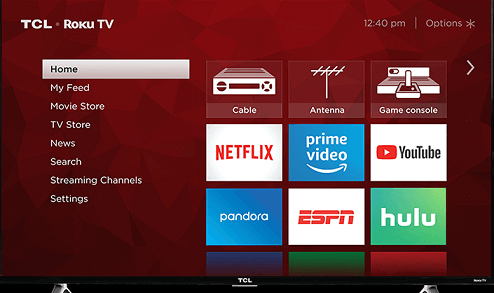
- Find the app by exploring the new and notable section.
- Now you need to select add channel on its info page.
- After installing, launch the app on the stream of your content.
Fire TV:
- Turn on your fire TV and select the find section.
- In the search box, you need to type Disney plus using the virtual keyboard.
- Select the official application from the search results.
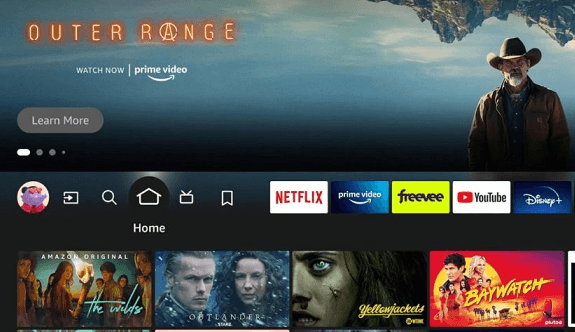
- Now you need to click the Go or install button.
- Follow the on-screen instructions to complete the installation process.
- Once installed, launch Disney Plus app on your fire TV.
Google TV:
- Turn on your Google TV and press the home button on the remote.
- Navigate and select apps in the Menu section.
- Go to the app categories and select the entertainment section.
- Now you can easily find Disney plus in the search feature.
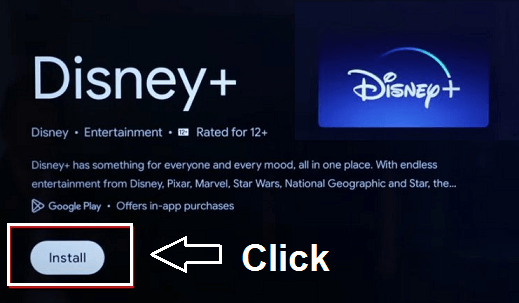
- Disney Plus is officially available on Google Play Store.
- Click on the install button to complete the installation process.
- Once installed launch the Disney Plus app and activate it.
How to activate Disney Plus on TCL Smart TV:
After completing the installation you must activate Disney Plus on TCL Smart TV to access the content. Follow the below simple steps that help to activate the Disney Plus application.
- First, you need to launch the Disney Plus app and complete the login process.
- You can see the activation code on the home screen.
- Visit the activation page of Disney Plus on your desktop Browser.
- Now you need to enter the 8-digit activation code in the required field.
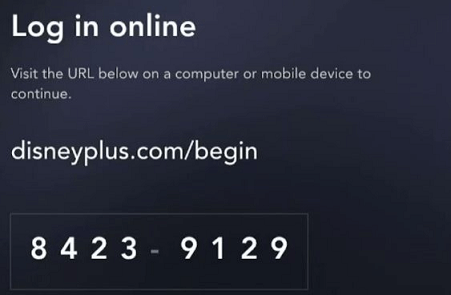
- After logging in, You can see the TV screen get refreshed.
- Finally, you can stream your favorite content on your TCL Smart TV.
How to fix Disney Plus not working on TCL Smart TV?
Sometimes Disney Plus application does not work properly on your device due to some temporary issues. Follow the below troubleshooting methods to fix the issues.
- Check whether your smart TV is connected to a high-speed internet connection.
- When you don’t receive the activation code then restart your Disney Plus app.
- Update the Disney Plus app to the latest version.
- Update your TCL smart TV to the latest firmware.
- Finally, reset your TCL smart TV to the factory settings.
Conclusion:
I hope this article Very helps to install and activate Disney Plus on TCL Smart TV. If you have any doubts regarding this article let me know your queries in the comment box section. Keep in touch with us for more tech updates and follow us on social media platforms for instant tech updates. Thanks for reading this article.