Are you searching for a way to watch IPTV on Xbox? If your answer is yes then you are in the perfect place. On your Xbox console, you can access the Microsoft store. In the store, you can find a lot of IPTV players. So you just have to install the IPTV player app and add M3U URL you received from the IPTV provider to watch IPTV content on your Xbox console.
Getting IPTV on Xbox one can transform your gaming console into one of the best media streaming devices. We all know that IPTV services are the most affordable and include TV channels from across the world. With the help of this player, you can also watch the latest movies episodes of popular series, and classic hits of these services.
Nowadays, streaming your desired video content without a cable TV or satellite TV subscription is pretty much possible by using IPTV. That’s why it gets more popular compared to other streaming services. You can install IPTV media players on the Xbox console and stream IPTV channels using the internet connection. There are lots of IPTV apps available for Xbox One and Xbox 360 in the Microsoft store.
Here in this particular tutorial, I am going to guide you to install IPTV on Xbox One and Xbox 360. So keep reading this complete tutorial without any skip and get IPTV on Xbox One. There are different methods available in the internet market that help to install an IPTV player on Xbox One. Our technical team provides the best and easiest way to install IPTV on Xbox 360.
Also Check: Chromecast PDF Files
About IPTV:
IPTV stands for internet protocol television which delivers TV content to internet protocol networks IPTV provides the ability to watch media sources continuously instead of downloading media.
However, it utilizes the internet protocol if it is limitless to TV streamed over the internet. It is a subscription-based telecommunication network with to the end user premises with high-speed access channels through the internet.
How to install IPTV on Xbox One:
There are two different possible ways to install IPTV on Xbox One and access your favorite IPTV content.
- Install My IPTV player from the Microsoft store
- use the Kodi media player to install the IPTV addon.
Install My IPTV Player on Xbox One:
My IPTV player is an IPTV player that is officially available on the Xbox console in the Microsoft store. There are lots of popular IPTV players available in the internet market but those are not available in the Xbox console.
- First, launch your Xbox One and connect it to the internet connection.
- Go to the app section and search for My IPTV player using the on-screen keyboard.
- Select the official player and click on the install button to download the app.
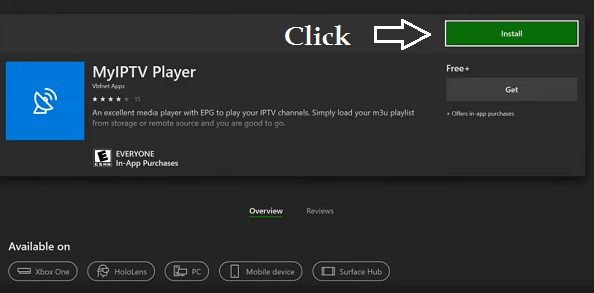
- After completing the installation launch it and navigate to the settings menu.
- Now you need to select add new playlist and EPG source.
- In the remote channels section, you need to enter the appropriate name of your playlist.
- Just enter the M3U URL that you received from the IPTV provider.
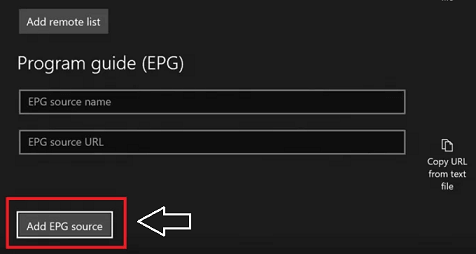
- After adding the URL you need to configure your settings to load the channel.
- Get back to the settings page and click select playlist option.
- Now you have to refresh the EPG source. Head to the select EPG source -> select your source -> click the refresh button.
- Once you complete the downloading process scroll down to the channel and EPG setting section.
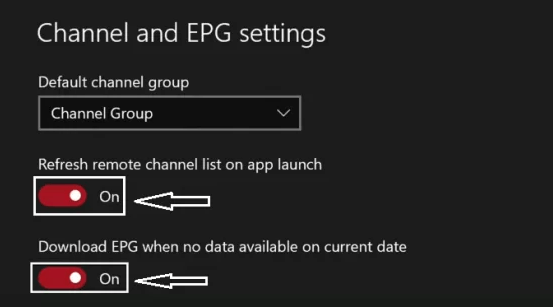
- The channel list will appear on the screen.
- That’s it.
Also Check: Install IPTV on Mi Box
How to watch IPTV on Xbox One using Kodi:
It is one of the best ways to watch IPTV channels on the Xbox console by installing the Kodi media player on the Xbox. Once you install Kodi then you can watch all the IPTV channels. So follow the below simple steps that help to watch IPTV on Xbox One using Kodi.
- First, connect your Xbox console to the TV.
- Navigate to the App Store and download the Kodi media player.
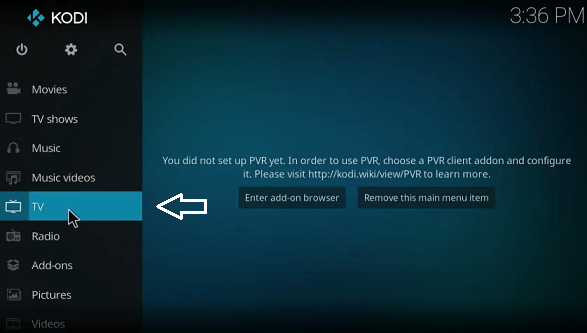
- Once you complete the installation process just launch the app and select the TV menu.
- Now you need to select enter to add on the browser button.
- Scroll down on the select PVR IPTV simple client.
- Now you need to click the install button to start the installation process.
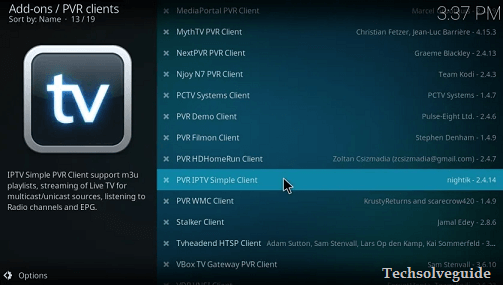
- It will take a few minutes to complete the installation process.
- Once you complete the installation just right-click the client and select the information menu.
- Select configure option and choose M3U playlist URL.
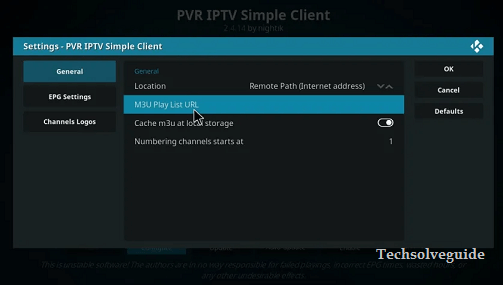
- Now you need to enter the M3U URL you received from the IPTV provider and click the ok button.
- It will take a few minutes to receive the channel’s loaded notification.
- That’s it. Now you can stream your favorite IPTV content.
Also Check: Best IPTV Player for Mac
Best IPTV player in Microsoft store:
There are different IPTV player applications available in the Microsoft store of Xbox One. You can use any one of them and stream your favorite IPTV content.
VLC media player
VLC media player is a free and open-source application available in the Microsoft store. Of course, it is available on various platforms and it is a widely used application. Once you install this application on your device then you can play any file format and access IPTV content. You can also play Other media files on your device using this VLC media player.
Best player:
The best player supports IPTV playlists through m3u and Xtreme UI. Using this player you can stream 4K videos in various formats on your device. It also supports various audio and video formats. It has 3 EPG use and a Parental Control feature.
Fsplayer TV:
FSplayer TV is a simple IPTV player with a user-friendly interface. With the help of this player, you can access multiple lists of media sources. It is very easy and simple to use. They provide dedicated customer support over email.
Best IPTV media player apps for Xbox:
Of course, my IPTV player is the best IPTV app for Xbox. If you want to use alternative IPTV players you can try the below apps.
IPTV FTW:
With the help of this application, you can watch IPTV videos using the m3u URL and a playlist file. You can’t use your IPTV login tills in the IPTV. It is completely free to use and available on the Microsoft store.
Universal IPTV:
It is one of the fewest media player apps that offer support for all the M3U URLs and EPG guides. That’s why it gets more popular compared to others. It offers your a function to look for Channels. So you can easily find out your favorite IPTV channel. It is available in two different languages like English and Italian. You can easily get it from the Microsoft store.
IPTV+:
IPTV+ is a premium media player app available in the Microsoft store. You can upload IPTV videos using M3U URL and M3U8 uRL. Using this app you can stream you are local video files.
Also Check: Install IPTV on Sony TV
FAQs:
1. Can I get streaming apps on Xbox?
Yes, there are popular streaming apps like Netflix on Amazon prime or available for Xbox consoles.
2. Can I watch live TV on Xbox?
Yes, you can watch live TV channels on Xbox by installing live TV streaming apps like YouTube, sling TV, fuboTV, and more.
Conclusion:
I hope this article very helps to install IPTV on Xbox One and Xbox 360. If you have any doubts regarding this article let me know your queries in the comment box section. Keep in touch with us for more tech updates. Thanks for reading this article.